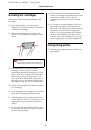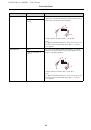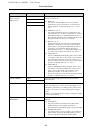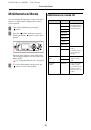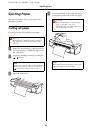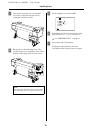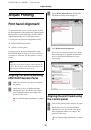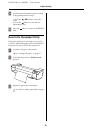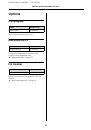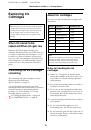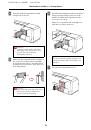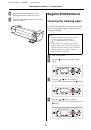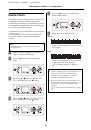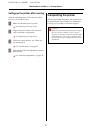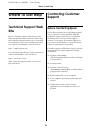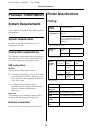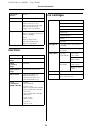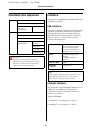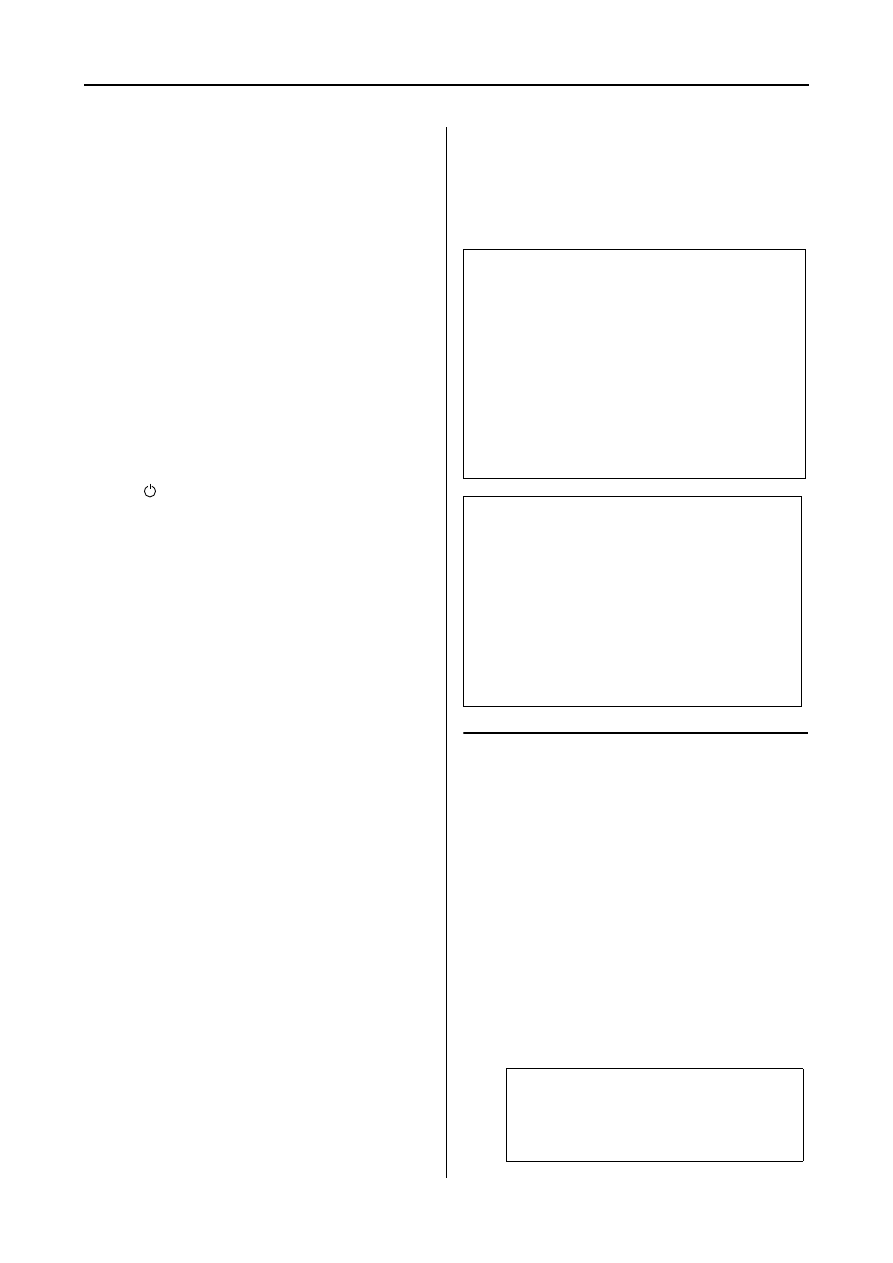
EPSON Stylus Pro GS6000
User’s Guide
Maintenance and Move or Transportation
68
Capping function
Capping is a function for automatically covering
the print head with a cap (lid) to prevent the print
head from drying out. Capping is performed in
the following situations.
❏
When several seconds have elapsed after
printing finishes (that is there is no print data
sent)
❏
When printing is stopped
Take care of the following points to ensure that
the print head is capped properly.
❏
If the print head is not positioned on the right
side (it is not capped), turn the printer on,
then off again. By turning the printer off with
the
button, the head is capped properly.
❏
If you turn the power off when a paper jam or
error occurs and the print head is not capped,
turn the printer on again. Shortly, the print
head is capped automatically. Check that it is
properly capped, then turn the printer off.
❏
Do not move the print head manually under
any circumstances.
❏
Do not remove the power plug of the printer
when the power is on, or cut the power at the
breaker. The head may not be capped
properly.
Cleaning the Printer
To keep your printer in top operating condition,
clean it thoroughly if it becomes soiled.
Cleaning outside of the
printer
A
Remove the paper from the printer.
B
Make sure the printer is turned off and all
the lights are off, and then unplug the
power cord from the electrical outlet.
C
Use a soft, clean cloth to carefully remove
any dust or dirt.
If the dirt does not come off, clean it using a
soft, clean cloth dampened with a mild
detergent. Then, wipe the outside of the
printer dry with a dry, soft cloth.
w
Warning:
❏
Do not insert or drop metal or flammable
objects into the printer through openings
such as a fresh air inlet. This may cause an
electric shock or fire.
❏
If foreign substances or liquids such as water
entered the printer, do not use the printer.
This may cause an electric shock or fire.
Immediately turn off the printer, unplug the
power cord from the electric outlet, and
contact your local Epson dealer.
c
Caution:
❏
Take care to prevent water or other foreign
substances getting inside the printer. If
moisture, dirt, or other substances gets
inside of the printer, besides affecting print
quality, it may cause the electric circuits to
short.
❏
Do not open covers attached using screws
under any circumstances. This may cause
an electric shock or a malfunction.
c
Caution:
Never use alcohol or thinners to clean the
printer; these chemicals can damage the
components as well as the case.