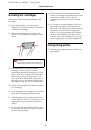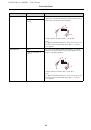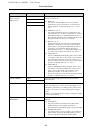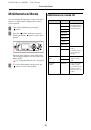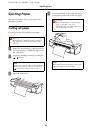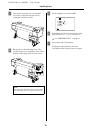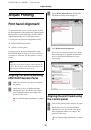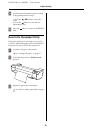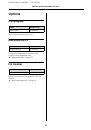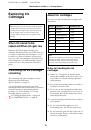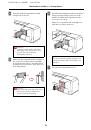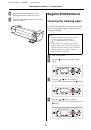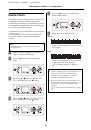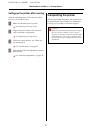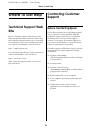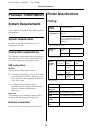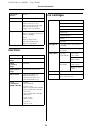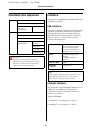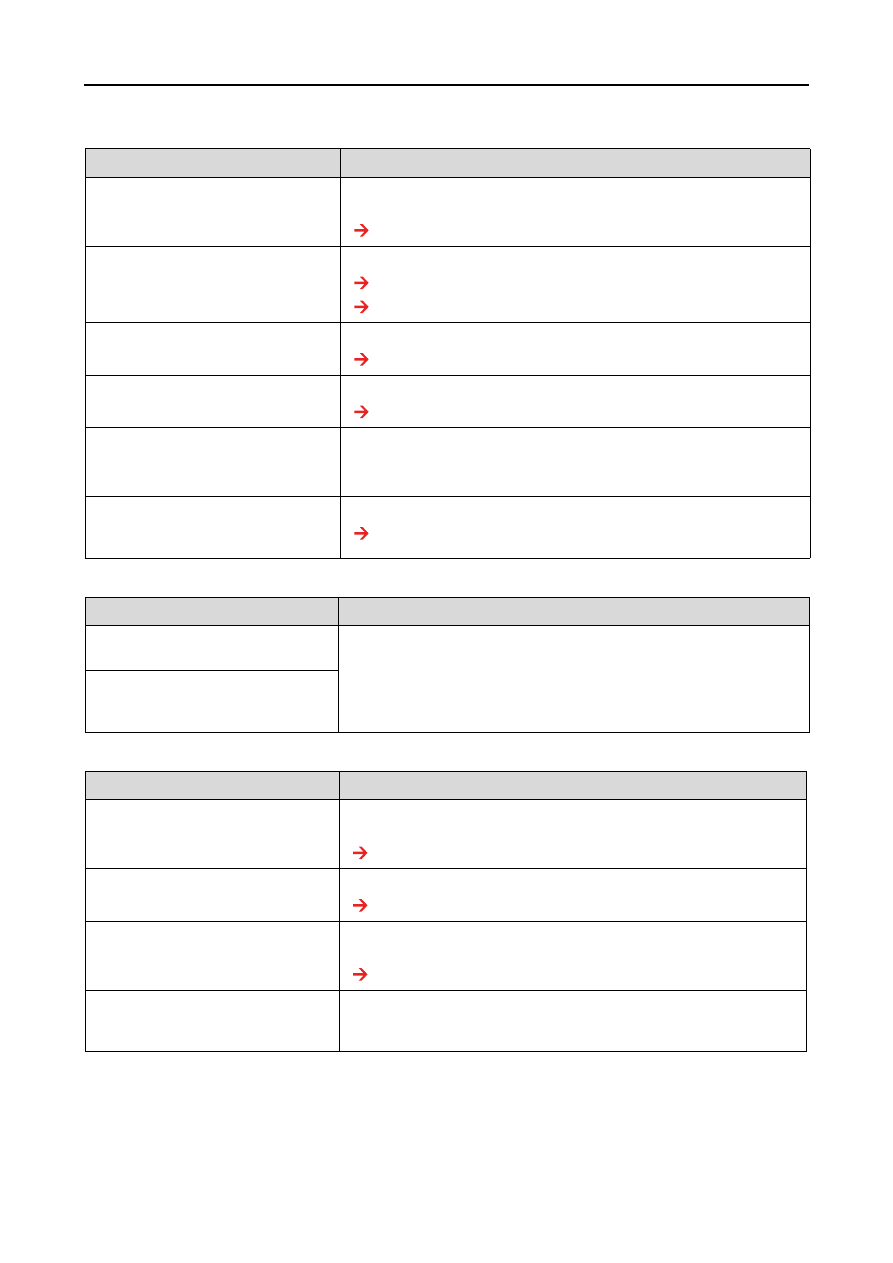
EPSON Stylus Pro GS6000
User’s Guide
Problem Solver
76
Does not work after loading the paper
When data is sent from the computer, an error occurs at the printer and nothing is printed
Cannot use the computer online using LAN
Cause
What to do
Is the front cover open or paper
lever raised?
Close the front cover.
Lower the paper lever.
See “Setting roll paper” on page 35
Is the maintenance cover open?
Close the maintenance cover.
See “Cleaning the cleaning wiper” on page 60
See “Cleaning around the print head” on page 62
Is the paper loaded at an angle?
Load the paper straight.
See “Setting roll paper” on page 35
Is the ink cartridge inserted?
Insert the ink cartridge.
See “Replacing ink cartridges” on page 57
Are you using the recommended
paper?
Use the recommended paper.
For details of the recommended paper, contact your local Epson
customer support.
Is the printer being used in an
environment other than the one
specified, such as in direct sunlight?
Only use the printer in an environment that is specified for use.
See
Unpacking and Setup Guide
Cause
What to do
Is the type of printer selected
correctly at the computer?
Check that the printer type settings on the computer side and printer
side are the same.
Are the interface requirements and
command mode the same on the
computer side and printer side?
Cause
What to do
Is the network interface cable
connected correctly?
Confirm the types of the cross and straight cables, and connect the
network interface cable correctly.
See
Unpacking and Setup Guide
Are the network settings configured
correctly?
Configure the network settings correctly.
See “NETWORK SETUP” on page 26
Match the printer’s network settings
with the computer side
environment.
Match this product’s network settings with the computer side
environment.
See “System Requirements” on page 88
Does the Power light on the LCD
panel flash after sending printing
data from the computer?
If the Power light does not flash, contact the computer
manufacturer.