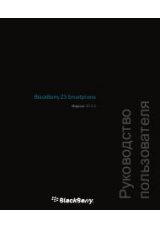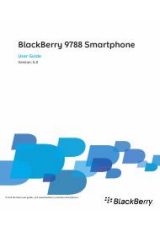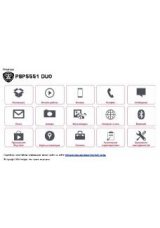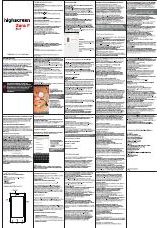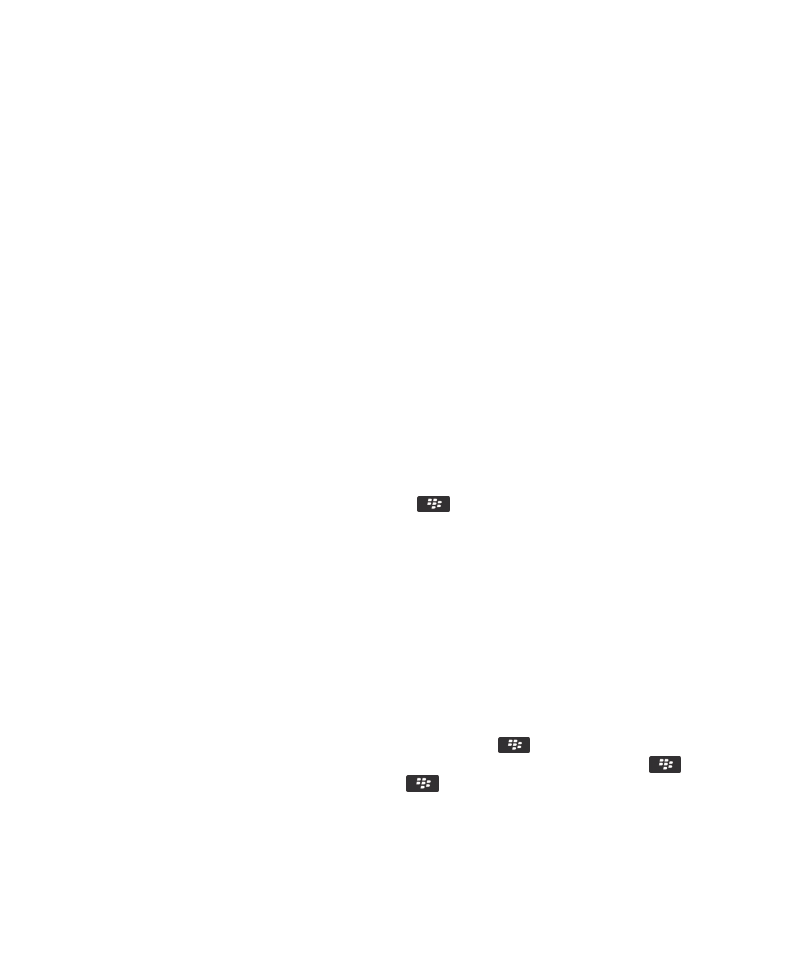
Files
File basics
About files and attachments
You can view and download attachments and save them to the BlackBerry® device memory or on a media card. If your email
account uses a BlackBerry® Enterprise Server that supports accessing files on your organization's network, you can preview
files from your organization's network and save the files to your device or attach them directly to email messages without
downloading them. You can use the Files application to view a list of all the files that are saved on your device. You can also
rename, move, and delete files on your organization's network from your device.
To change attachments or files that you download, you can use third-party editing applications, such as Documents To Go®,
that are designed for use on BlackBerry devices.
Open a file or an attachment
To perform this task, your email account must use the BlackBerry® Internet Service or a BlackBerry® Enterprise Server that
supports this feature. For more information, contact your wireless service provider or administrator.
1. In a message, meeting invitation, or calendar entry, press the
key.
2. If necessary, click Retrieve Attachment Information.
3. Click Open Attachment.
4. If necessary, on the Attachments screen, click an attachment.
5. If necessary, in the dialog box, select an option.
Related information
I can't turn on cell broadcasting, 113
Save a file or an attachment
To perform this task, your email account must use the BlackBerry® Internet Service or a BlackBerry® Enterprise Server that
supports this feature. For more information, contact your wireless service provider or administrator.
1. In a message, in a calendar entry, or on a webpage, do one of the following:
• If there is only one attachment in a message or calendar entry, press the
key.
• If there are multiple attachments in a message or calendar entry, highlight an attachment. Press the
key.
• If you are downloading a file from a webpage, press the
key.
2. Click Download Attachment or Download File.
3. Click the folder that you want to save the file or attachment in.
4. Click Save.
User Guide
Files
115