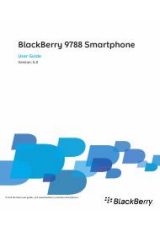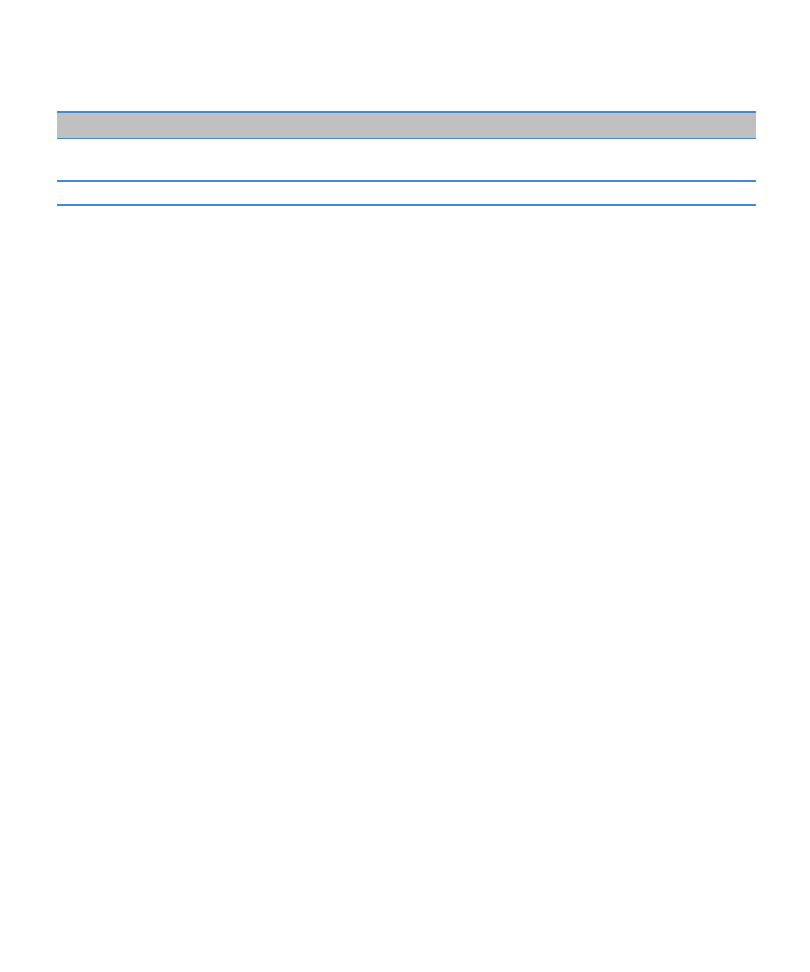
Permission
Description
Internet
Set whether third-party applications can access the Internet through your wireless service
provider (for example, using a direct Internet connection or WAP gateway).
Wi-Fi (if supported)
Set whether third-party applications can use Wi-Fi® connections.
About using Wi-Fi with VPN and software tokens
If you have a Wi-Fi® enabled BlackBerry® device and if your organization uses a VPN to control access to its network, you might
be able to log in to the VPN and access your organization's network using a Wi-Fi network. If you have a Wi-Fi® enabled device,
you might also need a software token to connect to your organization's network using a Wi-Fi network.
Wi-Fi technology troubleshooting
I cannot connect to a Wi-Fi network
Depending on your BlackBerry® device model, the Wi-Fi® feature might not be supported.
Try the following actions:
• Verify that you have turned on the connection to the Wi-Fi network.
• Verify that you are in a Wi-Fi coverage area.
• Verify that the time on your device is synchronized with the network time.
• If the Wi-Fi network does not appear in the Set Up Wi-Fi application, it might be hidden. If you know the network name,
try connecting to the Wi-Fi network manually.
• In the Set Up Wi-Fi application, verify that the options for the Wi-Fi network are correct.
• If you switched Wi-Fi networks manually, switch to another Wi-Fi network or set your BlackBerry device to scan for
available Wi-Fi networks.
• If your wireless service provider supports UMA, verify that your connection preference is not set to Mobile Network
Only.
• If your email account uses a BlackBerry® Enterprise Server, your device might prevent you from connecting to certain
wireless access points. For more information, contact your administrator.
• If you are using the Push Button Setup method, verify that the access point is enabled with Wi-Fi Protected Setup™, and
that it has been set to send its profile. Verify that another device is not also attempting to connect at the same time,
and that not more than one access point within range is in this mode.
• If you use PEAP, EAP-TLS, EAP-FAST, EAP-TTLS, or EAP-SIM to connect to a Wi-Fi network, verify that you have installed
the root certificate for the certificate authority server that created the certificate for the authentication server.
• If you use EAP-TLS to connect to a Wi-Fi network, verify that you have added your authentication certificate to your
device.
Related information
Turn on or turn off a network connection, 223
Connect to a Wi-Fi network, 229
Connect to a Wi-Fi network manually, 229
User Guide
Manage Connections
234