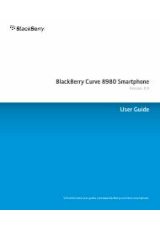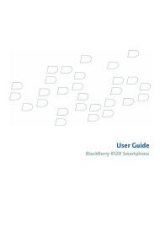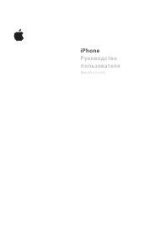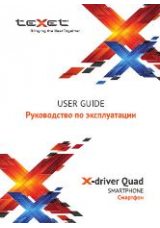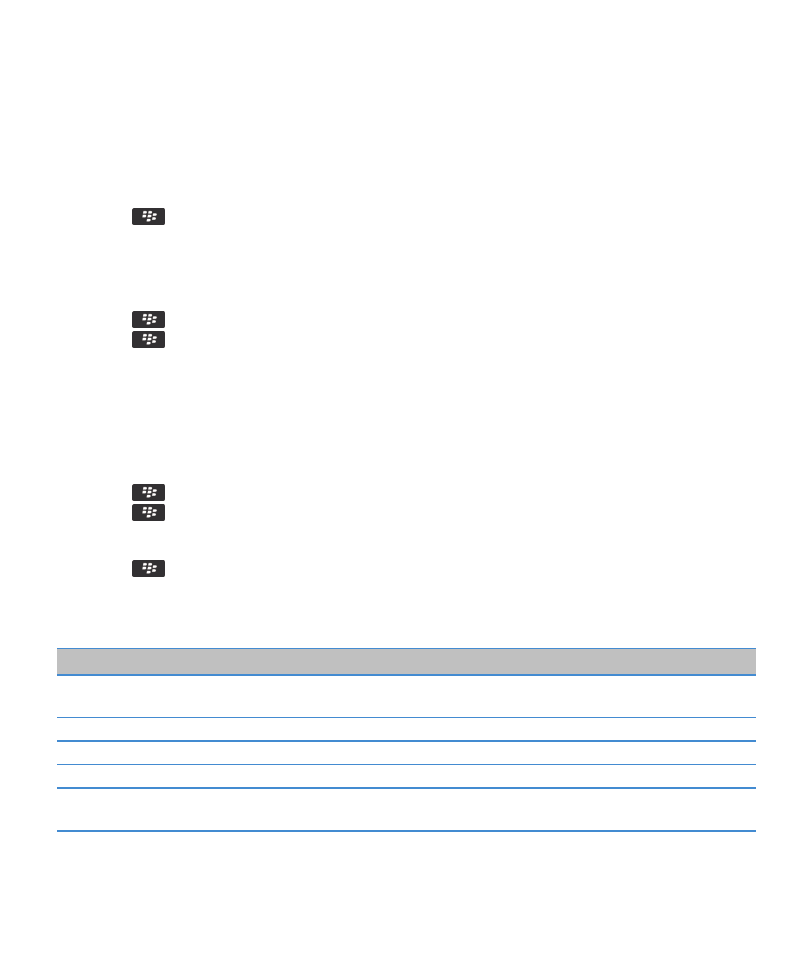
Change your UMA connection preferences
1. On the Home screen, click the connections area at the top of the screen, or click the Manage Connections icon.
2. Click Mobile Network Options.
3. Change the Connection Preference field.
4. Press the
key > Save.
Submit a Wi-Fi diagnostic report
1. On the Home screen or in a folder, click the Options icon.
2. Click Networks and Connections > Wi-Fi Network.
3. Press the
key > Troubleshoot > Wi-Fi Diagnostics.
4. Press the
key > Email Report or PIN Report.
Set options for Wi-Fi diagnostic reports
When you set options for Wi-Fi® diagnostic reports, if you set a default recipient, each time that you submit a Wi-Fi diagnostic
report, your BlackBerry® device sends the report to that recipient. If you want to specify a recipient each time that you submit
a report, do not set a default recipient.
1. On the Home screen or in a folder, click the Options icon.
2. Click Networks and Connections > Wi-Fi Network.
3. Press the
key > Troubleshoot > Wi-Fi Diagnostics.
4. Press the
key > Options.
• To include advanced data in Wi-Fi diagnostic reports, change the Display Mode field to Advanced.
• To set a default recipient for Wi-Fi diagnostic reports, type the contact information.
5. Press the
key > Save.
Connection permissions for third-party applications
Permission
Description
USB
Set whether third-party applications can use physical connections, such as a USB cable or
RS-232 cable, that you have set up for your BlackBerry® device.
Bluetooth
Set whether third-party applications can use Bluetooth® connections.
Phone
Set whether third-party applications can make calls or access call logs.
Location Data
Set whether third-party applications can use your GPS location information.
Server Network
Set whether third-party applications can access the Internet or your organization's intranet
using your organization's network.
User Guide
Manage Connections
233