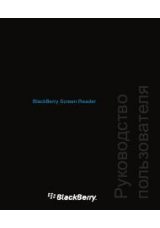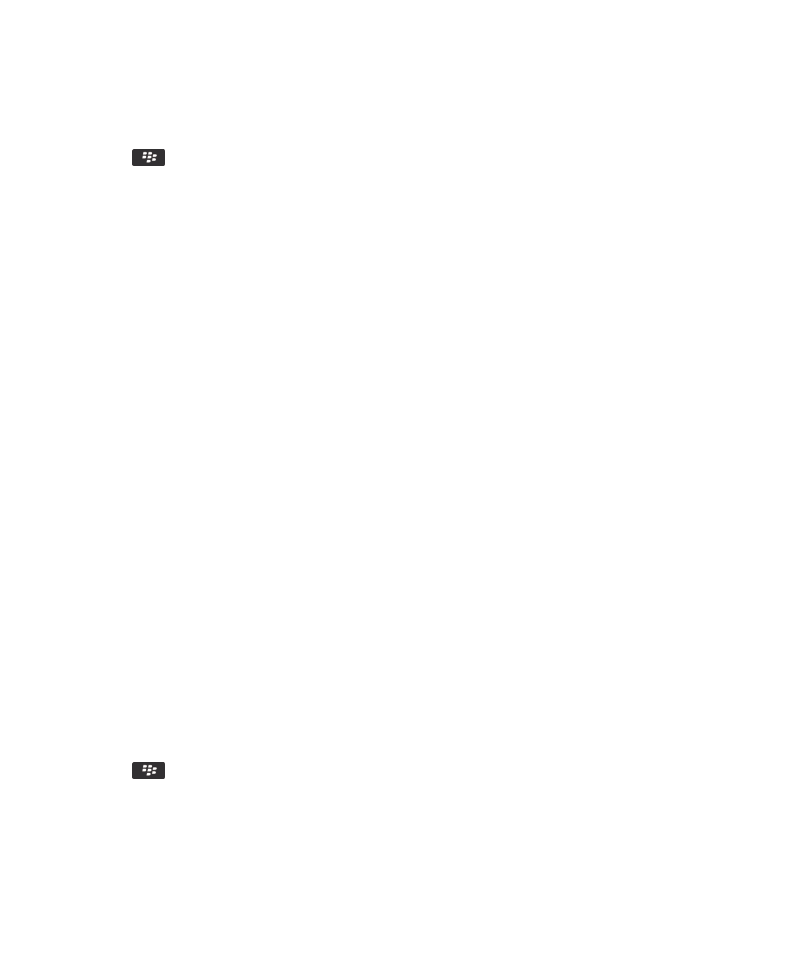
2. Click Security > Advanced Security Settings > Key Stores.
3. Clear the Accept Unverified CRLs check box.
4. Press the
key > Save.
Your BlackBerry® device rejects certificate revocation lists from CRL servers that the BlackBerry® MDS Connection Service
cannot verify.
Smart cards
About using a smart card with your device
Smart cards store certificates and private keys. You can use a smart card reader to import certificates from a smart card to the
key store on your BlackBerry® device, but you cannot import private keys. As a result, private key operations such as signing
and decryption use the smart card, and public key operations such as verification and encryption use the public certificates on
your device.
If you use a smart card certificate to authenticate with your device, after you connect your smart card reader to your device,
your device requests authentication from the smart card each time that you unlock your device.
You can install multiple smart card drivers on your device, including drivers for microSD smart cards, but you can only
authenticate to one smart card at a time. If you are authenticating using a microSD smart card and you want to transfer media
files between your microSD smart card and your computer in mass storage mode, you must temporarily turn off two-factor
authentication or select a different authentication option.
If the S/MIME Support Package for BlackBerry® devices is installed on your device, you can use smart card certificates to send
S/MIME-protected messages.
Turn on two-factor authentication
To perform this task, you must have set a password for your BlackBerry® device and have the smart card password that you
received with your smart card.
1. On the Home screen or in a folder, click the Options icon.
2. Click Security > Password.
• To use a smart card and your device password to unlock your device, set the Authentication Type field to Smart Card.
• To use your connected smart card reader (even if the smart card is not inserted) and your device password to unlock
your device, set the Authentication Type field to Proximity. Select the Prompt for Device Password check box.
3. Press the
key > Save.
Import a certificate from a smart card
1. On the Home screen or in a folder, click the Options icon.
User Guide
Security
292