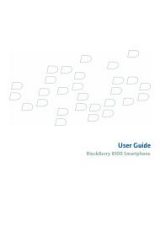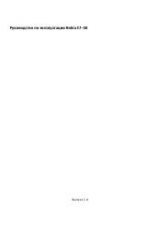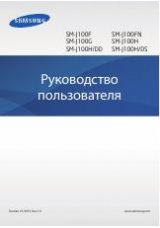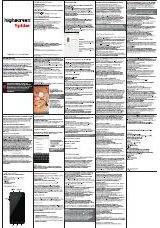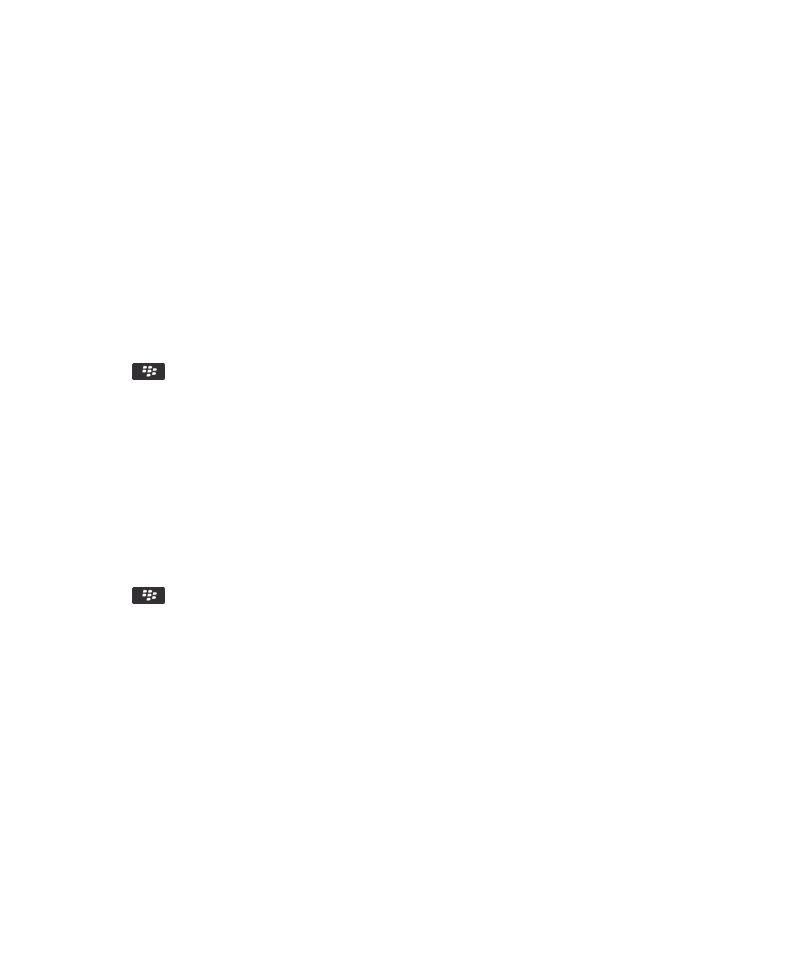
2. In the dialog box that appears, click Yes.
Turn on or turn off data service or set roaming options
Depending on your wireless service plan, you might be able to turn off data service (email messages, PIN messages, text
messages with attachments, and browser service) on your BlackBerry® device so that only phone and basic text messaging are
available. You can also set your device to turn off data services when roaming. For more information, contact your wireless
service provider.
1. On the Home screen, click the connections area at the top of the screen, or click the Manage Connections icon.
2. Click Mobile Network Options.
3. Do one of the following:
• To turn on or turn off data service, change the Data Services field.
• To turn on or turn off data service when roaming, change the While Roaming field.
• To receive a prompt when roaming that allows you to turn on or turn off data service, change the While Roaming field
to Prompt.
4. Press the
key > Close.
Related information
I cannot connect to the mobile network, 227
Set the wireless networks to use for roaming
Depending on your wireless service provider and wireless network, this feature might not be supported.
1. On the Home screen, click the connections area at the top of the screen, or click the Manage Connections icon.
2. Click Mobile Network Options.
• To connect to CDMA networks only, set the Network Technology field to 1XEV.
• To connect to either a GSM® or CDMA network, set the Network Technology field to Global.
• To connect to GSM networks only, set the Network Technology field to GSM/UMTS. Set the Network Mode field (it is
recommended that you set the Network Mode field to 3G & 2G).
3. Press the
key > Close.
Preferred wireless network list
About the preferred wireless network list
Your wireless service provider might have agreements with other wireless service providers that permit you to use their
services when you are traveling. You can use the preferred wireless network list to control the order in which your BlackBerry®
device uses these other wireless networks.
Your device tries to connect to a wireless network based on the order in which the wireless networks appear in your preferred
wireless network list. When you travel, your device scans for the wireless networks on this list first. If no wireless network on
the list is available, your device is designed to connect to another available wireless network automatically.
Note: Extra fees usually apply when you roam. For more information about roaming fees, contact your wireless service
provider.
User Guide
Manage Connections
225