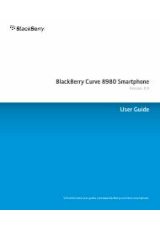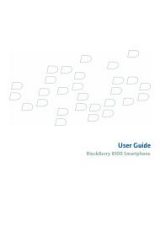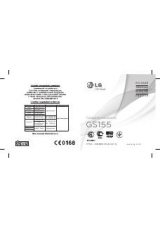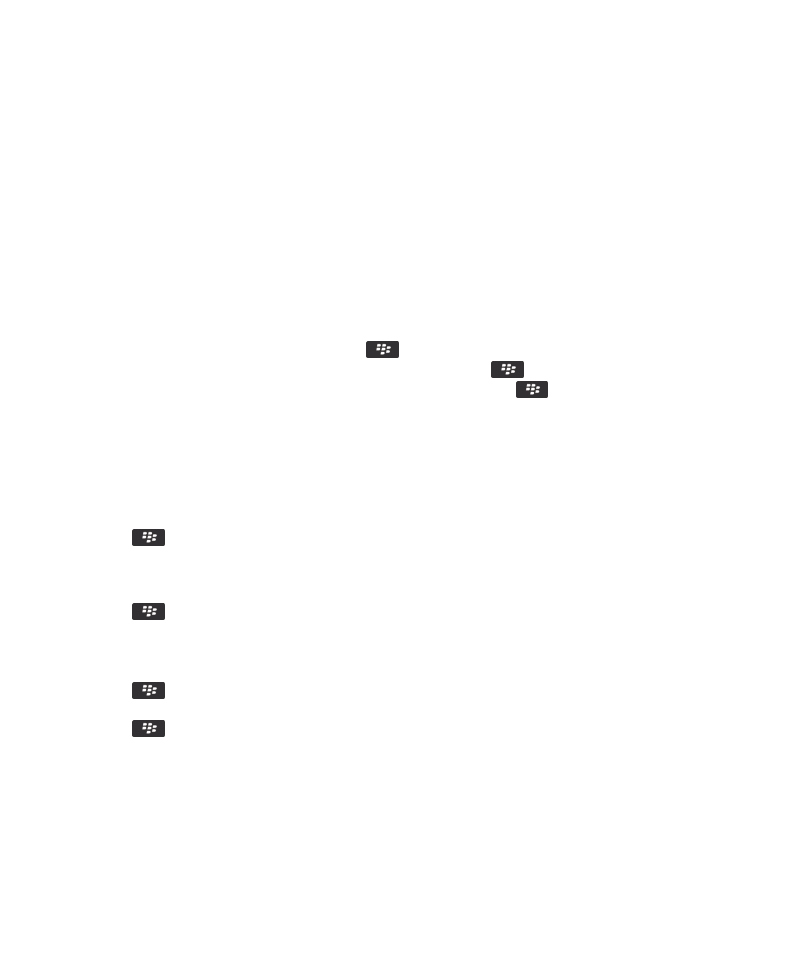
About flags
You can add flags to email that you receive or send as a reminder to you or the recipients to follow up with the messages. You
can use flags of different colors, add follow-up notes, and set due dates so that your BlackBerry® device reminds you to return
to the email.
If wireless email reconciliation is turned on and your email account uses a BlackBerry® Enterprise Server that supports flags,
changes that you make to flags on your device should be reflected in the email application on your computer. Likewise,
changes that you make to flags in the email application on your computer should be reflected on your device.
If wireless email reconciliation is turned off, you can still manage flags for email on your device.
Add, change, or remove a flag
When you are composing or viewing an email, press the
key.
• To add a flag, click Flag for Follow Up. Set the flag properties. Press the
key > Save.
• To change a flag, click Flag Properties. Change the flag properties. Press the
key > Save.
• To remove a flag, click Clear Flag.
Note: If you make changes to a flag in an email that you sent, the changes are reflected only on your BlackBerry® device and
are not sent to the recipient.
Change how a message inbox displays messages
1. On the Home screen, click the Messages icon.
2. Press the
key > Options > Message Display and Actions.
• To change the order of the subject line and sender, change the Display Order field.
• To change how messages are separated, change the Separators field.
• To change how many messages can fit on the screen, change the Display Message Header On field.
3. Press the
key > Save.
Group email by subject
1. On the Home screen, click the Messages icon.
2. Press the
key > Options > Message Display and Actions.
3. Change the Display Style field to Group by Subject.
4. Press the
key > Save.
To stop grouping email by subject, change the Display Style field to Single Messages.
Use color to differentiate work messages from other messages
To perform this task, your work email account must use a BlackBerry® Enterprise Server that supports this feature. For more
information, contact your administrator.
User Guide
Messages
68