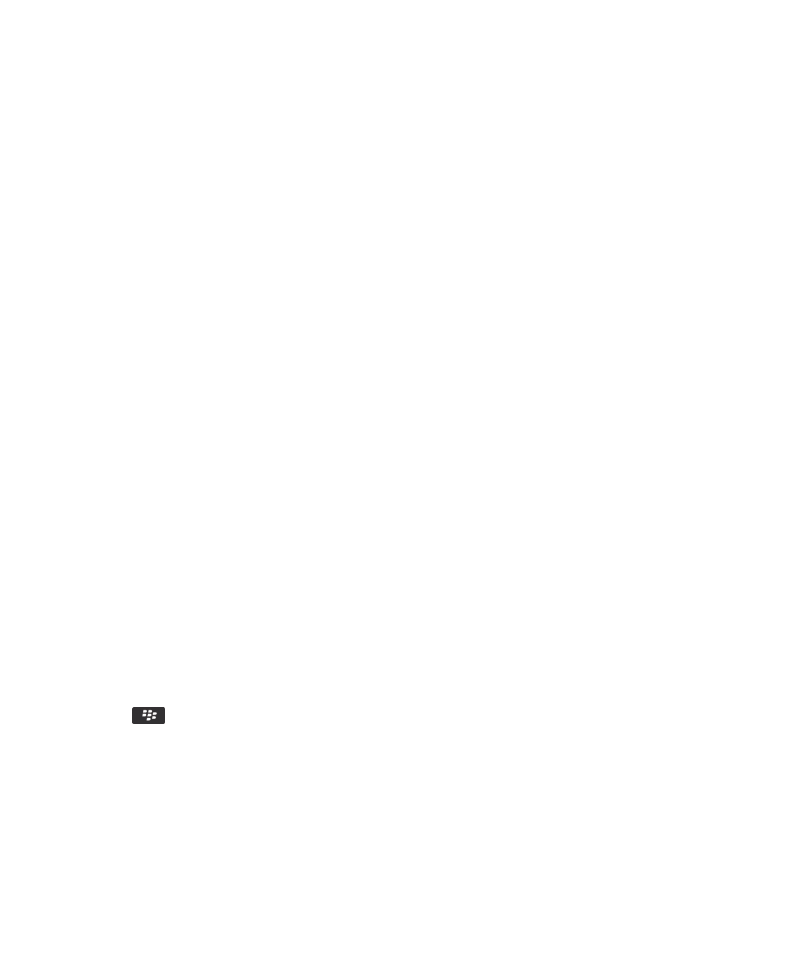
Ring tones, sounds, and alerts
About ring tones, sounds, and alerts
The profile that you select in the Sound and Alert Profiles application defines how your BlackBerry® device alerts you of phone
calls, messages, reminders, and browser content.
Your device has a Normal profile and five other preloaded profiles: Loud, Medium, Vibrate Only, Silent, and Phone Calls Only.
You can change the tones in any preloaded profile to an audio file that is stored in your device memory or on a media card, or
you can create additional profiles. The All Alerts Off profile cannot be changed.
By default, some of the settings in the preloaded profiles are based on the settings in the Normal profile. For example, when
you change the ring tone in the Normal profile, the ring tone in the Loud profile, Medium profile, and Phone Calls Only profile
is automatically updated. If you do not want specific settings for a preloaded profile to update automatically when you change
the corresponding setting in the Normal profile, you can manually change the settings in that preloaded profile.
You can create contact alerts, which alert you when particular contacts call you or send you a message. Contact alerts are
always turned on, and do not turn off unless you select the All Alerts Off profile. For example, even if you select the Silent
profile or Vibrate Only profile, audible contact alerts remain audible until you select the All Alerts Off profile.
Change your ring tone, notifiers, or reminders
In addition to changing the tone, you can also change options for volume, LED, vibration, and notification during calls.
1. On the Home screen, click the Sound and Alert Profiles icon.
2. Click Change Sounds and Alerts > Sounds for Selected Profile.
• To change your ring tone, click Phone.
• To change notifiers or reminders, click to expand a section. Click an option.
3. In the Ring Tone, Notifier Tone, or Reminder Tone field, do one of the following:
• Click a tone.
• To use a song that is on your BlackBerry® device or on a media card, click All Music. Find and click a song.
• To use a voice note that you recorded, click All Voice Notes. Find and click a voice note.
• To use a preloaded alert, click All Alerts. Find and click an alert.
4. Press the
key > Save.
Related information
I can't change the number of times that my device rings, 58
User Guide
Ring tones, sounds, and alerts
146



































































































































































































































































































































































