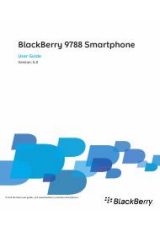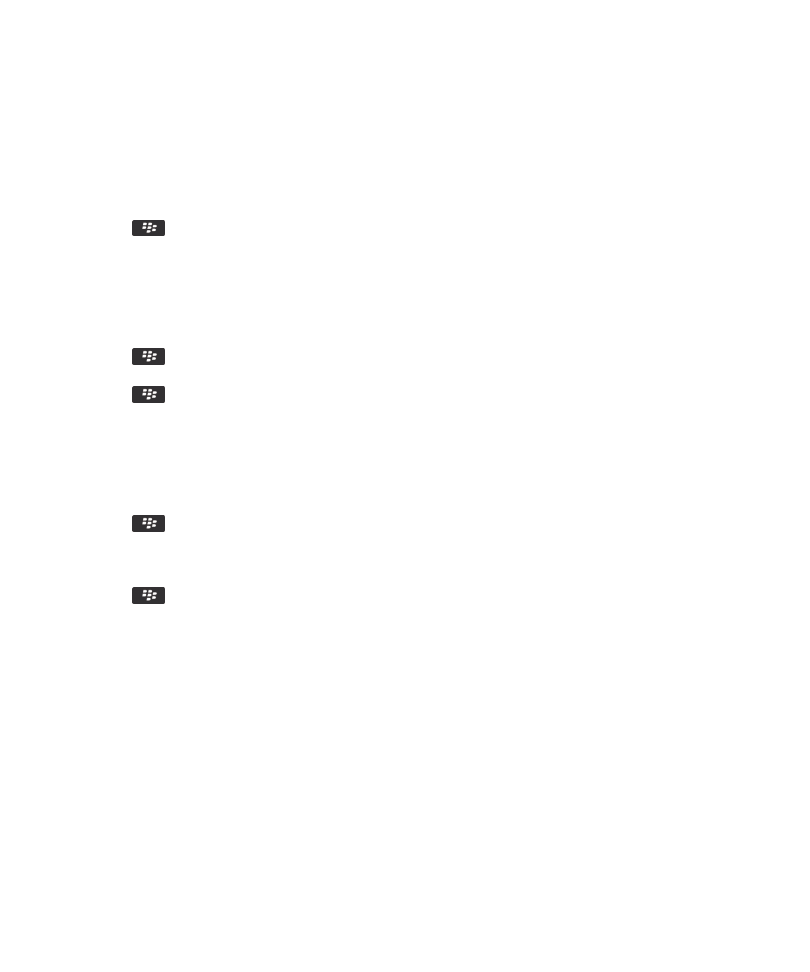
1. On the Home screen or in a folder, click the Options icon.
2. Click Display > Message Categorization.
3. In the Message Outline Colors section, do any of the following:
• To set an outline color for email that is sent to your BlackBerry device through a BlackBerry Enterprise Server, change
the Enterprise Messages field.
• To set an outline color for your other messages, change the Other Messages field.
4. Press the
key > Save.
Note: PIN messages might use the outline color that you have set for your work email. For more information, contact your
administrator.
Hide sent messages from the message inbox
1. On the Home screen, click the Messages icon.
2. Press the
key > Options > Message Display and Actions.
3. Select the Hide Sent Messages check box.
4. Press the
key > Save.
Hide messages from the Messages application
You can prevent messages from specific email accounts from appearing in the Messages application. You can also set a
separate icon to appear on the Home screen for text messages. Depending on your theme, a separate icon might already
appear by default.
1. On the Home screen, click the Messages icon.
2. Press the
key > Options > Inbox Management.
• To hide messages from specific email accounts, in the Email Accounts section, clear the check box beside one or more
email accounts.
• To hide text messages, in the Other Message Types section, clear the Text Messages check box.
3. Press the
key > Save.
Filing email
About synchronization of email folders
You can add, change, or delete email folders in the email application on your computer or in the Messages application on your
BlackBerry® device.
If wireless email reconciliation is turned on and your email account uses a BlackBerry® Enterprise Server that supports this
feature, changes that you make to email folders are synchronized over the wireless network.
If wireless email reconciliation is turned off or is not available for your device, you can make folder changes in the email
application on your computer and then reconcile the changes to your device using the email settings tool of the BlackBerry®
Desktop Software. For more information about email reconciliation, see the Help in the BlackBerry Desktop Software.
Related information
User Guide
Messages
69