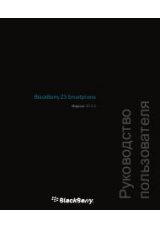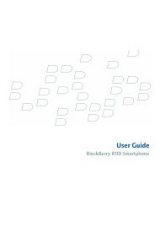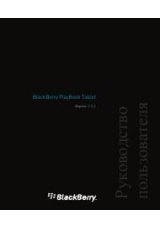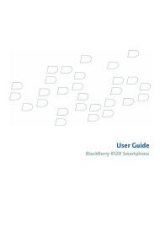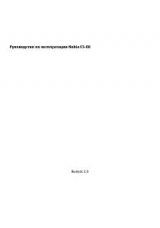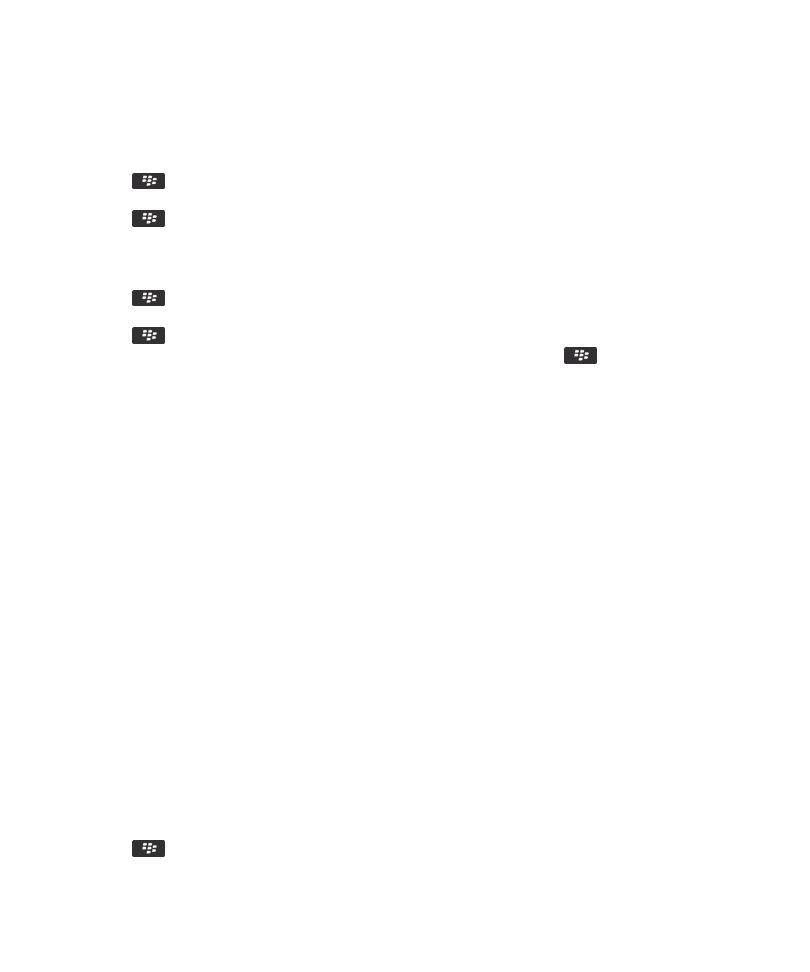
Turn on an email filter
1. On the Home screen, click the Messages icon.
2. Press the
key > Options > Email Filters.
3. Select the check box beside an email filter.
4. Press the
key > Save.
Change, prioritize, or delete an email filter
1. On the Home screen, click the Messages icon.
2. Press the
key > Options > Email Filters.
3. Highlight an email filter.
4. Press the
key.
• To change an email filter, click Edit. Change the options for the email filter. Press the
key > Save.
• To prioritize an email filter, click Move. Click the new location.
• To delete an email filter, click Delete.
Synchronizing email
About synchronization and reconciliation
The wireless data synchronization feature is designed to synchronize organizer data (contacts, calendar entries, tasks, and
memos) between your BlackBerry® device and the email application on your computer over the wireless network.
The wireless email reconciliation feature is designed to reconcile email between your device and the email application on your
computer over the wireless network. When you file or delete email messages on your device, these email messages should be
filed or deleted in your email application. Likewise, any changes that you make to email messages in the email application on
your computer should be reflected on your device.
In rare cases, if your device doesn't recognize fields in a contact, calendar entry, or email account, some data or email can't be
synchronized or reconciled.
If wireless data synchronization or wireless email reconciliation isn't available on your device or if you turned off these
features, you can use the synchronization tool of the BlackBerry® Desktop Software to synchronize your organizer data and
email. For more information, see the Help in the BlackBerry Desktop Software.
Research In Motion recommends that you regularly create and save a backup file on your computer, especially before you
update any software. Maintaining a current backup file on your computer might allow you to recover device data if your device
is lost, stolen, or corrupted by an unforeseen issue.
Reconcile email over the wireless network
You can set the Wireless Reconcile option for each email address that is associated with your BlackBerry® device.
1. On the Home screen, click the Messages icon.
2. Press the
key > Options > Email Reconciliation.
User Guide
Messages
77