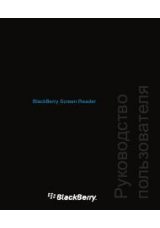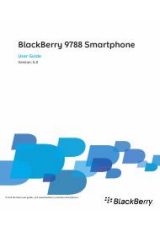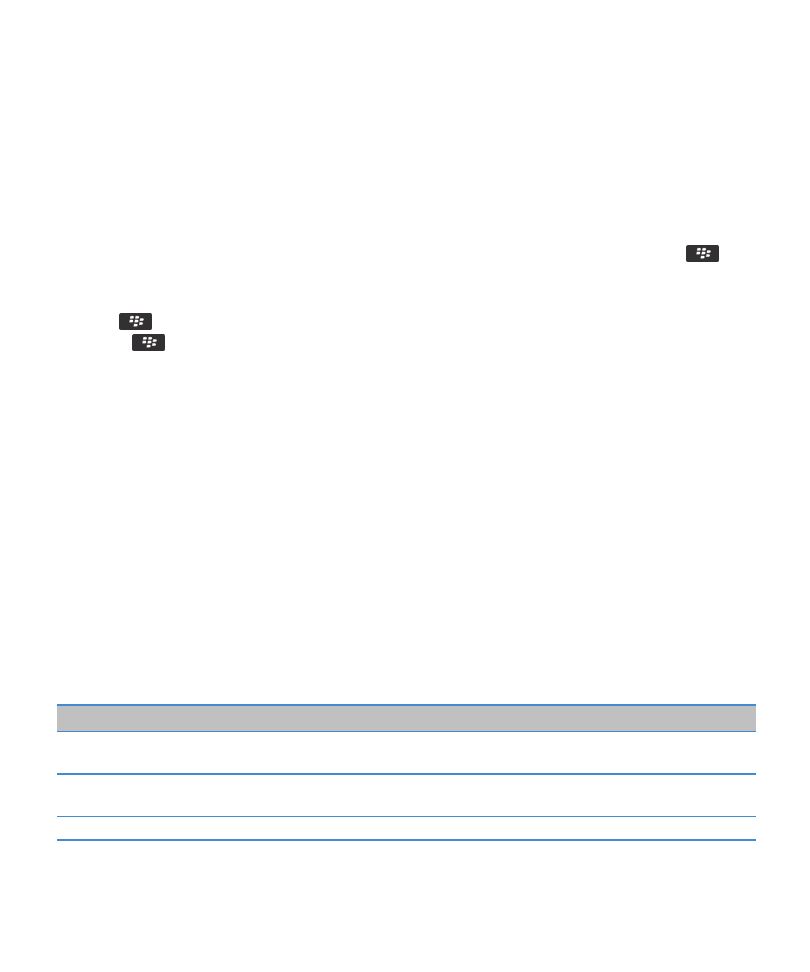
Add or change a web site that is associated with a certificate
To access some web sites, you might need to provide an authentication certificate. After you provide a certificate to a web site,
the web site and the associated certificate are automatically added to the Host/Certificate Mappings list in your TLS options.
You can manually add or change a web site that is associated with a certificate.
1. On the Home screen or in a folder, click the Options icon.
2. Click Security > Advanced Security Settings > TLS.
• To manually associate a web site with a certificate, highlight the Host/Certificate Mappings field. Press the
key >
Add Host. In the Host Name field, type the web site name. In the Certificate field, select the certificate that is
associated with the web site. Click OK.
• To change a web site that is associated with a certificate, in the Host/Certificate Mappings list, highlight an item. Press
the
key > Edit. Change the certificate. Click OK.
3. Press the
key > Save.
Browser push
About browser push
Browser push is designed to push information from a web application to your BlackBerry® device as the information becomes
available. For example, you can receive updates for weather reports, stock quotes, or breaking news. When your device
receives an update, a new browser push message might appear in the messages application or an icon on the Home screen
might change to indicate that new information is available. The web application might also push updated information to your
browser cache without notifying you. If information is pushed to your browser cache, the information is available on your
device even when your device is not connected to the wireless network. Web applications that use browser push automatically
push updates to your device, unless you turn off browser push.
Your device supports different types of browser push messages. Service loading messages and service indication messages
include updated information. Other browser push messages include messages that appear in your browser cache.
Browser push options
Option
Description
Process MDS
Set whether your BlackBerry® device accepts browser push messages from the BlackBerry®
Enterprise Server or the BlackBerry® Internet Service.
MDS Hosts
Set whether your device accepts push messages from all BlackBerry Enterprise Server instances
or BlackBerry Internet Services.
Process SMSC
Set whether your device accepts push messages that are SMS-based.
User Guide
Browser
159