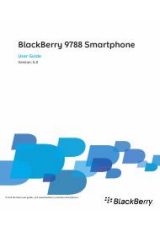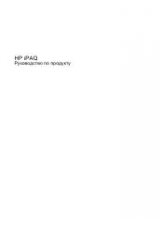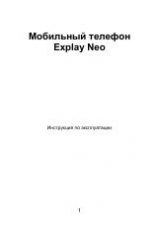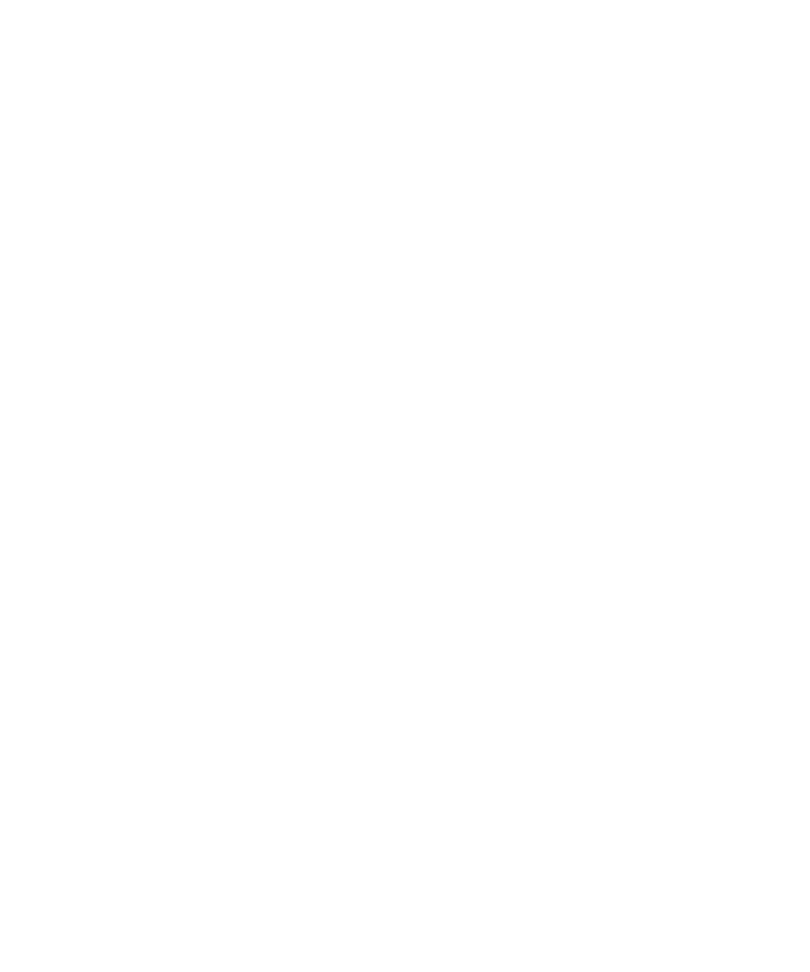
Bluetooth technology
Bluetooth technology basics
About Bluetooth
Bluetooth® technology is designed to establish a wireless connection between your BlackBerry® device and a Bluetooth
enabled device, such as a hands-free car kit or a wireless headset.
Before you can connect your BlackBerry device to a Bluetooth enabled device, you must first turn on Bluetooth technology on
both devices and then pair the devices. Pairing establishes a relationship between the devices and usually needs to be done
only once.
After you pair the devices, you can connect the devices when the Bluetooth enabled device is within range of your BlackBerry
device (a typical range is approximately 10 meters). For best results, keep your BlackBerry device within direct line of sight of
the Bluetooth enabled device. For example, if your BlackBerry device is on the right side of your body, wear a Bluetooth
enabled headset in your right ear.
When you turn on Bluetooth technology or when you connect your BlackBerry device to another Bluetooth enabled device,
Bluetooth status indicators appear at the top of the Home screen.
Turn on Bluetooth technology
1. On the Home screen, click the connections area at the top of the screen, or click the Manage Connections icon.
2. Select the Bluetooth check box.
To turn off Bluetooth® technology, clear the Bluetooth check box.
Pair with a Bluetooth enabled device
You must pair your BlackBerry® device with a Bluetooth® enabled device before you can connect to it. For more information
about preparing the Bluetooth enabled device for pairing, see the documentation that came with the Bluetooth enabled
device.
1. On the Home screen, click the connections area at the top of the screen, or click the Manage Connections icon.
2. Click Bluetooth Connections > Add New Device > Search.
3. Click a Bluetooth enabled device.
4. If necessary, do one of the following:
• If the Bluetooth enabled device does not have a keyboard (for example, a wireless headset), on your BlackBerry device,
type the pairing passkey that either appears on the Bluetooth enabled device or is provided in the documentation that
came with the Bluetooth enabled device. The passkey is most often a numeric or alphanumeric code.
User Guide
Bluetooth technology
248