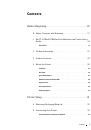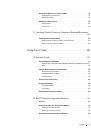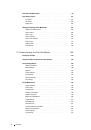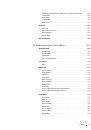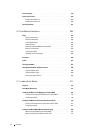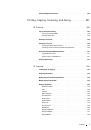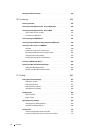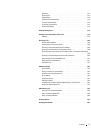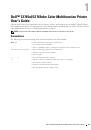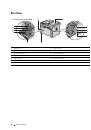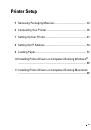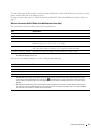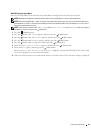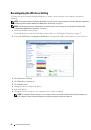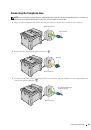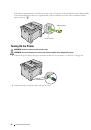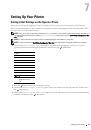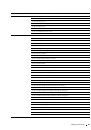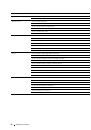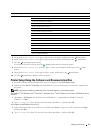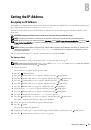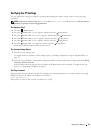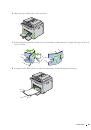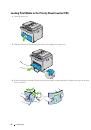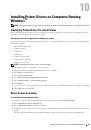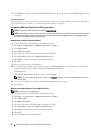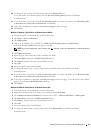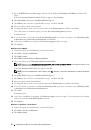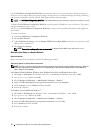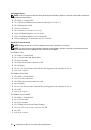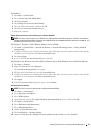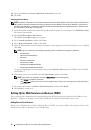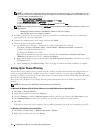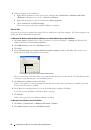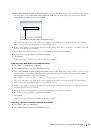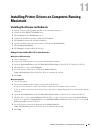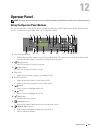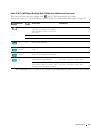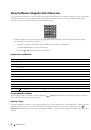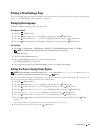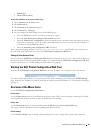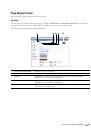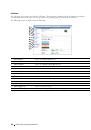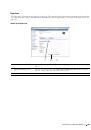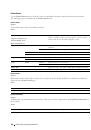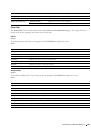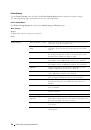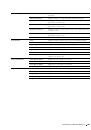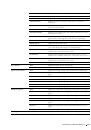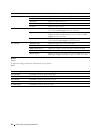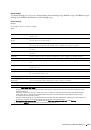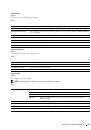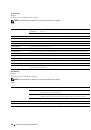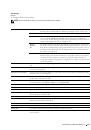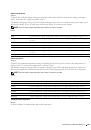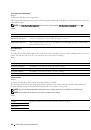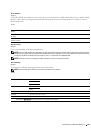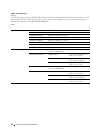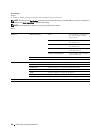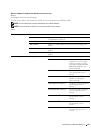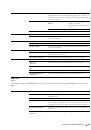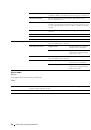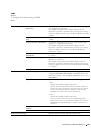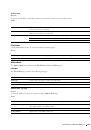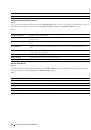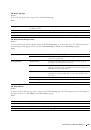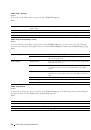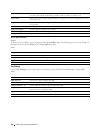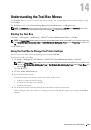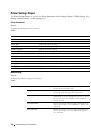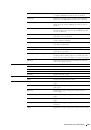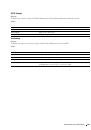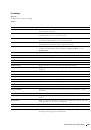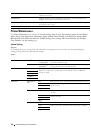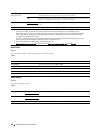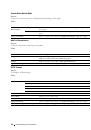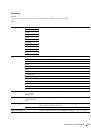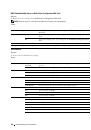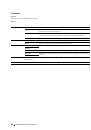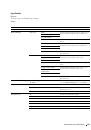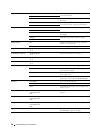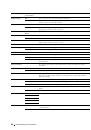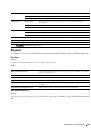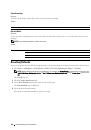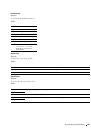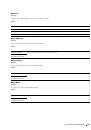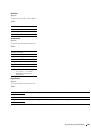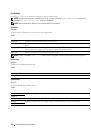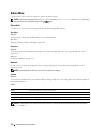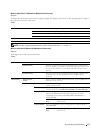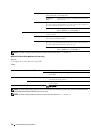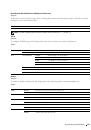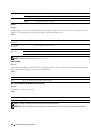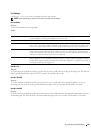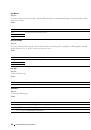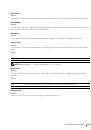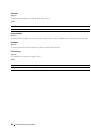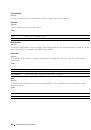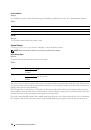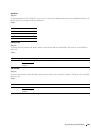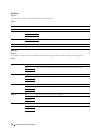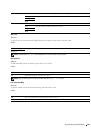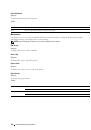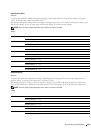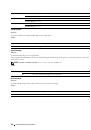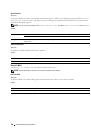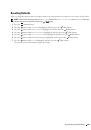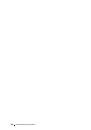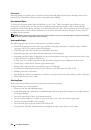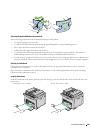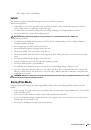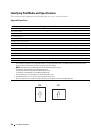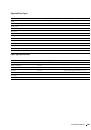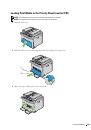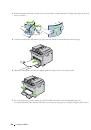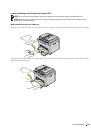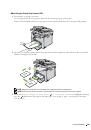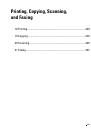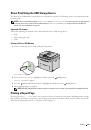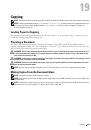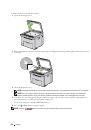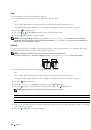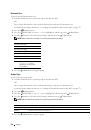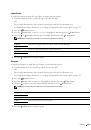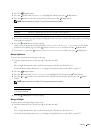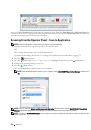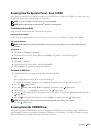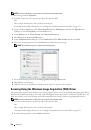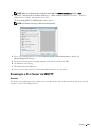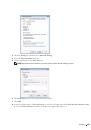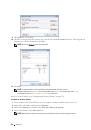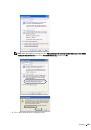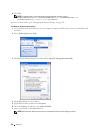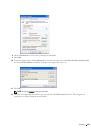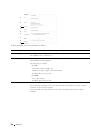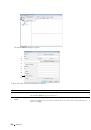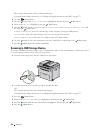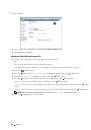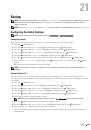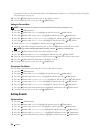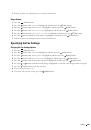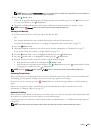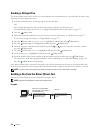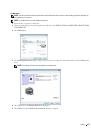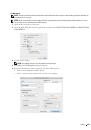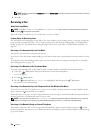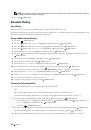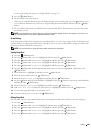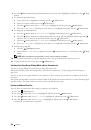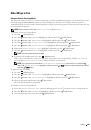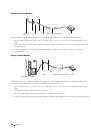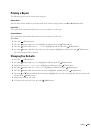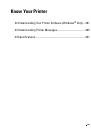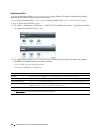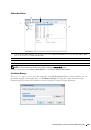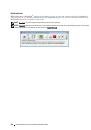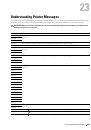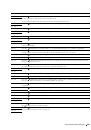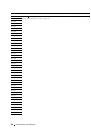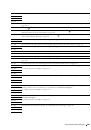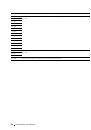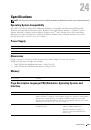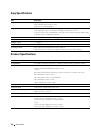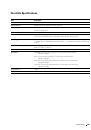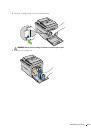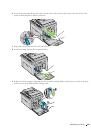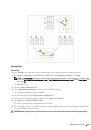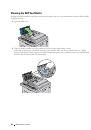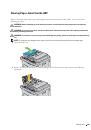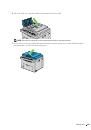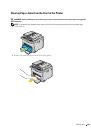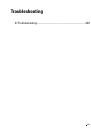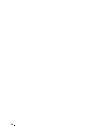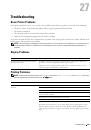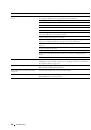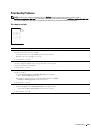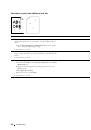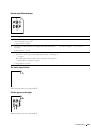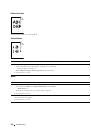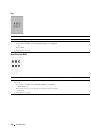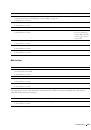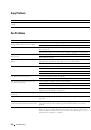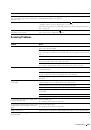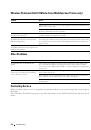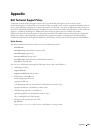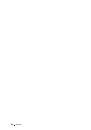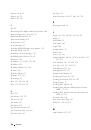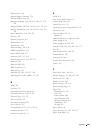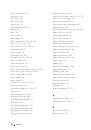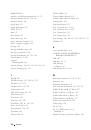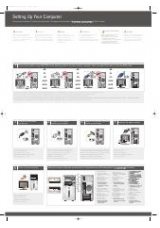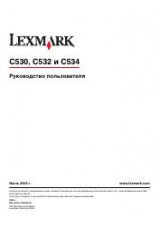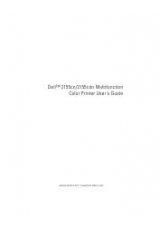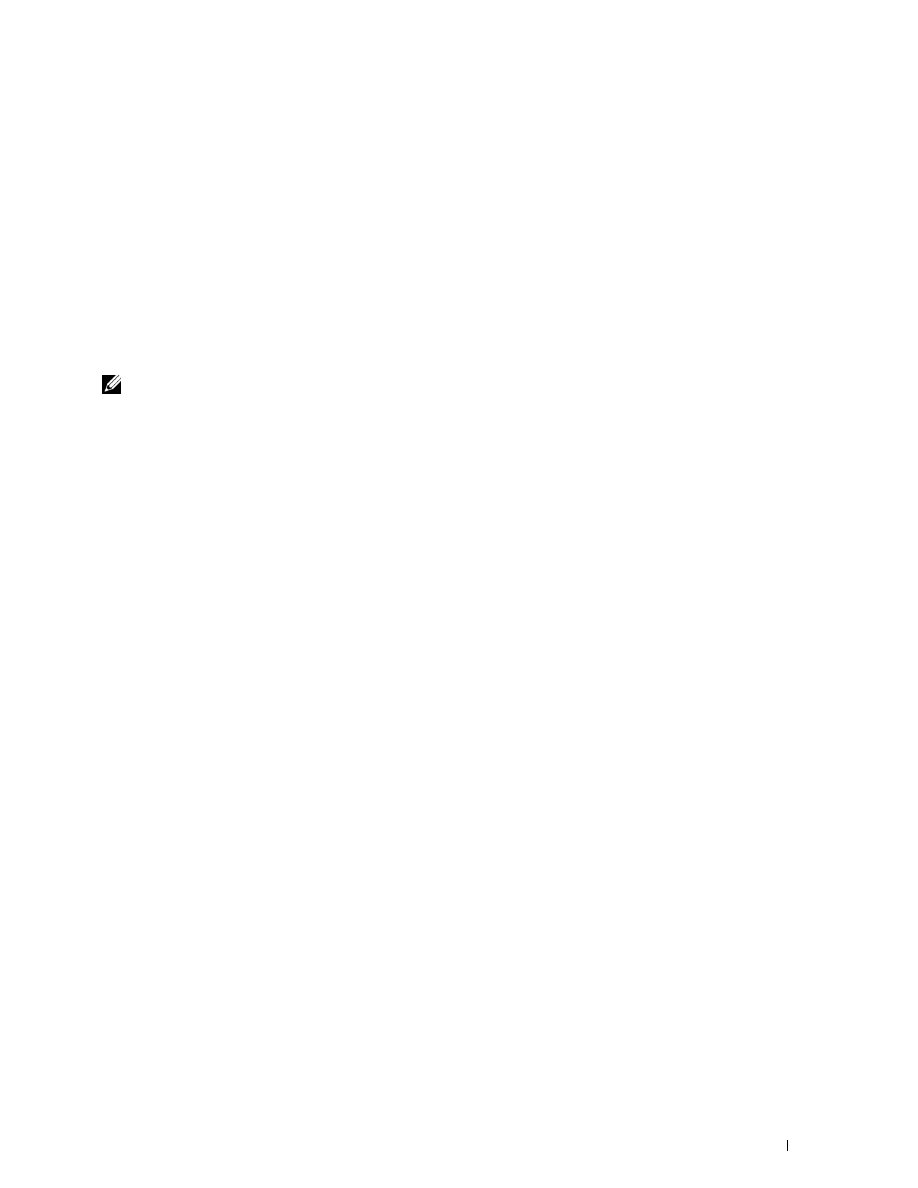
18
Printing
This chapter covers tips for printing, how to print certain lists of information from your printer, and how to cancel a
job.
Tips for Successful Printing
Tips on Storing Print Media
Store your print media properly. For more information, see "Storing Print Media" on page 207.
Avoiding Paper Jams
NOTE:
It is recommended that you try a limited sample of any print media you are considering using with the printer before
purchasing large quantities.
By selecting appropriate print media and loading it properly, you can avoid paper jams. See the following instructions
on loading print media:
• "Loading Print Media in the Multipurpose Feeder (MPF)" on page 211
• "Loading Print Media in the Priority Sheet Inserter (PSI)" on page 219
• "Avoiding Jams" on page 323
If you experience a jam, see "Jam" on page 350 for instructions.
Sending a Job to Print
Install the printer driver to use all the features of the printer. When you choose
from an application, a window
representing the printer driver opens. Select the appropriate settings for the specific job you are sending to print.
Print settings selected from the driver have precedence over the default menu settings selected from the operator
panel or
Tool Box
.
You may need to click
Preferences
from the initial
box to see all the available system settings you can change. If
you are not familiar with a feature in the printer driver window, open the online Help for more information.
To print a job from a typical Microsoft
®
Windows
®
application:
1
Open the file you want to print.
2
From the
File
menu, select
.
3
Verify that the correct printer is selected in the dialog box. Modify the system settings as needed (such as the pages
you want to print or the number of copies).
4
To adjust system settings not available from the first screen, such as Quality, Paper Size, or Image Orientation, click
Preferences
.
The
Printing Preferences
dialog box appears.
5
Specify the print settings. For more information, click
Help
.
6
Click
OK
to close the
Printing Preferences
dialog box.
7
Click
to send the job to the selected printer.
Printing
229