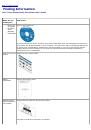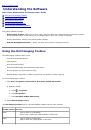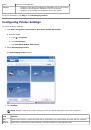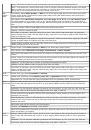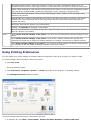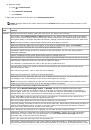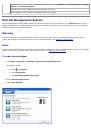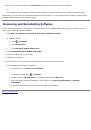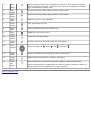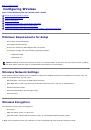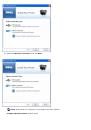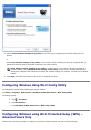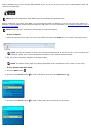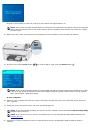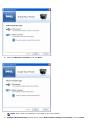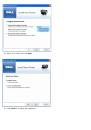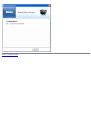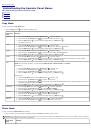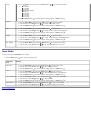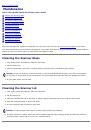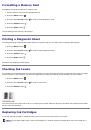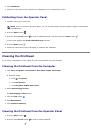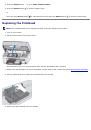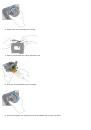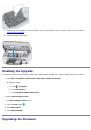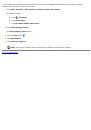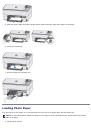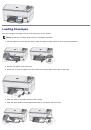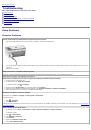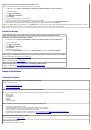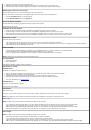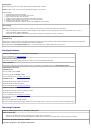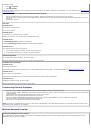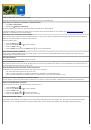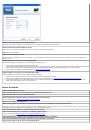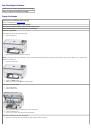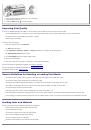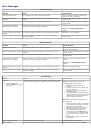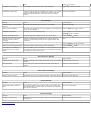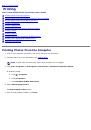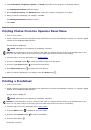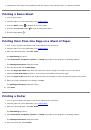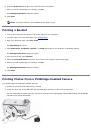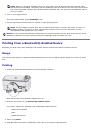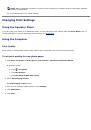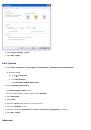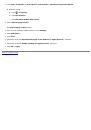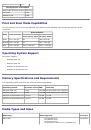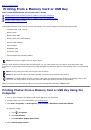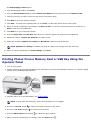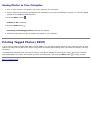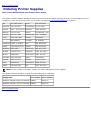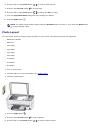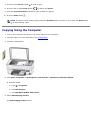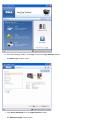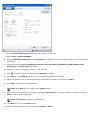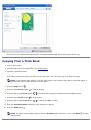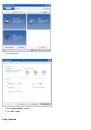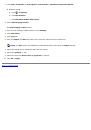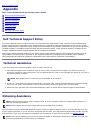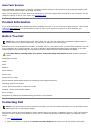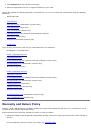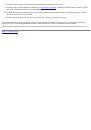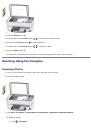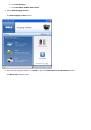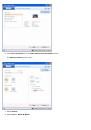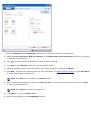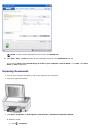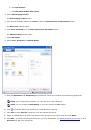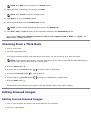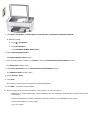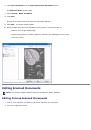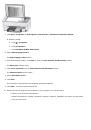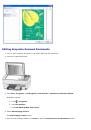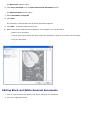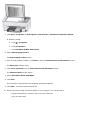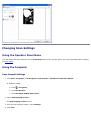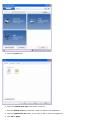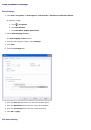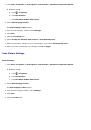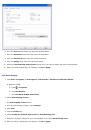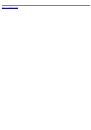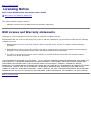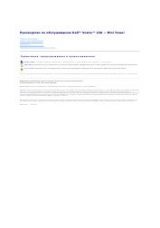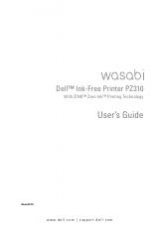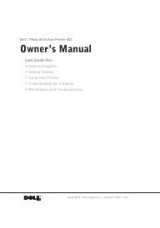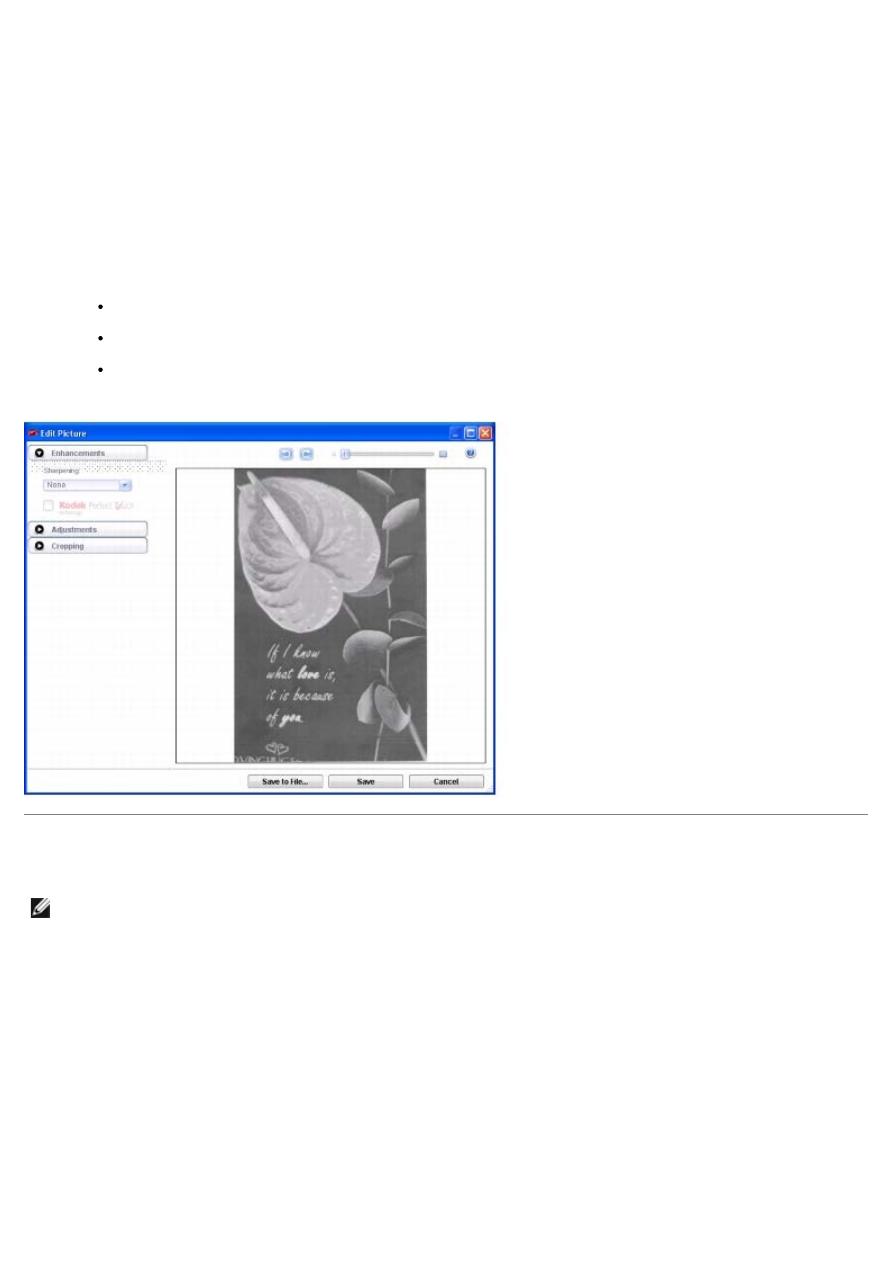
6. Click
Go to Advanced
from the
Scan Pictures and Document
window.
The
Advanced Scan
window opens.
7. Select
Picture
®
Black and White
.
8. Click
Scan
.
The picture is scanned and scan progress information appears.
9. Click
Edit...
to edit the selected photo.
10. Edit the image using the tools available in your program. You may be able to:
Enhance your image (Sharpening)
Adjust the brightness, contrast, shadows, midtones, and highlights of your image
Crop your image
Editing Scanned Documents
NOTE:
Your printer supports Optical Character Recognition (OCR) capability.
Editing Colored Scanned Documents
1. Turn on your computer and printer, and ensure that they are connected.
2. Load your original document.