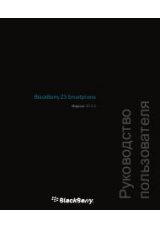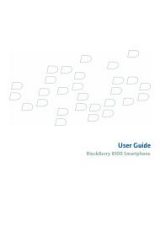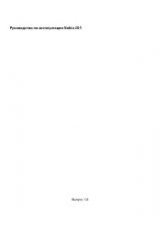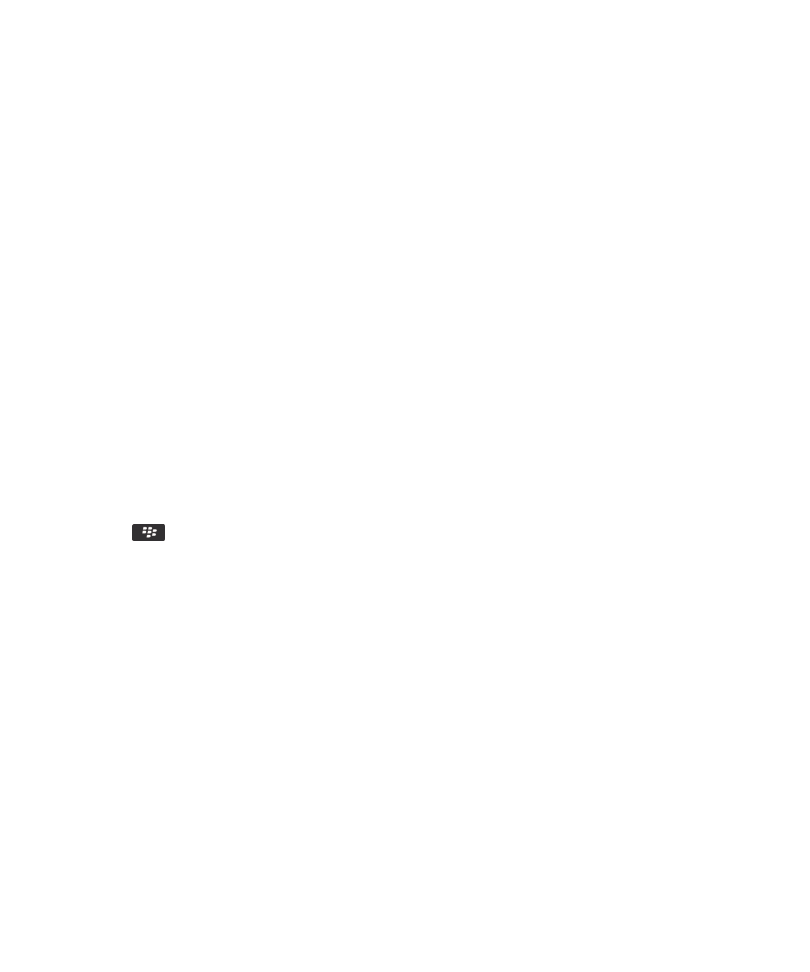
Transfer your media files from your computer to your device using
BlackBerry Desktop Software
With the BlackBerry® Desktop Software, you can synchronize media files, including iTunes playlists and Windows Media®
Player playlists, to your BlackBerry device. To download the BlackBerry Desktop Software, from your computer, visit
www.blackberry.com/desktop
and select the appropriate option for your computer.
1. Connect your device to your computer.
2. On your device, in the dialog box that appears, select any of the file transfer options.
3. On your computer, open the BlackBerry Desktop Software.
4. Click the media transfer option that best suits what you want to do.
For more information about synchronizing media files, see the Help in the BlackBerry Desktop Software.
Related information
Transfer a file from your computer to your device using your device as a USB memory drive, 13
Send a media file
You can send your pictures and videos to applications that you have installed such as Facebook® for BlackBerry® devices, and
YouTube® for BlackBerry devices. You can send only media files that you have added.
1. On the Home screen, click the Media icon.
2. Click a media type.
3. If necessary, click a category.
4. Highlight a media file.
5. Press the
key.
• To send a picture or video, click Send. Click a message type or an application.
• To send an audio file, click the send option for a message type.
6. If necessary, turn on Bluetooth® technology and choose a device or pair with a device.
Receive a media file using Bluetooth technology
To perform this task, you must turn on Bluetooth® technology.
When a media file is sent to your BlackBerry® device using Bluetooth technology, a dialog box appears on the screen.
1. In the dialog box that appears on your device, click Yes.
2. In the drop-down list, click a location to save the file in.
3. Click Save.
Related information
Turn on Bluetooth technology, 248
User Guide
Media
141