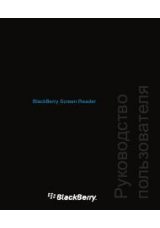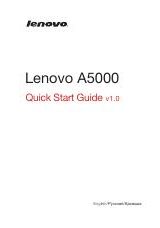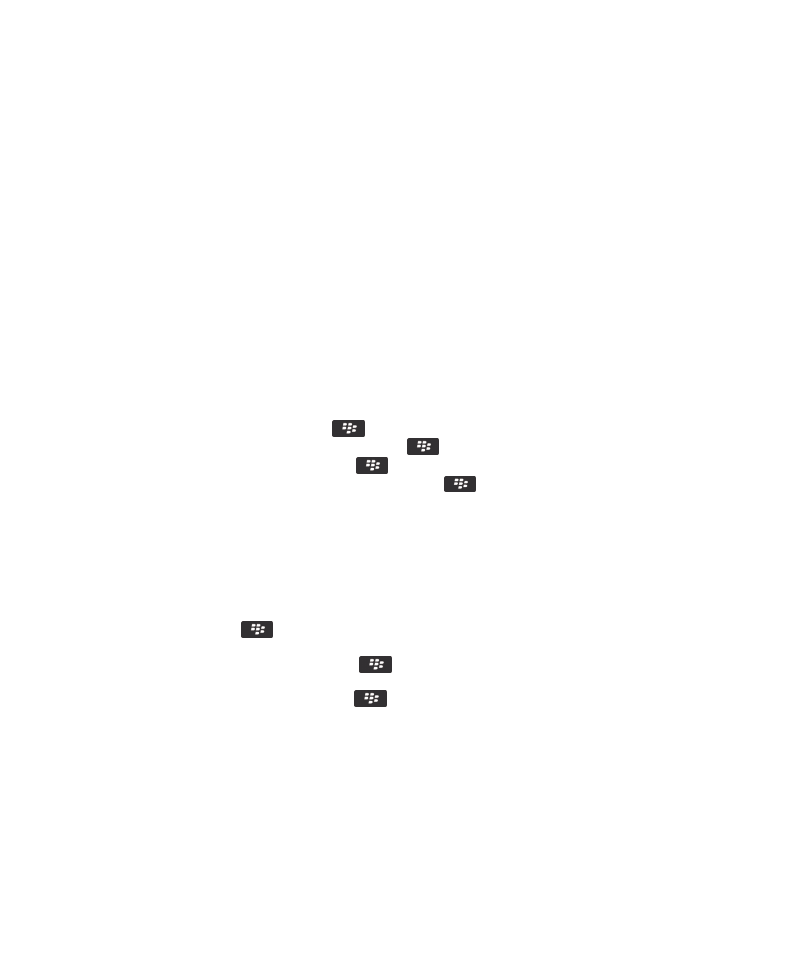
Organizing applications on the Home screen
About organizing application icons
Application icons can appear on the Home screen or in folders on the Home screen. If you cannot see all your application icons,
they might be hidden. You can make all your application icons visible on the Home screen or in folders by selecting Show All
from the Home screen menu.
You can reorder application icons to change which icons appear first on the Home screen. You can also create and delete
folders, change the folder icon style for folders that you create, and move application icons into folders and out of folders.
Find or hide an application icon
Depending on your theme, you might not be able to hide some application icons.
On the Home screen or in a folder, do any of the following:
• To see all your application icons, press the
key > Show All.
• To hide an application icon, highlight the icon. Press the
key > Hide.
• To show all hidden application icons, press the
key > Show All.
• To stop hiding an application icon, highlight the icon. Press the
key > Hide. A check mark should not appear
beside the Hide field.
Related information
Add, change, or delete a folder on the Home screen
On the Home screen, do one of the following:
• To add a folder, press the
key > Add Folder. Type a name for the folder. To change the folder icon style, click the
folder icon. Click a folder icon style. Click Add.
• To change a folder, highlight a folder. Press the
key > Edit Folder. Change the folder name or folder icon style.
Click Save.
• To delete a folder, highlight a folder. Press the
key > Delete.
Move an application icon
1. On the Home screen or in an application folder, highlight an application icon.
2. Press the Menu key.
3. Perform one of the following actions:
• To move the application icon to a different location on the Home screen, click Move. On the trackpad, slide your finger
to the new location. Click the trackpad.
User Guide
Screen display
203