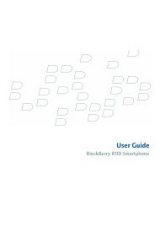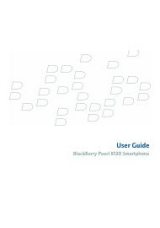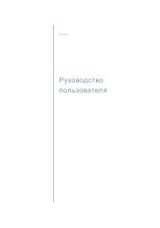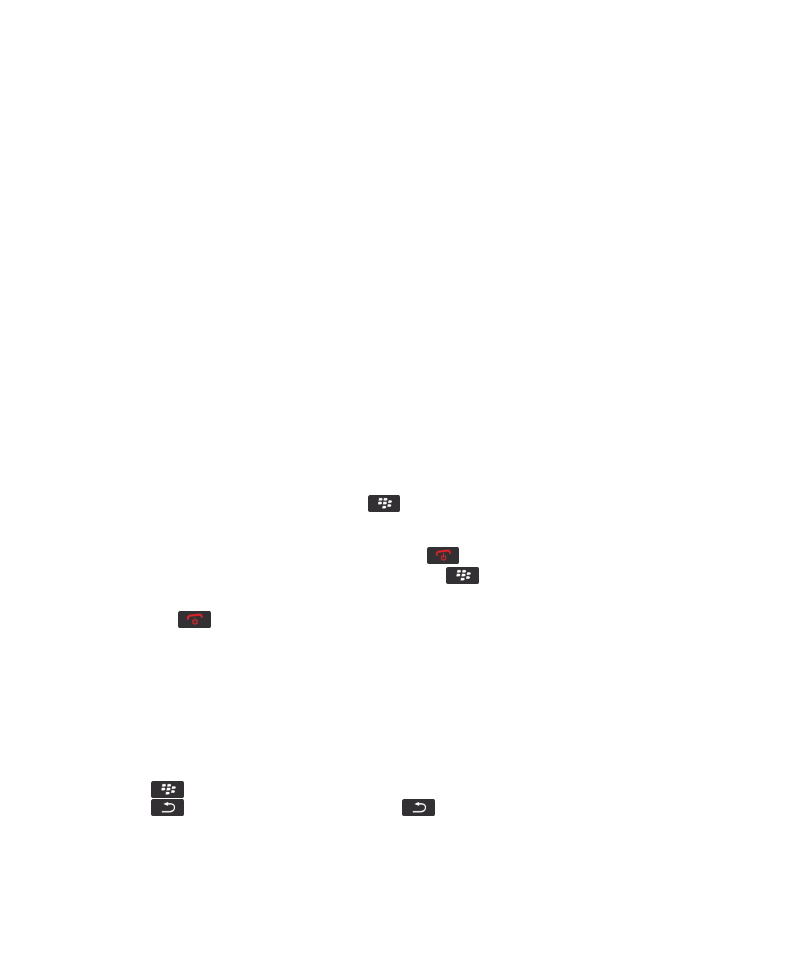
Applications
About multitasking
Your BlackBerry® device supports multitasking, which allows you to run more than one application at a time. During a call, for
example, you might want to switch to the calendar application to view your appointments or switch to the contacts application
to look up a contact. While you are playing a song, you might want to switch to the messages application to reply to a message.
There are also shortcuts for most applications that can help you to perform common tasks quickly.
Note: The more applications that you have running, the more memory and battery power your device uses. To optimize the
performance of your device, try to close applications when you are finished with them.
Related information
Keep an application running in the background and switch to another application, 214
Close an application so that it is not running in the background, 214
Keep an application running in the background and switch to
another application
• To switch to another application, press and hold the
key until the application switcher appears. Click an application
icon. If the application icon that you want does not appear, click the Home screen icon and navigate to the application icon
that you are looking for.
• To return to the Home screen if you are not on a call, press the
key.
• To return to the Home screen if you are on call, press and hold the
key until the application switcher appears. Click
the Home screen icon.
Note: If you press the
key while you are on a call, you will end the call even if you have switched to another application.
Related information
Close an application so that it is not running in the background, 214
Close an application so that it is not running in the background
To optimize the performance of your BlackBerry® device, try to close applications when you are finished with them.
In an application, do one of the following actions:
• Press the
key > Close.
• Press the
key. If necessary, continue to press the
key until the Home screen appears.
Related information
User Guide
Applications
214