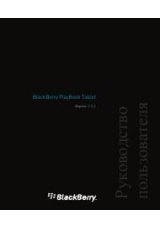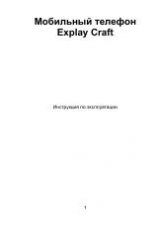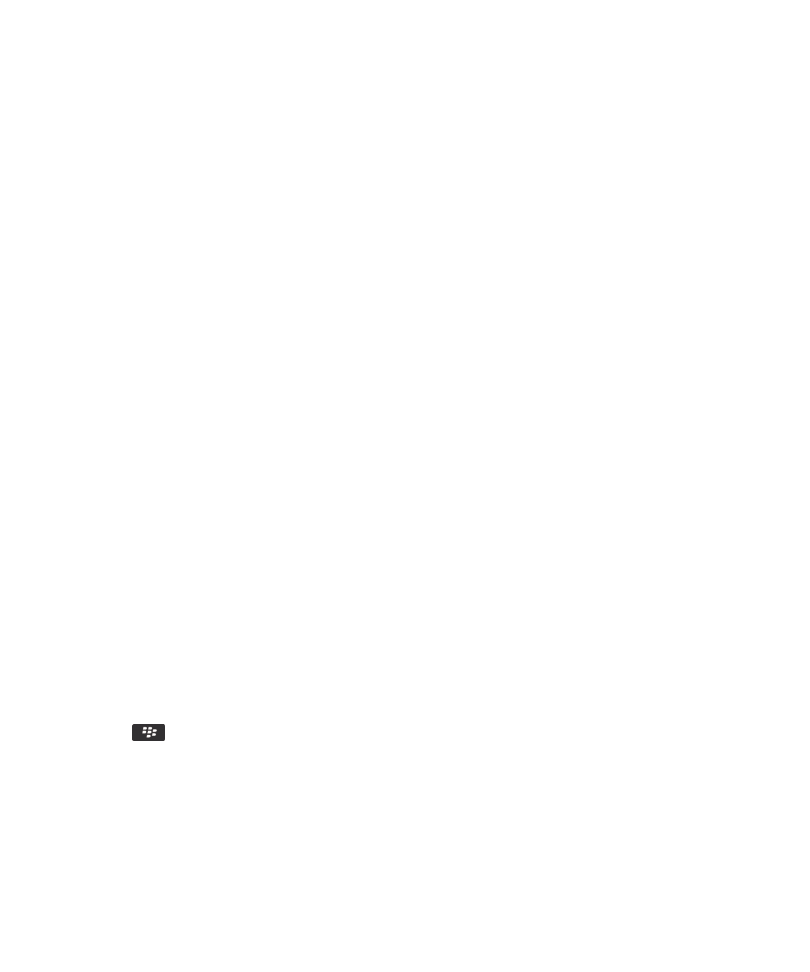
Hotspots are available in many public places, such as libraries, airports, hotels, coffee shops, and so on. Some hotspots are free
to use, while others require payment. Your wireless service provider might provide an application for your device that allows
you to log in to a hotspot. If you do not have an application on your device, you might have to set up your own account online
and log in manually.
When you connect to a WLAN, your device saves the connection information so that the next time that you are within range of
that WLAN, your device connects to it automatically.
Connect to a WLAN
1. On the Home screen, click the connections area at the top of the screen, or click the Manage Connections icon.
2. Click Set Up WLAN Network.
3. If you want to connect to a public hotspot or to a WLAN that does not require authentication, select the Show Open
networks only check box.
4. Click the WLAN that you want to connect to.
5. If the WLAN requires authentication, type a password for the WLAN.
The name of the WLAN appears at the top of the Home screen.
Connect to a WLAN manually
If you know the name of the WLAN that you want to connect to, you can manually connect to the WLAN.
1. On the Home screen, click the connections area at the top of the screen, or click the Manage Connections icon.
2. Click Set Up WLAN Network > Other Ways to Connect > Manually Connect to Network.
3. In the SSID field, type the name of the WLAN.
4. Click Next.
5. In the Security Type field, click the WLAN security type and specify any requested information.
6. Click Save and Connect.
Related information
Change, move, or delete a saved WLAN
1. On the Home screen, click the connections area at the top of the screen, or click the Manage Connections icon.
2. Click Set Up WLAN Network > Saved WLAN Networks.
3. Highlight a saved WLAN.
4. Press the
key.
• To change options for the saved network, click Edit. Change the options. Click Save.
• To move the saved network and change the order that your BlackBerry® device tries to connect to your saved
networks, click Move. Click a new location.
• To delete the saved network, click Delete.
Related information
User Guide
Manage Connections
243