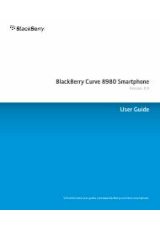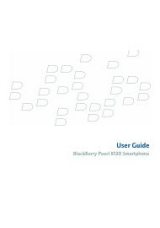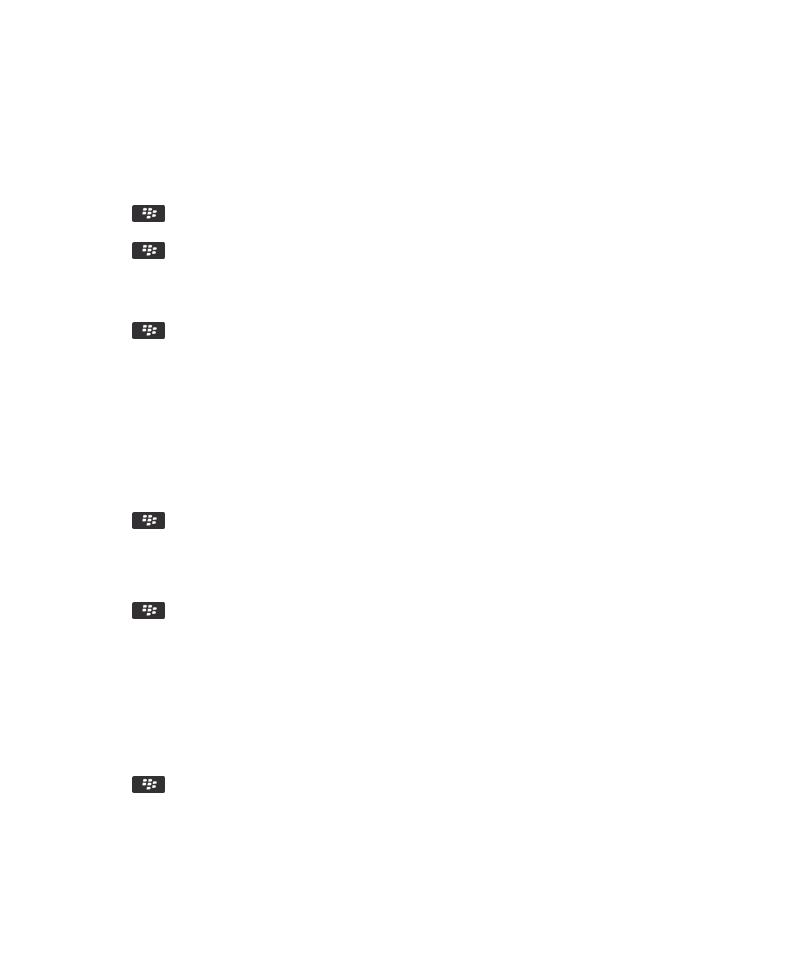
Related information
Stop storing messages sent from your computer on your device, 74
Hide filed email from the message inbox
1. On the Home screen, click the Messages icon.
2. Press the
key > Options > Message Display and Actions.
3. Select the Hide Filed Messages check box.
4. Press the
key > Save.
View filed messages
1. On the Home screen, click the Messages icon.
2. Press the
key > View Folder.
3. Click a folder.
Email options
Set an out-of-office reply
To perform this task, your work email account must use a BlackBerry® Enterprise Server that supports this feature. For more
information, contact your administrator.
1. On the Home screen, click the Messages icon.
2. Press the
key > Options > Email Preferences.
3. If the Message Services field appears, set this field to the appropriate email account.
4. Select the Use Out Of Office Reply check box.
5. In the field that appears, type a reply.
6. If you use IBM® Lotus Notes®, in the Until field, set the date on which the out-of-office reply should turn off.
7. Press the
key > Save.
To turn off the out-of-office reply, clear the Use Out Of Office Reply check box.
Change options for your personal email account
Depending on your wireless service provider, you might not be able to change some options for your personal email account.
You can change options for each personal email account that you added to your BlackBerry® device. You can create email
filters, synchronize your contacts, change your signature or display name, and more.
1. On the Home screen, click the Messages icon.
2. Press the
key > Options > Email Account Management.
3. Click the email account that you want to change options for.
For more information about personal email accounts, visit
www.blackberry.com/docs/smartphones
and click the link under
Email Setup.
User Guide
Messages
71