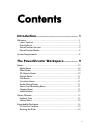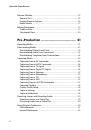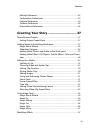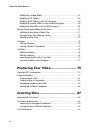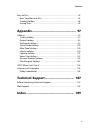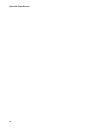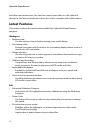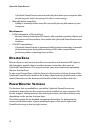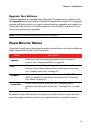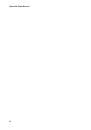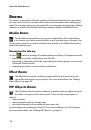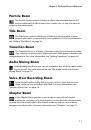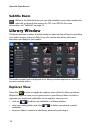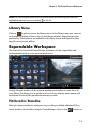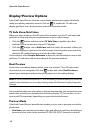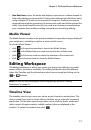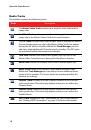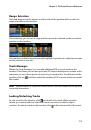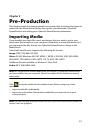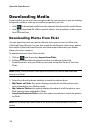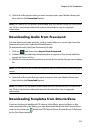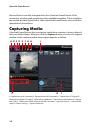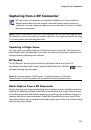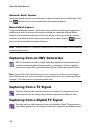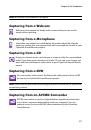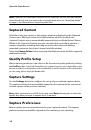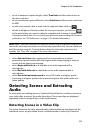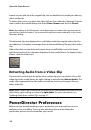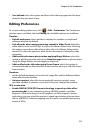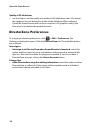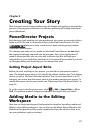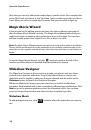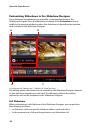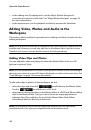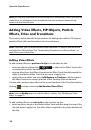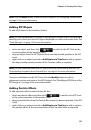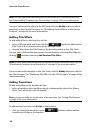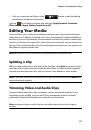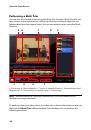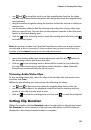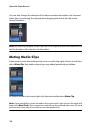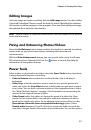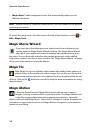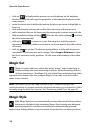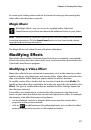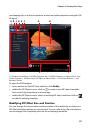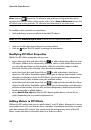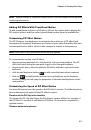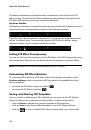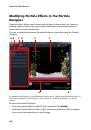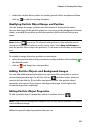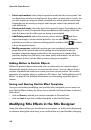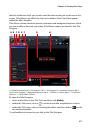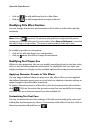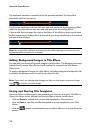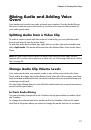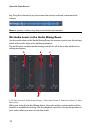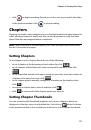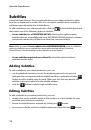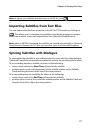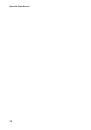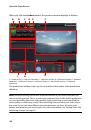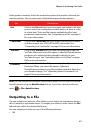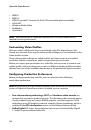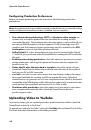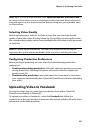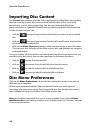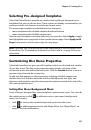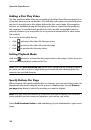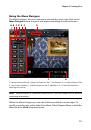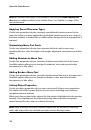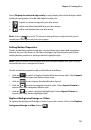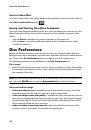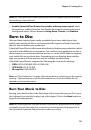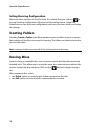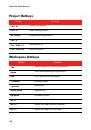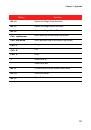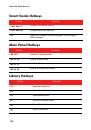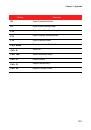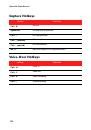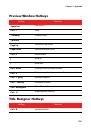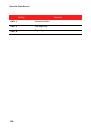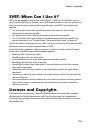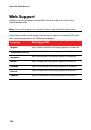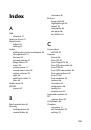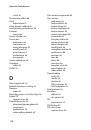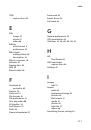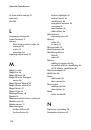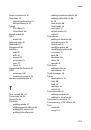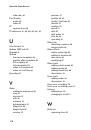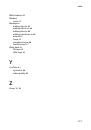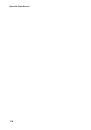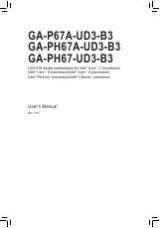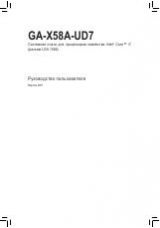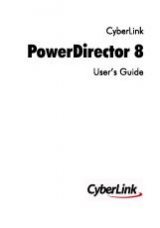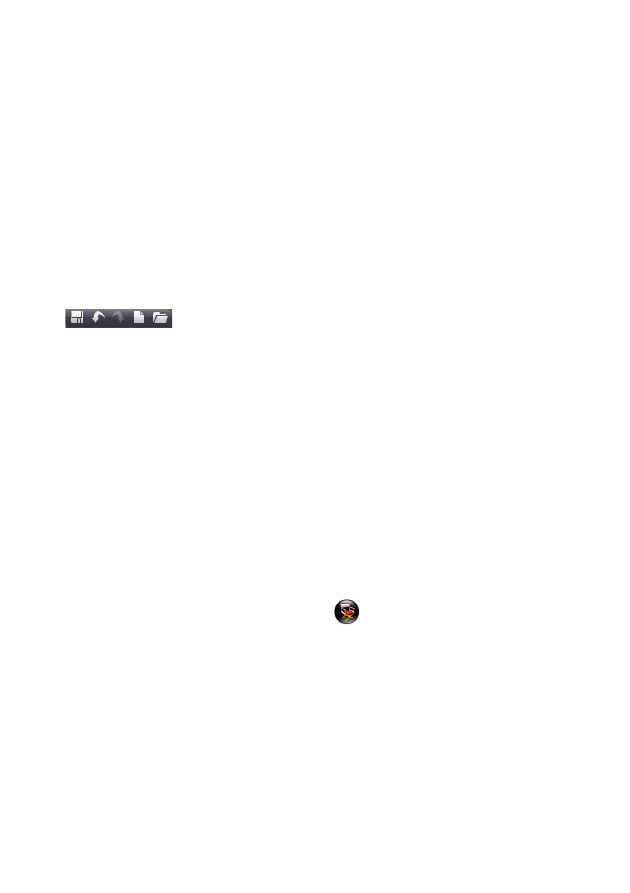
37
Chapter 4:
Creating Your Story
Now that you have all of your media ready, this chapter will guide you through the
process of turning your collection of media into professional-looking videos and
photo slideshows.
PowerDirector Projects
Each time you start working on a new production, you create a new project that is
saved as a PDS file and is used exclusively by CyberLink PowerDirector. Use the
buttons to save, create new or open existing projects within
CyberLink PowerDirector.
The changes you make to your media in CyberLink PowerDirector do
not
affect
the original media you imported into the program. Since your settings are all
saved in the project file, you can trim, edit or delete clips, but still keep your
original files on your hard drive, untouched. So let yourself get creative. If you end
up changing things too drastically, you can always start over.
Setting Project Aspect Ratio
Before you start working on your project, you should set your project’s aspect
ratio. The default aspect ratio is 16:9, which fully utilizes a widescreen TV or display
device, as well as YouTube’s full video window. You can also revert back to 4:3 if
required, just ensure that the aspect ratio of your media matches your project. To
modify the aspect ratio for your media, see "Adjusting Video Clip Aspect Ratio" on
page 53.
To set the aspect ratio for your project, click
>
Edit
>
Aspect Ratio
>
4:3
or
16:9
. The preview window changes according to the aspect ratio you select.
Adding Media to the Editing
Workspace
Now you can begin putting your final production together by adding media and
effects to the editing workspace. You can also use the Magic Movie Wizard or the
Slideshow Designer to quickly create a production if you are short on time or to
use as a guideline to get you started.