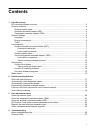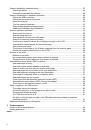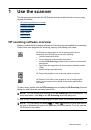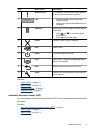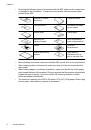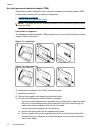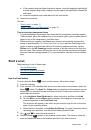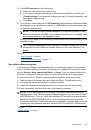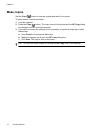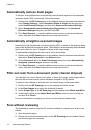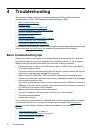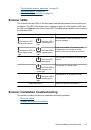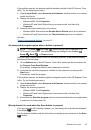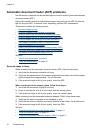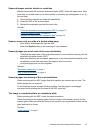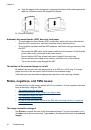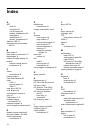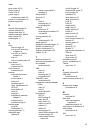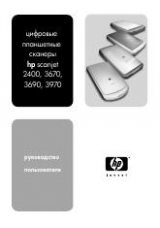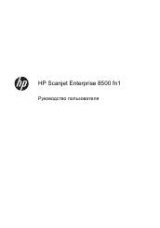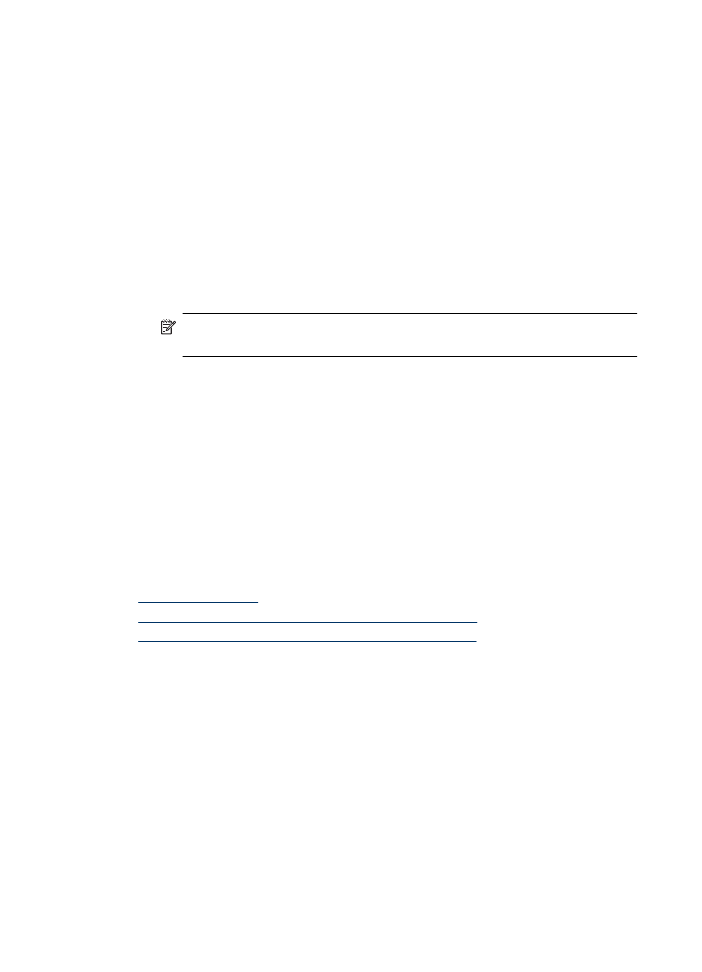
The bottom of the image is cut off when scanning from the scanner glass
Not all the length of the scanner glass is in the active imaging area. When scanning from
the scanner glass, make sure to position your originals as indicated by the reference mark
on the edge of the scanner glass.
Issues with scanning documents or text (OCR)
The scanner uses optical character recognition (OCR) to convert text on a page to text
that you can edit on your computer.
•
If you scan text but cannot edit it, make sure that you make the following selections
during scanning:
◦
From the HP scanning software, select
Document
.
◦
On the
HP Scanning
shortcuts dialog box, select a word-processing program or
Save to File
from the
Scan to... Setup
dialog box.
NOTE:
If you select
Save to File
, select a text file type from the
File Type
drop-down list.
•
Scanned text might not appear on your computer exactly as it appeared on the
original, especially if the original contains faint or smudged text. For example, some
characters might be incorrect or missing. As you edit the text, compare the scanned
text against the original, and then make corrections as necessary.
•
To change text scanning options, click
Change Settings...
in the
HP Scanning
shortcuts dialog box.
•
The OCR software is installed by default when you install the HP scanning software
during scanner setup. If you use the Custom option when installing the software, you
can choose not to install the OCR software. Try reinstalling the software using the
default install options.
Buttons do not work
•
•
An unexpected program opens when a button is pressed
•
Wrong shortcut is used when the Scan button is pressed
Buttons do not work
After each step, press a button to see if it is working correctly. If the problem persists,
proceed with the next step.
1.
The HP Scanner Tools Utility might have been used to disable the buttons. If so, use
the HP Scanner Tools Utility to re-enable the buttons.
2.
A cable might be loose. Ensure that the TMA/ADF, USB, and power cables are
securely connected.
3.
Turn off the scanner, wait 30 seconds, and then turn on the scanner.
4.
Restart your computer.
Chapter 4
34
Troubleshooting