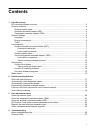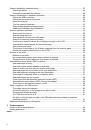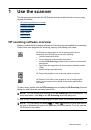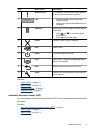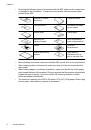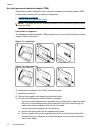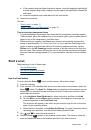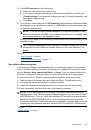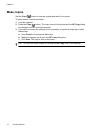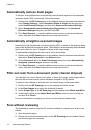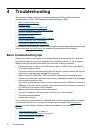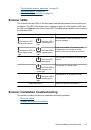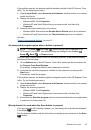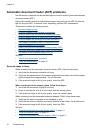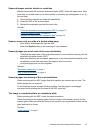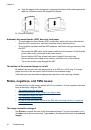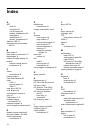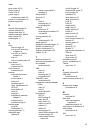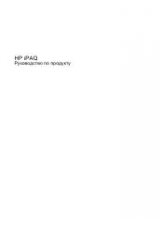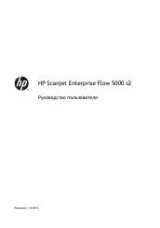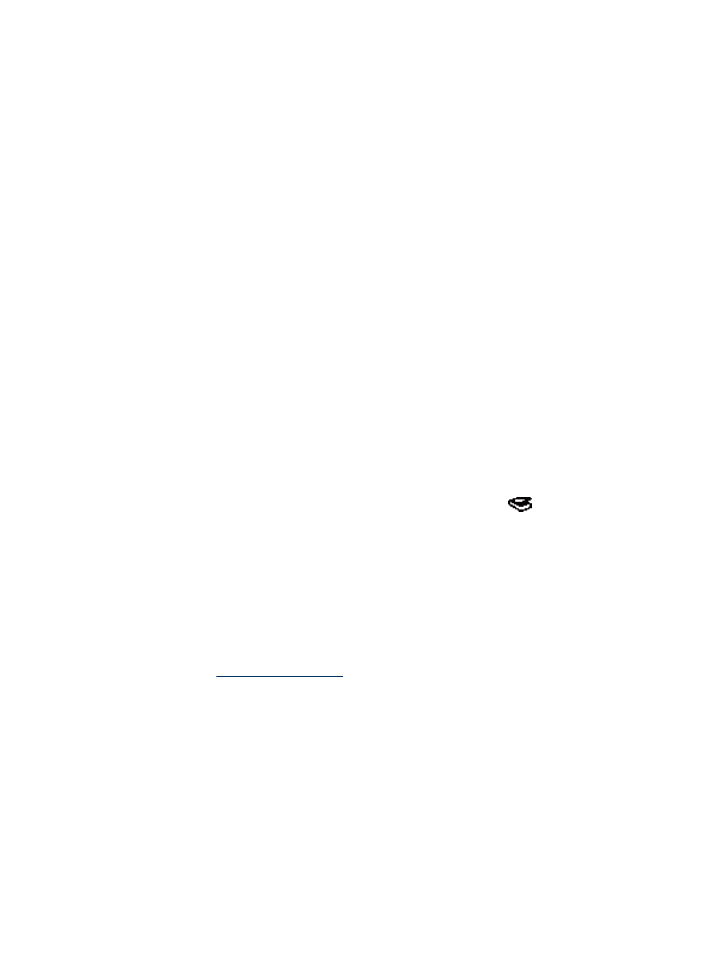
Incorrect colors print, or the image is too light or dark
•
The software might be setting the exposure for the entire area instead of for one slide
or negative. Select and drag the handles around the selection area until you see the
image area you want to scan.
•
Verify that you are using a scan shortcut appropriate for the transparent media type
(slides or negatives).
The scanned images are dark
•
Check to see if the TMA light is on before you click
Scan
or
Finish
.
•
The bulb in the TMA light source might be broken or not working. If the bulb is broken,
service is required.
•
The selection area might not be correct. Make a selection area that only includes the
image, without borders.
The TMA does not work at all
The cable might not be connected correctly. Ensure that the TMA/ADF cable is connected
securely to the TMA port on the back of the scanner.
No light or only dim light is visible in the TMA after selecting a slides or negatives
scanning shortcut
After each step, start a scan to see if the scanner is working. If not, proceed with the next
step.
1.
Make sure that the TMA is connected to the scanner.
2.
The bulb in the TMA might not be working. Press the
Scan
(
) button and look for
illumination. If the bulb is broken, service is required.
3.
The TMA might need to warm up. Wait a few seconds to see if the light turns on. For
the best scanning quality, let the TMA light warm up for at least 30 seconds.
Additional troubleshooting information
For additional troubleshooting information, see the following resources:
•
To look for updated information about the scanner, see the HP scanner support
website at
www.hp.com/support
.
◦
Select your country/region, and then select your language.
◦
Enter the scanner model number, and then press
Enter
.
•
If you do not have Internet access, see the information about getting assistance in
the printed Getting Started Guide for information on contacting HP support.
Additional troubleshooting information
41