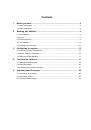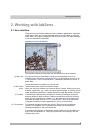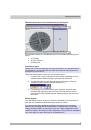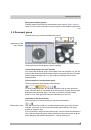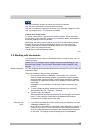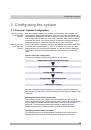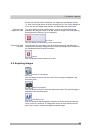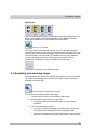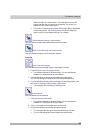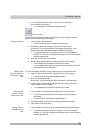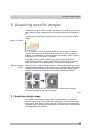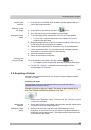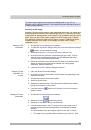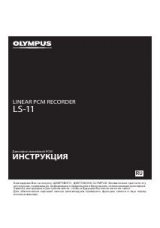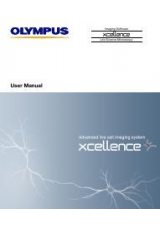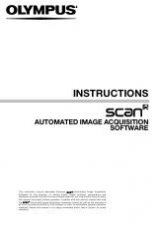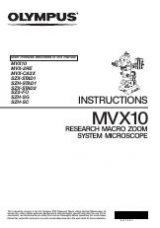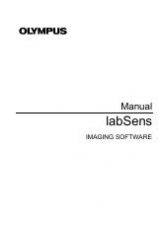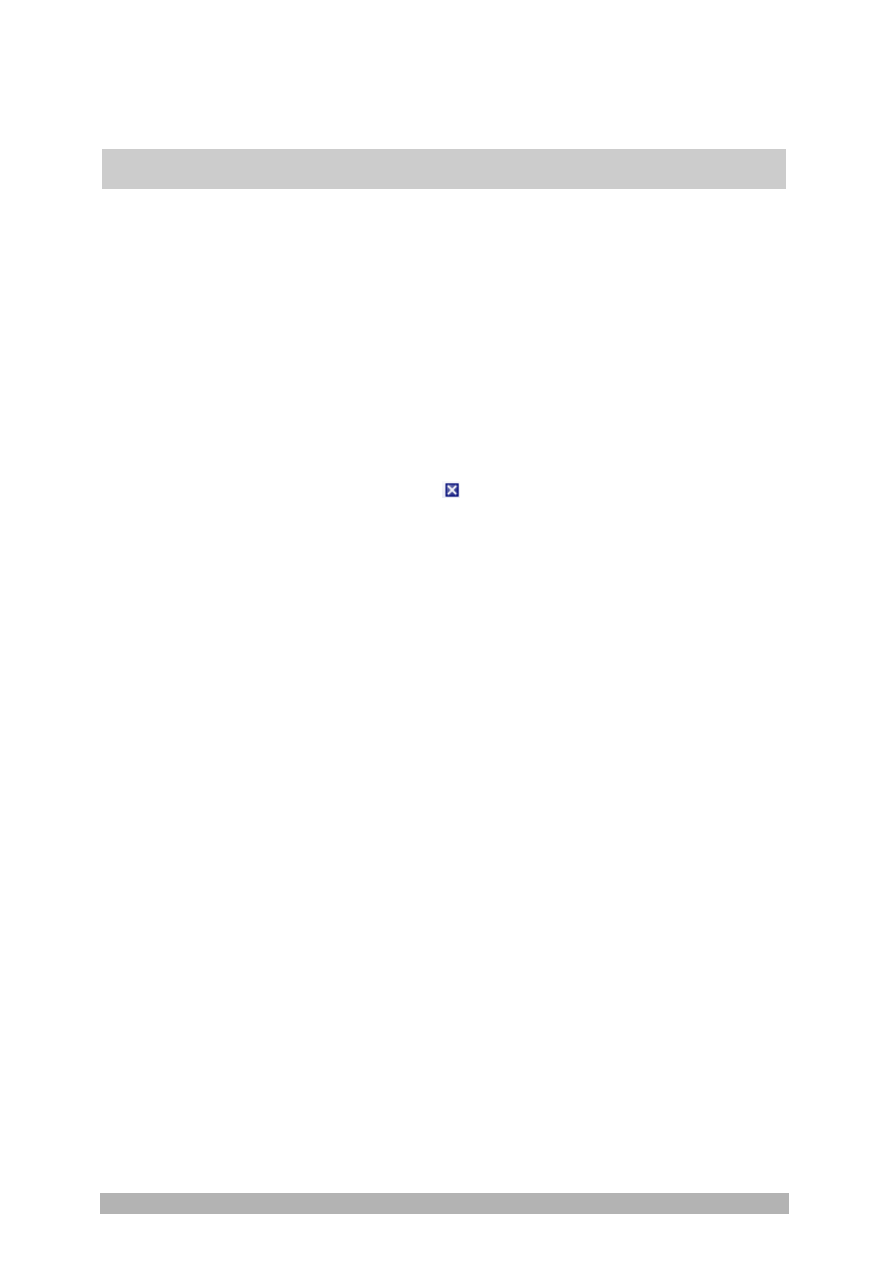
Working with labSens
11
2. When you exit the software, all of the data that has not yet been saved
will be listed in the
Unsaved Documents
dialog box. This gives you the
chance to decide which documents you still want to save.
3. With some acquisition processes, the acquired images will be
automatically saved after the acquisition has finished. You will find an
overview of the acquisition processes that are supported in the online
help.
4. You can also configure your software in such a way that all images are
saved automatically after image acquisition. To do so, use the
Acquisition Settings > Saving
dialog box.
There are a number of ways to close documents.
1. To close a single document, activate the document in the document
group and use the
File > Close
command. Alternatively, you can click the
button with the cross
. You will find this button on the top right in the
document group.
2. Use
the
Gallery
tool window.
Select the desired document and use the
Close
command in the context
menu. For the selection of documents, the standard MS-Windows
conventions for multiple selection are valid.
There are a number of ways to open or load documents.
1. Use
the
File > Open...
command.
2. Use
the
File Explorer
tool window.
3. Drag the document you want directly out of the MS-Windows Explorer,
onto your software's document group.
4. To load documents out of a database into the document group, use the
Load Documents
command.
00143
Closing documents
Opening
documents