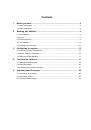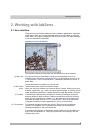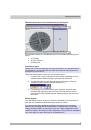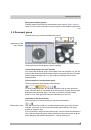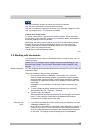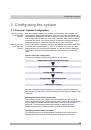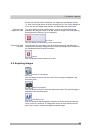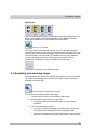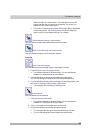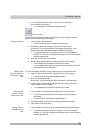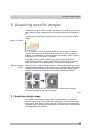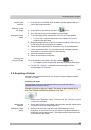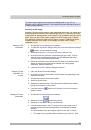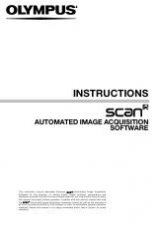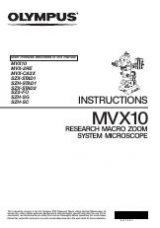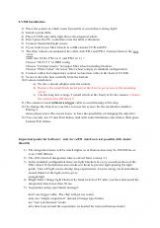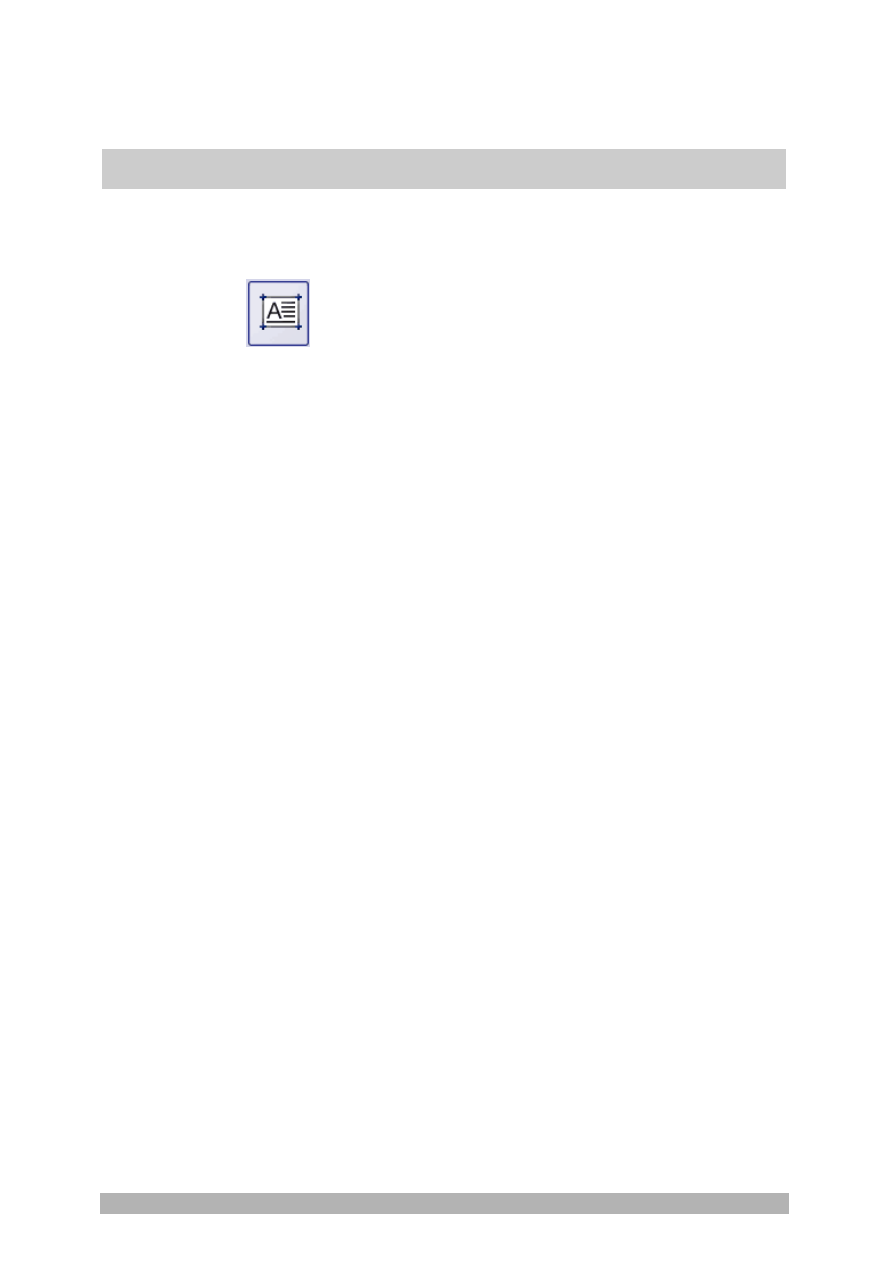
Tool window - labSens
23
4. If you're satisfied with the arrow, click the
Select a drawing or
measurement object
button.
Your software then switches off drawing mode.
Add a text field
Click this button to add a text object to the image. Use this option to add text
directly to an interesting part of the image.
1. Click
the
Add a text field
button.
The mouse pointer has the shape of a small cross.
2. Press and hold the mouse button and set a new text object.
Alternatively, you can doubleclick on the image: By doing so, a text
object with the default width and height is added to the image.
The software switches to text-entry mode. You can see that the
software is in text-entry mode by the blinking cursor in the text object
and dark background.
3. Enter the new text into the text object.
4. When you finish entering the text, click outside of the text object.
Your software then switches off the text-entry mode.
You can still add text objects to other parts of the image once you've
clicked the
Add a text field
button.
You can still change the width, height, position or text of a text object later.
1. Click
the
Add a text field
button, and then click on the text object.
The text object is surrounded by eight handles.
2. Move the individual handles.
By doing so, you can change the width and height of the text object.
3. If you're satisfied with width and height of the text object, click in the
image outside of the text object.
Your software then switches off the text-entry mode.
1. Click
the
Add a text field
button, and then click on the text object.
The mouse pointer will then have the shape of a four-pronged
arrowhead.
The text object is surrounded by eight handles.
2. Press and hold the mouse button, and drag the entire text object.
3. Click outside of the text object.
1. Click
the
Add a text field
button, and then doubleclick on the text object.
The software switches to text-entry mode. You can see that the
software is in text-entry mode by the blinking cursor in the text object
and dark background.
Adding a text field
Changing the
width and height of
a text object at any
time
Changing the
position of a text
object at any time
Editing text in a
text object at any
time