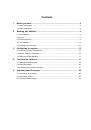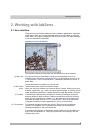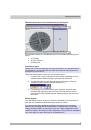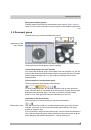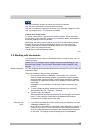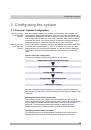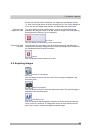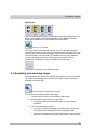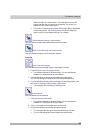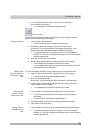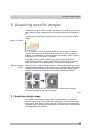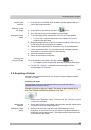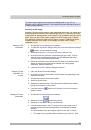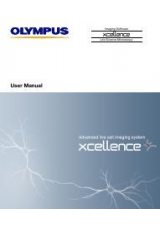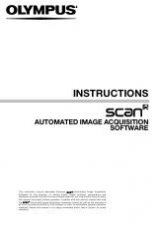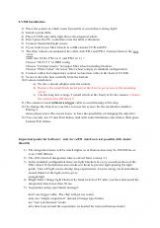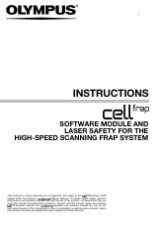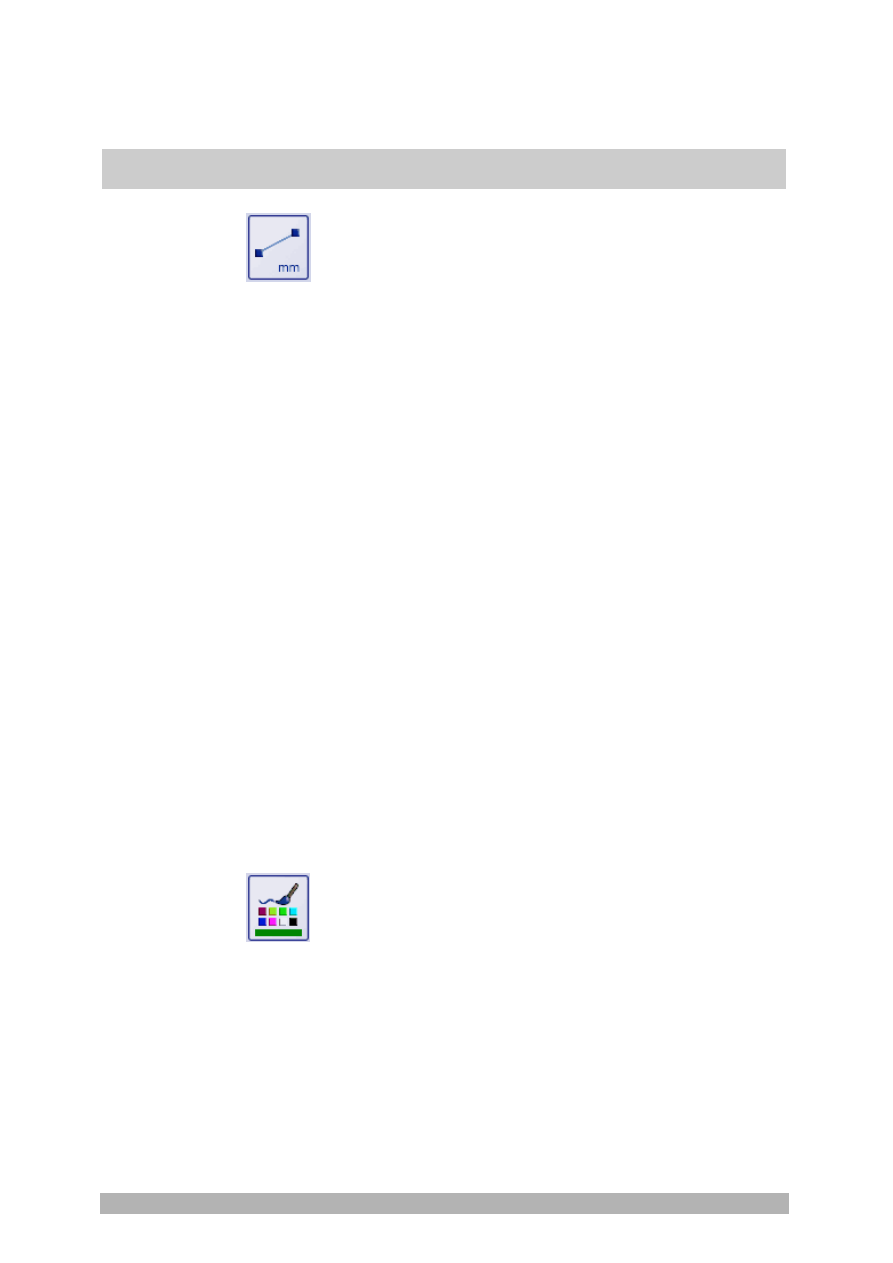
Tool window - labSens
25
Measure a length
Click this button to measure the length of a line in an image.
1. Click
the
Measure a length
button.
The software switches to measurement mode.
The mouse pointer turns into a small cross.
2. Position the mouse pointer over the start point of the line you want to
measure. Click on it with the left mouse button.
The first handle, a small square, is then set.
The mouse pointer has the shape of a small square. The small
arrows next to the square indicate that you can set the second
handle.
3. Position the mouse pointer onto the end point of the line to be measured.
To set the handle, click with the left mouse button.
The length is displayed next to the drawn line.
You can still change the drawn line later.
1. Move the mouse pointer onto the image object.
As soon as you move the mouse pointer over one of the two
handles, the mouse pointer changes from a small cross into a small
square. The small arrows next to the square indicate that you can
move the handle.
2. Move the handle to a different position.
By doing so, you can change the position and length of the image object.
3. Repeat the last step for the second handle if necessary.
4. If you're satisfied with the position and length of the line, click the
Select
a drawing or measurement object
button.
Your software then switches off the measurement mode.
Options
Set the line color
Click this button to change the color of the selected image objects and
measurement objects. The button is also available if no object is selected. In this
case, you select the color of the next object that you want to draw. The current
color will always be displayed in the lower part of the button.
1. If
the
Select a drawing or measurement object
button has not been
clicked: Click the
Select a drawing or measurement object
button.
2. Select the objects in the image whose color you want to change.
To do so, move the mouse pointer onto the objects. Once the mouse
Editing a line