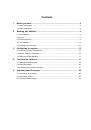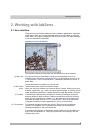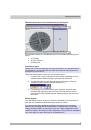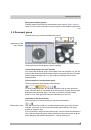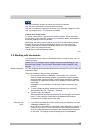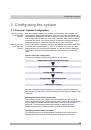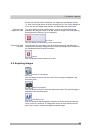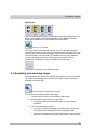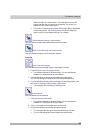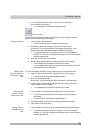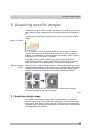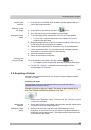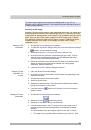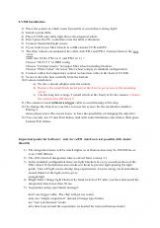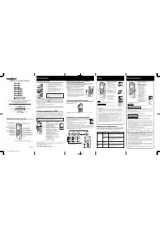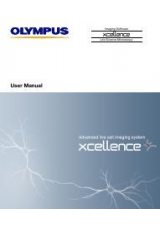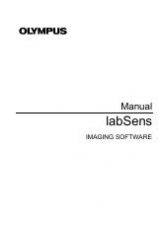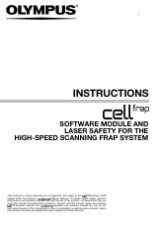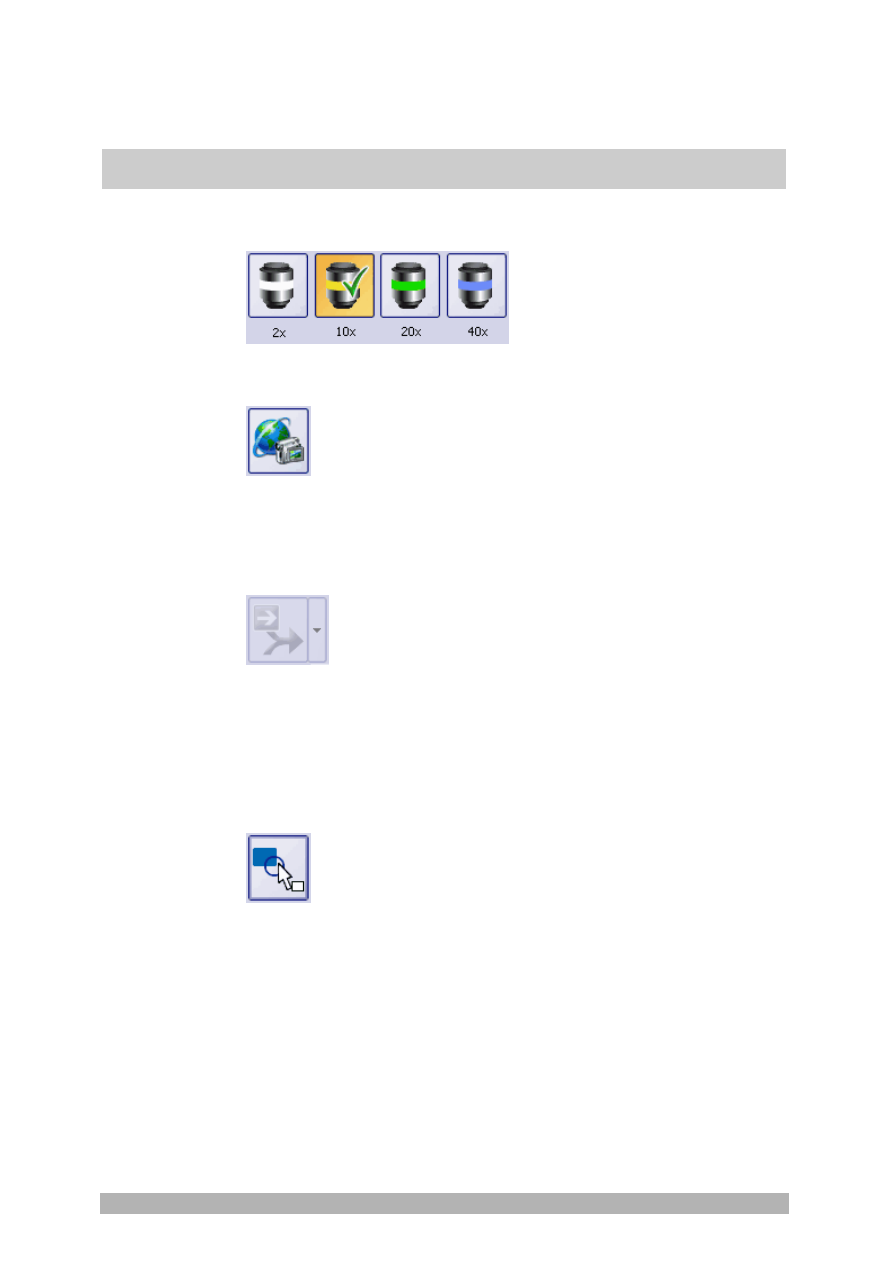
Tool window - labSens
21
Magnification
Click one of the objective buttons to select the corresponding magnification. The
active button will then indicate the magnification you've selected. The active
button can be identified by its orange color and a check-mark.
Switch on / off NetCam
Click this button to turn the NetCam function on or off. The button will appear
clicked when NetCam is active. You can recognize this by its orange color. Users
can now make a connection between their own PCs and the NetCam server and
receive the images you have loaded. The NetCam function is only available if
you have purchased the "NetCam" solution with your software. Further
information on the NetCam function is available in the online help.
This button isn't relevant to your software version.
4.3. Annotating and measuring images
All image objects, text objects, and measurement objects you insert in the image
are written as vector graphics to a specific vector plane. Further information is
available in the online help.
General
Select a drawing or measurement object
Click this button to select an object in the image.
1. Click
the
Select a drawing or measurement object
button.
2. Move the mouse pointer onto the image object.
The mouse pointer will then have the shape of a four-pronged
arrowhead.
3. Click on the image object to edit it.
If you want to change the position of the image object, be sure that
the mouse pointer is shaped like a four-pronged arrowhead.
If you want to change the size of the image object, move your mouse
pointer over the handles of the image object until the mouse pointer