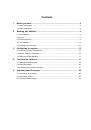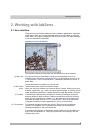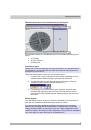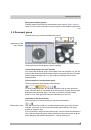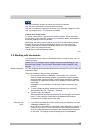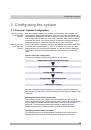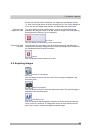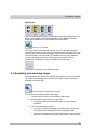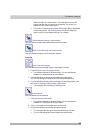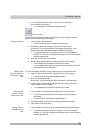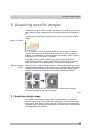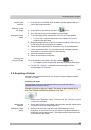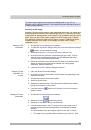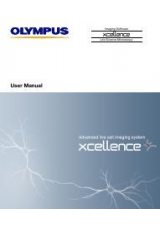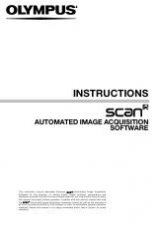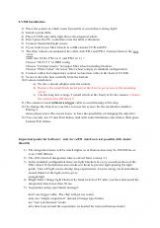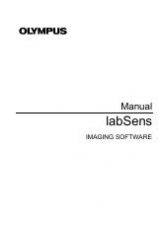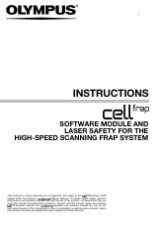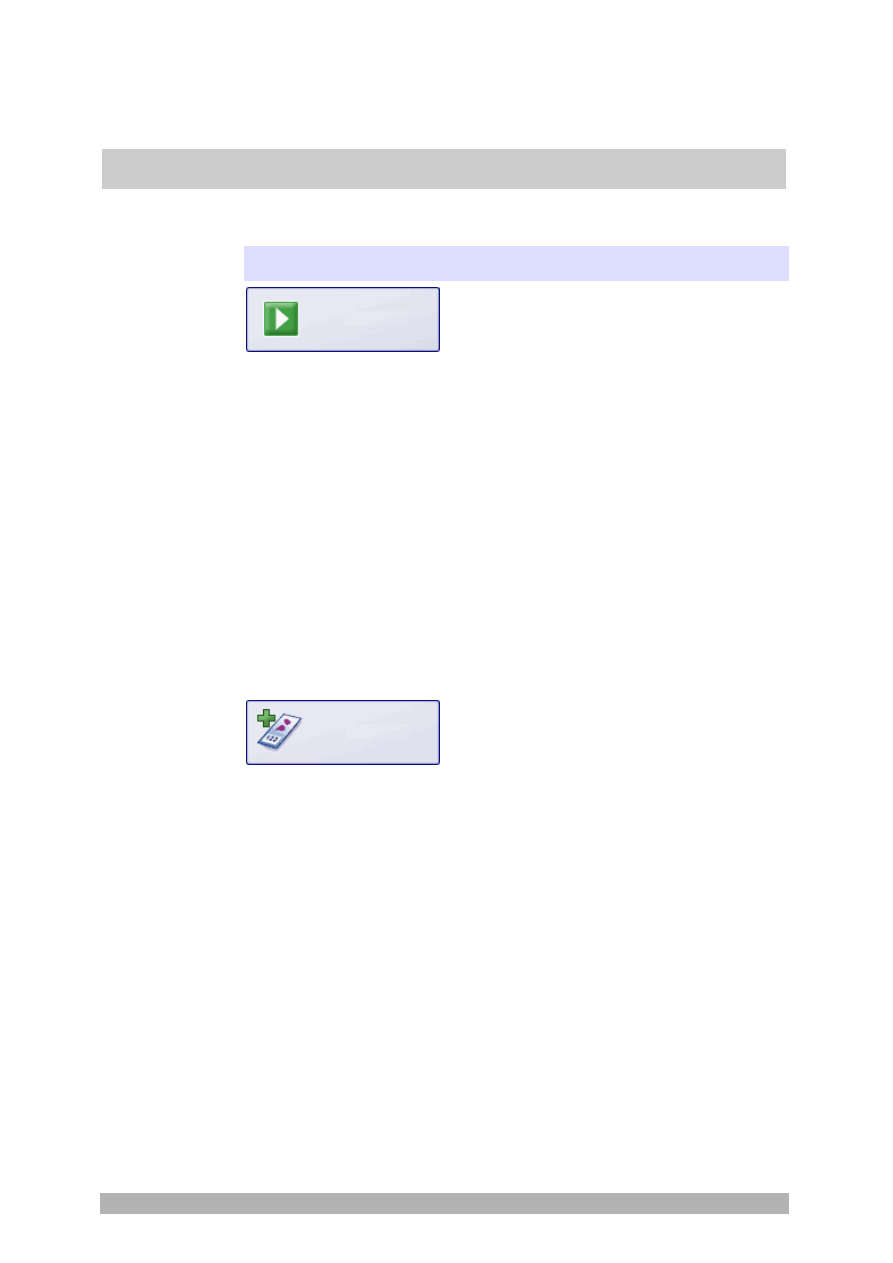
Tool window - labSens
19
4.1. Starting and ending cases
Please note: The buttons relevant to cases are only available if you have
purchased the "Patho" solution with your software.
Start Case
Click this button to start working on a new case. At the beginning of a case, this
button is the only active one.
1. Click
the
Start Case
button.
The database opens if it is still closed.
2. In
the
Insert Case Folder
dialog box, enter the barcode of the new case.
You can also enter an accession number and a patient ID here.
3. Click
the
Insert
button in this dialog box.
4. In
the
Insert Slide Folder
dialog box, enter the bar code of the
microscope slide that you want to acquire an image of.
You can also enter more information on the microscope slide here.
5. Click
the
Insert
button in this dialog box.
A new record of the "Case Folder" type is automatically created in
the database, as well as a child record of the "Slide Folder" type for
the first microscope slide.
6. Acquire all of the necessary images of the microscope slide and use the
annotation and measurement functions if required.
Add Slide
Click this button if you want to acquire images of another microscope slide.
1. Click
the
Add Slide
button.
You will then be asked whether all of the currently open images
should be saved in the slide folder of the current microscope slide.
2. In
the
Insert Case Folder
dialog box, enter the barcode of the new case.
3. Click
the
Insert
button in this dialog box.
In the database, a new slide folder is automatically created for the
new microscope slide. This slide folder is a child record of the current
case folder.
Only use the
Add Slide
button if you have finished acquiring, annotating and
measuring all necessary images from the current microscope slide. All acquired
images of the current microscope slide are opened in the document group and
are displayed in the
Gallery
tool window as thumbnails. No other images will be
open if you haven't manually loaded further images into the document group
while using the
labSens
tool window.
You will be asked whether you want to save all images displayed in the gallery to
the current slide folder. It usually makes sense to click
Yes
. The images will then
Finishing the slide
analysis