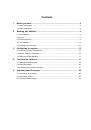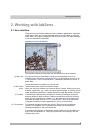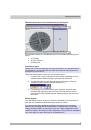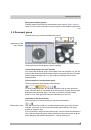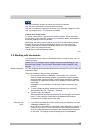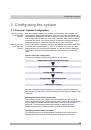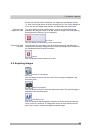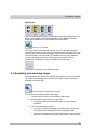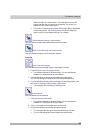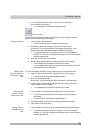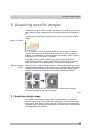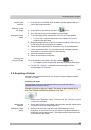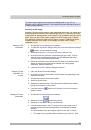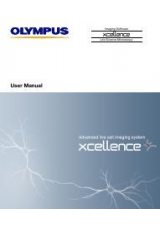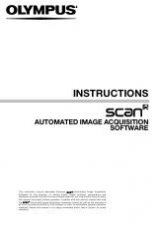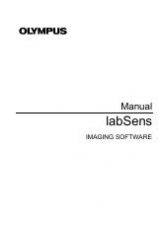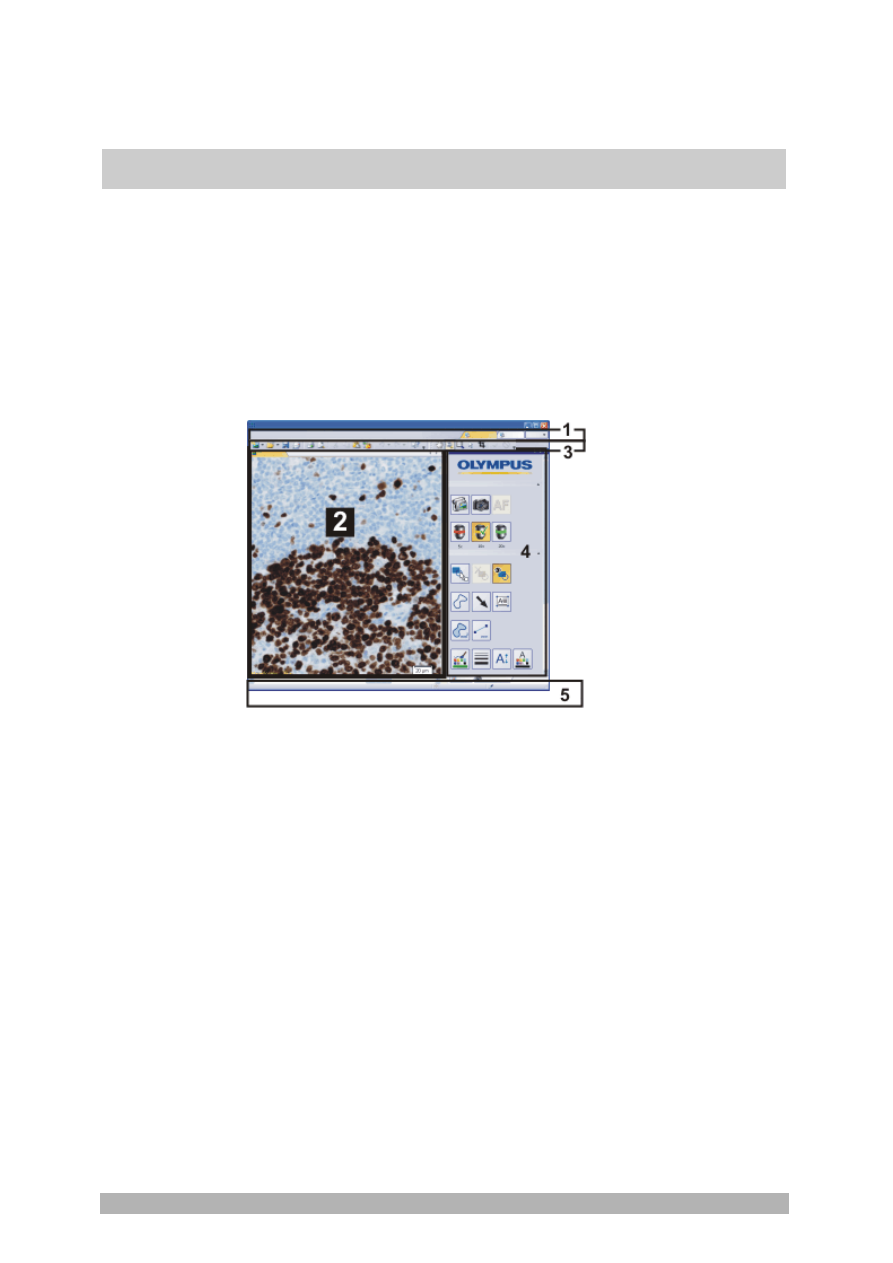
Working with labSens
5
2. Working with labSens
2.1. User interface
The graphical user interface determines your software's appearance. It specifies
which menus there are, how the individual functions can be called up, how and
where data, e.g. images, is displayed, and much more. Here, the basic elements
of the user interface are described.
Appearance of the user interface
The illustration shows the schematic user interface with its basic elements.
You can call up many commands by using the corresponding menu. Your
software's menu bar can be configured to suit your requirements. Use the
Tools
> Customization > Start Customize Mode...
command to add menus, modify, or
delete them.
Further information is available in the online help.
The document group contains all loaded images.
When you start your software, the document group is empty. While you use your
software, it gets filled - e.g., when you load or acquire images, or perform various
image processing operations to change the source image and create a new one.
Commands you use frequently are linked to a button providing you with quick
and easy access to these functions. Please note that there are many functions
which are only accessible via a toolbar, e.g., the drawing functions required for
annotating an image. Use the
Tools > Customization > Start Customize Mode...
command to modify a toolbar's appearance to suit your requirements.
Tool windows combine functions into groups. These may be very different
functions. For example, in the
Properties
tool window you will find all the
information available on the active document.
In contrast to dialog boxes, tool windows remain visible on the user interface as
long as they are switched on. That gives you access to the settings in the tool
windows at any time.
(1) Menu bar
(2) Document
group
(3) Toolbars
(4) Tool windows