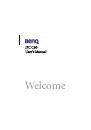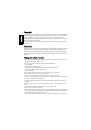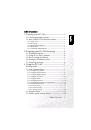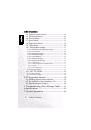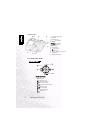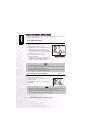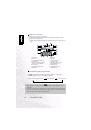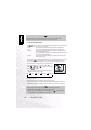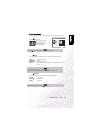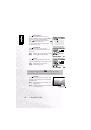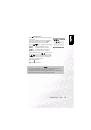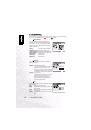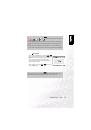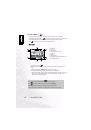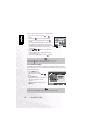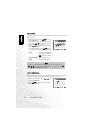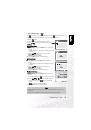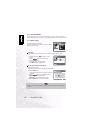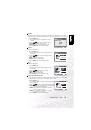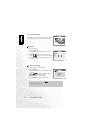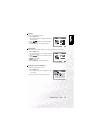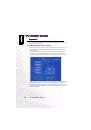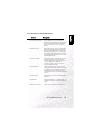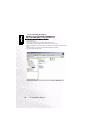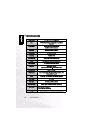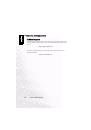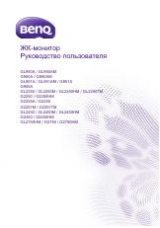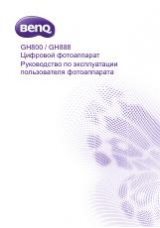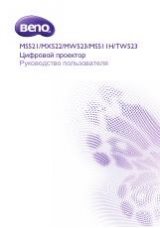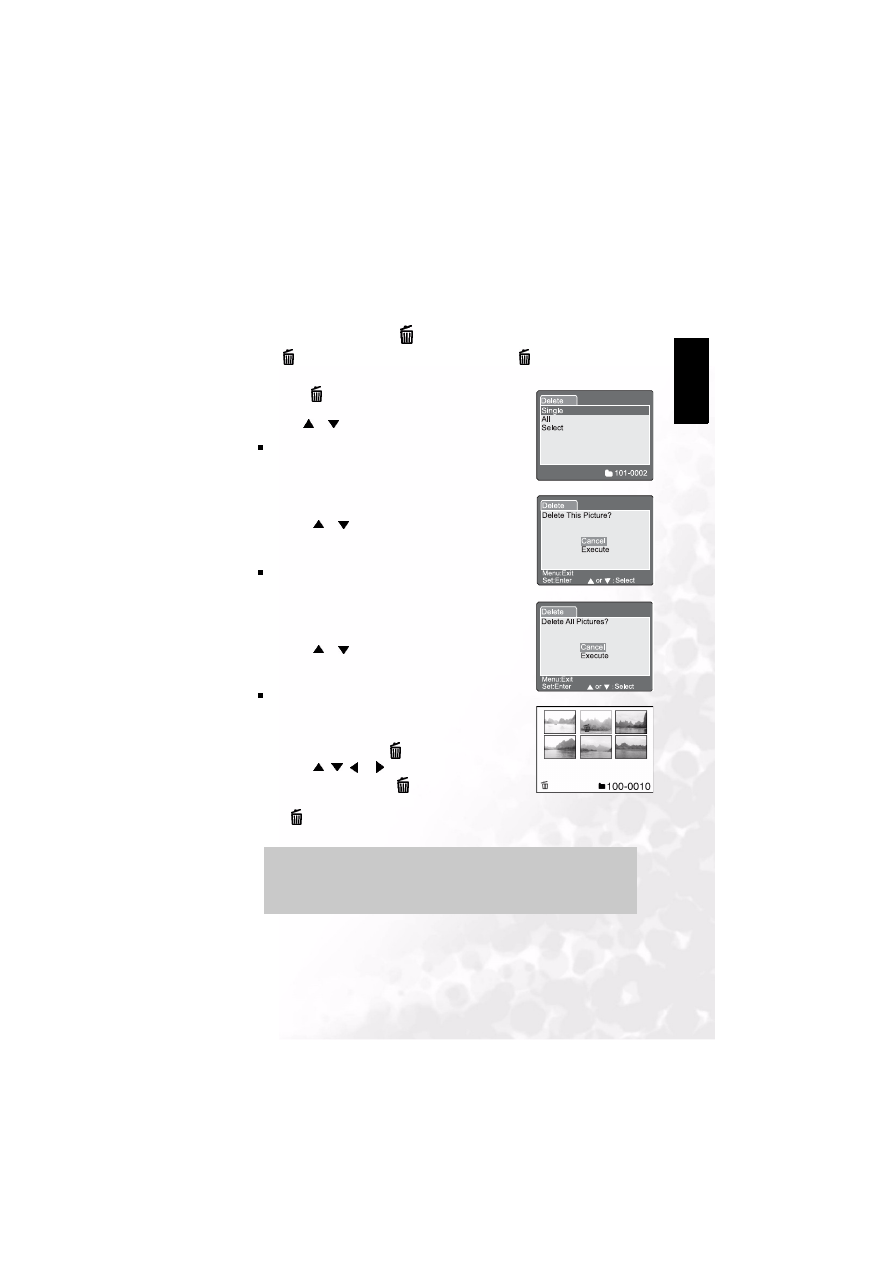
BenQ DC 5530 User’s Manual
Using the DC C60
33
Eng
lish
3.10.8. Erasing Images
[
]
The [
] button provides to erase image file. While pressing [
] button during monitoring
mode, the latest image data and erase menu appears on the LCD monitor.
1. Press the [
] button.
•
The Delete menu is displayed on the LCD monitor.
2. Use the
or
button to select the Delete sub-menu (Single/
All/Select).
Erasing Single Image
Single: Erase this image.
a. Select
[Single]
and press the
SET
button to confirm the
selection.
•
"Delete This Picture
?
" sub-menu is displayed on the LCD
monitor.
b. Use the
or
button to select Execute/Cancel.
[Execute]:
Erase this image.
[Cancel]:
Cancel the deletion
C. Press the
SET
button to confirm the setting.
Erasing All Images
All: Erase all images.
a. Select
[All]
and press the
SET
button to confirm the
selection.
•
"Delete All Pictures
?
" sub-menu is displayed on the LCD
monitor.
b. Use the
or
button to select Execute/Cancel.
[Execute]:
Erase all images.
[Cancel]:
Cancel the deletion
C. Press the
SET
button to confirm the setting.
Erasing Selected Image
Select: Erase the selected image.
a. Select
[Select]
and press the
SET
button to confirm the
selection.
•
Thumbnail display and [
] appear on the LCD monitor.
b. Use the
,
,
or
button to select the image you
want to erase and press the [
] button to confirm the
selection.
•
[
] icon appears on the selected image.
C. Press the
SET
button to confirm the setting.
Set:Enter or Select
Delete This Picture?
Cancel
Execute
Delete
Note
•
Images cannot be erased when they are protected or the SD Memory Card is write-
protected.
•
This function is available for all modes except for PC and SET-UP modes.