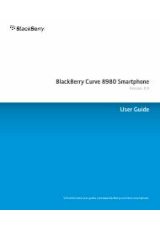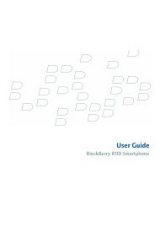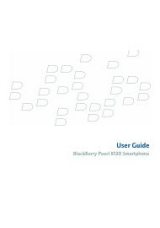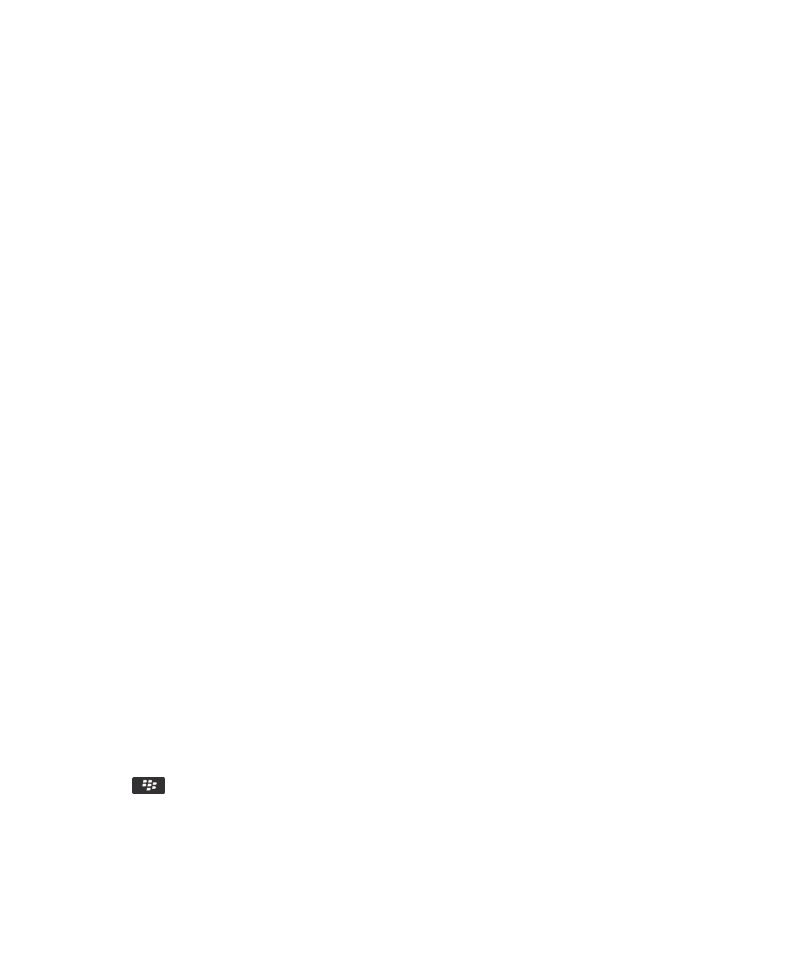
Quick Help
Top 10
BlackBerry® device users have spoken! Here are the top 10 things they want to know how to do on their devices.
Set up an email address
1. On the Home screen, click the Setup icon.
2. In the Setup section, click the Email Accounts icon.
3. Follow the screens to set up your email address. When your email address is set up correctly, you receive a confirmation
message. To view and manage your email messages, on the Home screen, click the Messages icon.
Note: In some cases, you might see the following options. If so, select one of the options.
• Internet Mail Account: Use this option to associate your BlackBerry® device with one or more existing email accounts (for
example, Google Mail™ or Windows Live™ Hotmail®) or to create a new email address for your device.
• Enterprise Account: If your administrator gave you an enterprise activation password, use this option to associate your
device with your work email account using the BlackBerry® Enterprise Server.
If you are trying to set up an Internet email account (for example, Google Mail or Windows Live Hotmail) or a new email
address for your device, and do not see this option, contact your administrator or wireless service provider.
Related information
Change options for your personal email account, 71
Change your ring tone, notifiers, or reminders
In addition to changing the tone, you can also change options for volume, LED, vibration, and notification during calls.
1. On the Home screen, click the Sound and Alert Profiles icon.
2. Click Change Sounds and Alerts > Sounds for Selected Profile.
• To change your ring tone, click Phone.
• To change notifiers or reminders, click to expand a section. Click an option.
3. In the Ring Tone, Notifier Tone, or Reminder Tone field, do one of the following:
• Click a tone.
• To use a song that is on your BlackBerry® device or on a media card, click All Music. Find and click a song.
• To use a voice note that you recorded, click All Voice Notes. Find and click a voice note.
• To use a preloaded alert, click All Alerts. Find and click an alert.
4. Press the
key > Save.
Related information
I can't change the number of times that my device rings, 58
User Guide
Quick Help
10