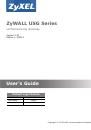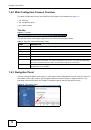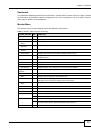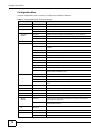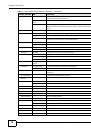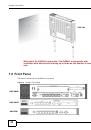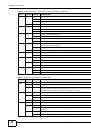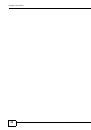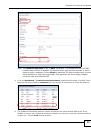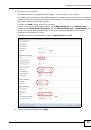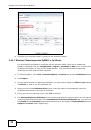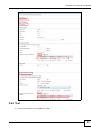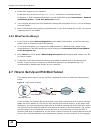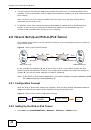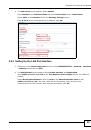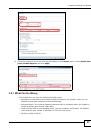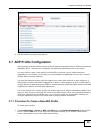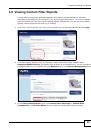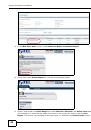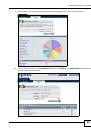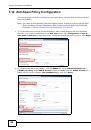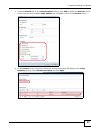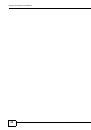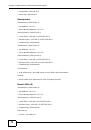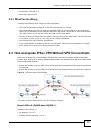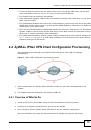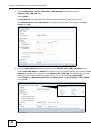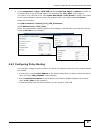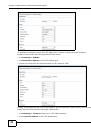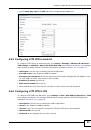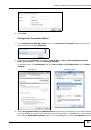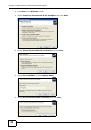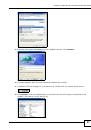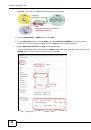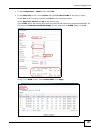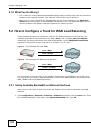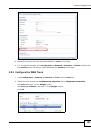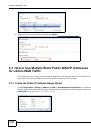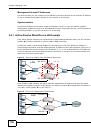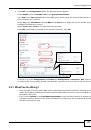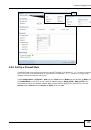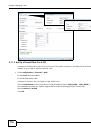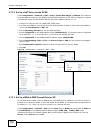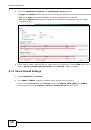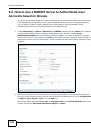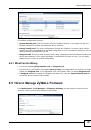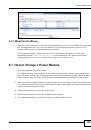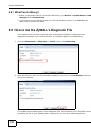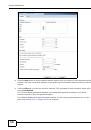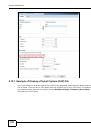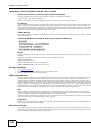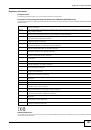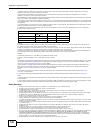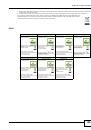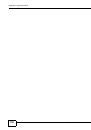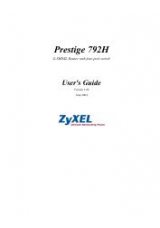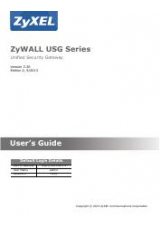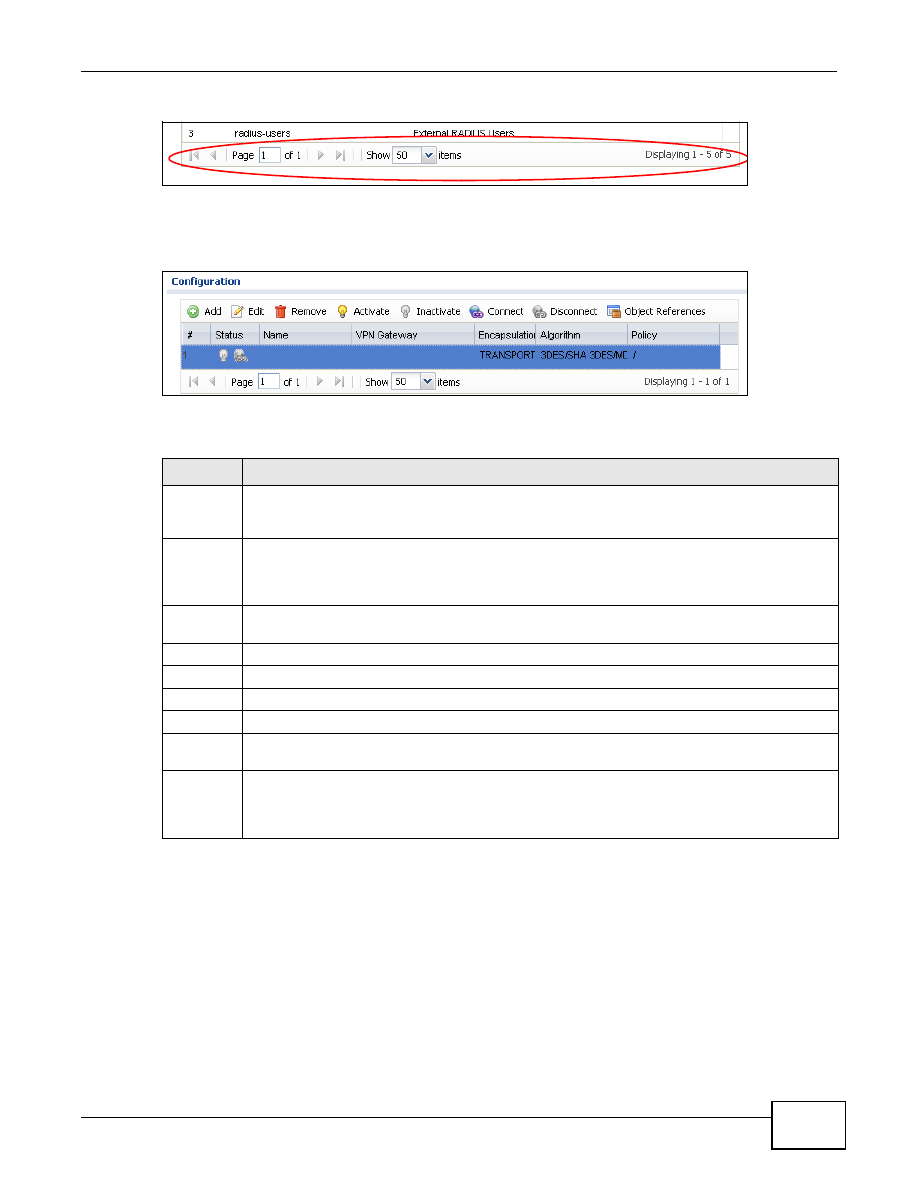
Chapter 1 Introduction
ZyWALL USG 20-2000 User’s Guide
19
Figure 15
Navigating Pages of Table Entries
The tables have icons for working with table entries. You can often use the [Shift] or [Ctrl] key to
select multiple entries to remove, activate, or deactivate.
Figure 16
Common Table Icons
Here are descriptions for the most common table icons.
Working with Lists
When a list of available entries displays next to a list of selected entries, you can often just double-
click an entry to move it from one list to the other. In some lists you can also use the [Shift] or
[Ctrl] key to select multiple entries, and then use the arrow button to move them to the other list.
Table 7
Common Table Icons
LABEL
DESCRIPTION
Add
Click this to create a new entry. For features where the entry’s position in the numbered list is
important (features where the ZyWALL applies the table’s entries in order like the firewall for
example), you can select an entry and click
Add
to create a new entry after the selected entry.
Edit
Double-click an entry or select it and click
Edit
to open a screen where you can modify the
entry’s settings. In some tables you can just click a table entry and edit it directly in the table.
For those types of tables small red triangles display for table entries with changes that you have
not yet applied.
Remove
To remove an entry, select it and click
Remove
. The ZyWALL confirms you want to remove it
before doing so.
Activate
To turn on an entry, select it and click
Activate
.
Inactivate
To turn off an entry, select it and click
Inactivate
.
Connect
To connect an entry, select it and click
Connect
.
Disconnect
To disconnect an entry, select it and click
Disconnect
.
Object
References
Select an entry and click
Object References
to check which settings use the entry.
Move
To change an entry’s position in a numbered list, select it and click
Move
to display a field to
type a number for where you want to put that entry and press [ENTER] to move the entry to the
number that you typed. For example, if you type 6, the entry you are moving becomes number 6
and the previous entry 6 (if there is one) gets pushed up (or down) one.