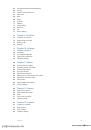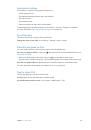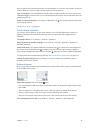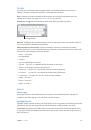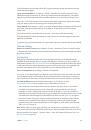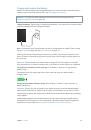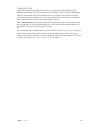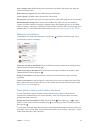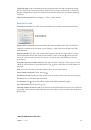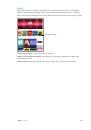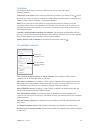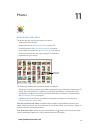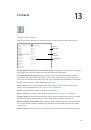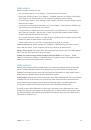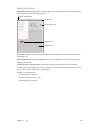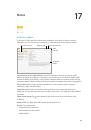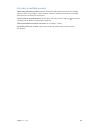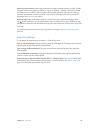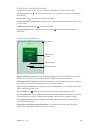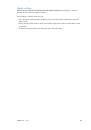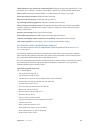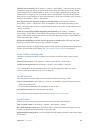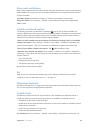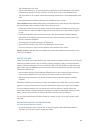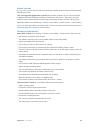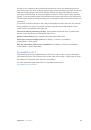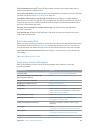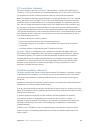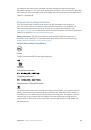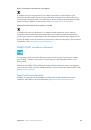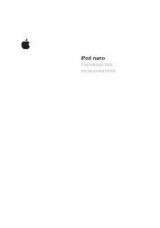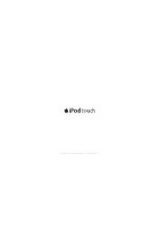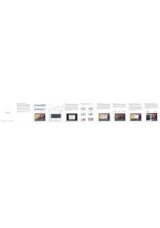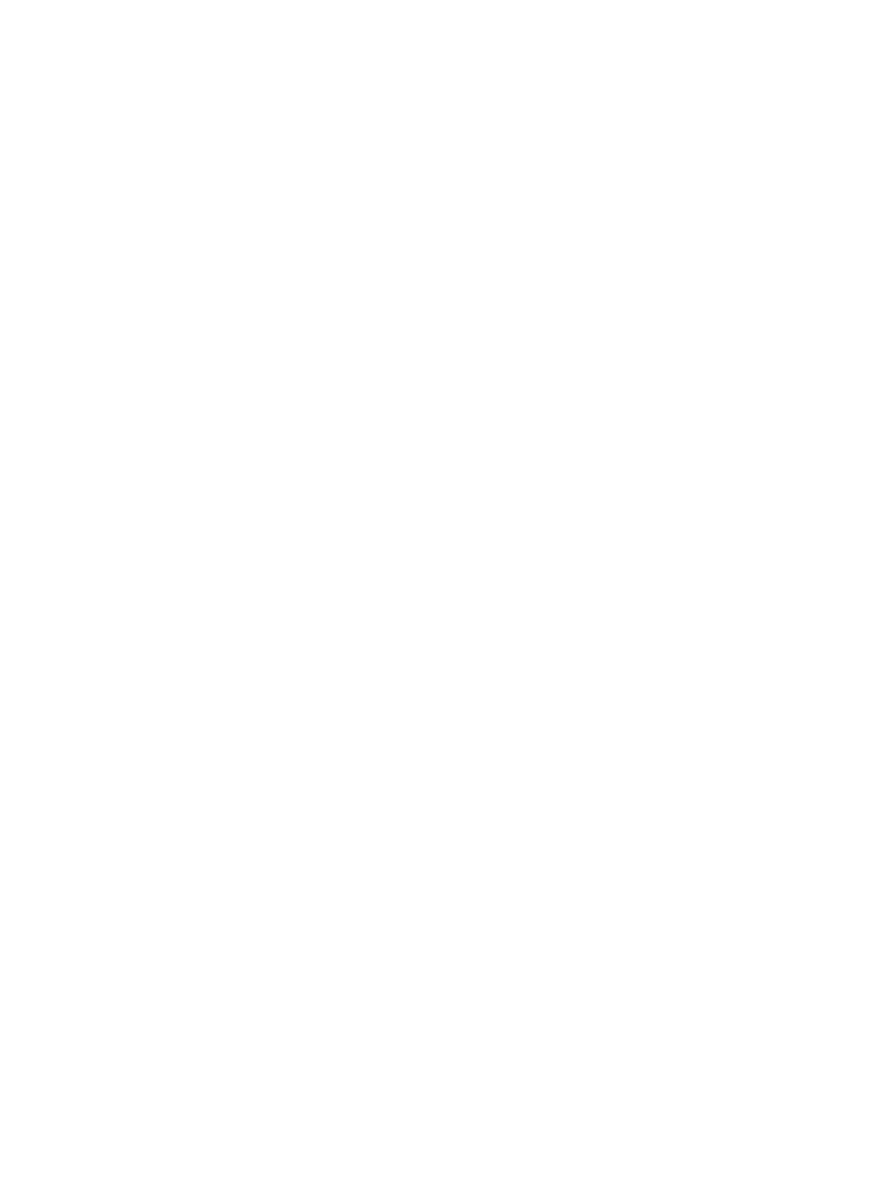
Appendix A
Accessibility
137
Switch between 6-dot, 8-dot, and contracted braille.
Swipe to the right with three fingers. To set
the default, go to Settings > General > Accessibility > VoiceOver > Braille > Braille Screen Input.
Enter a space.
Swipe right with one finger. (In screen away mode, swipe to
your
right.)
Delete the previous character.
Swipe left with one finger.
Move to a new line (typing).
Swipe right with two fingers.
Cycle through spelling suggestions.
Swipe up or down with one finger.
Select an item on the Home screen.
Start entering the name of the item. If there are multiple
matches, continue to spell the name until it is unique, or swipe up or down with one finger to
select a partial match.
Open the selected app.
Swipe right with two fingers.
Turn braille contractions on or off.
Swipe to the right with three fingers.
Translate immediately (when contractions are enabled).
Swipe down with two fingers.
Stop entering braille.
Do a two-finger scrub, or set the rotor to another setting.
Use VoiceOver with an Apple Wireless Keyboard
You can control VoiceOver using an Apple Wireless Keyboard paired with iPad. See
on page 41.
Use VoiceOver keyboard commands to navigate the screen, select items, read screen contents,
adjust the rotor, and perform other VoiceOver actions. Most commands use the Control-Option
key combination, abbreviated in the list that follows as “VO.”
You can use VoiceOver Help to learn the keyboard layout and the actions associated with various
key combinations. VoiceOver Help speaks keys and keyboard commands as you type them,
without performing the associated action.
VoiceOver keyboard commands
VO = Control-Option
•
Turn on VoiceOver Help:
VO–K
•
Turn off VoiceOver Help:
Escape
•
Select the next or previous item:
VO–Right Arrow or VO–Left Arrow
•
Double-tap to activate the selected item:
VO–Space bar
•
Press the Home button:
VO–H
•
Touch and hold the selected item:
VO–Shift–M
•
Move to the status bar:
VO–M
•
Read from the current position:
VO–A
•
Read from the top:
VO–B
•
Pause or resume reading:
Control
•
Copy the last spoken text to the clipboard:
VO–Shift–C
•
Search for text:
VO–F
•
Mute or unmute VoiceOver:
VO–S
•
Open Notification Center:
Fn–VO–Up Arrow
•
Open Control Center:
Fn–VO–Down Arrow
•
Open the Item Chooser:
VO–I