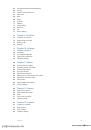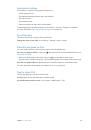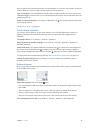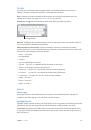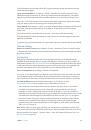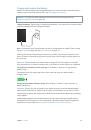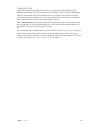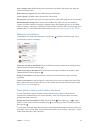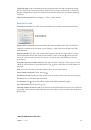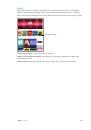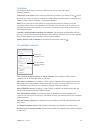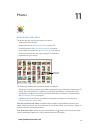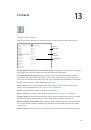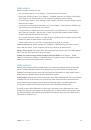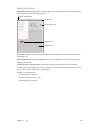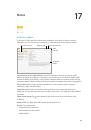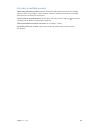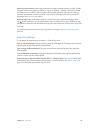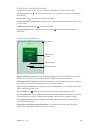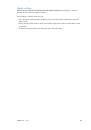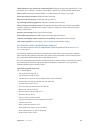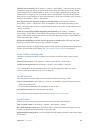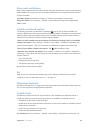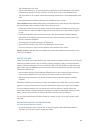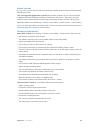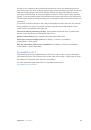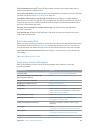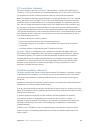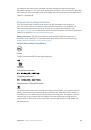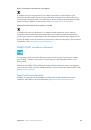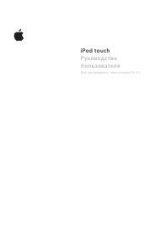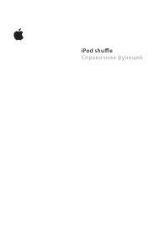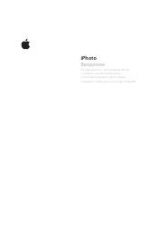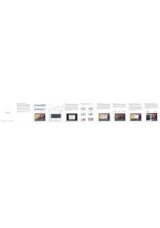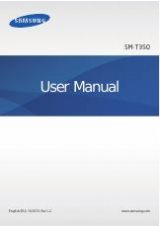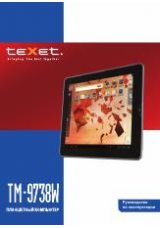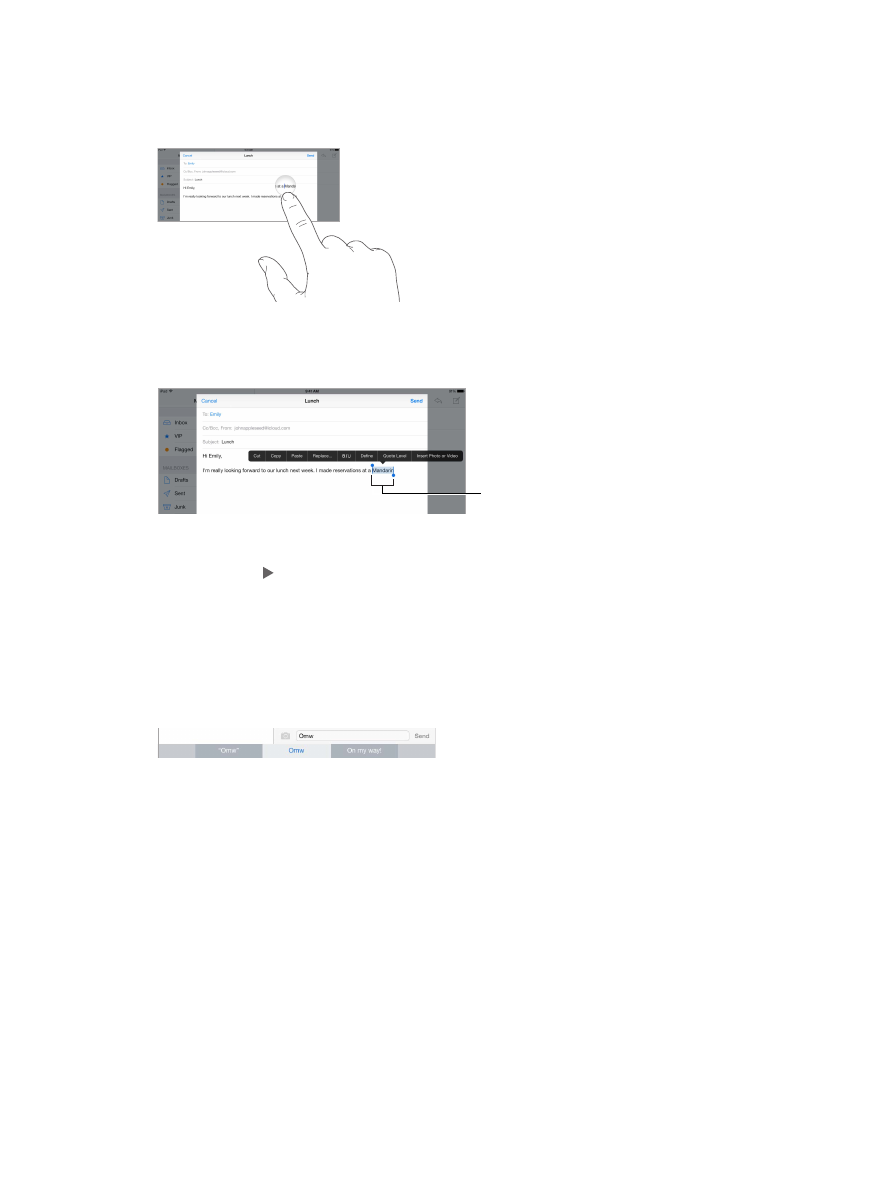
Chapter 3
Basics
30
Edit text
Revise text.
Touch and hold the text to show the magnifying glass, then drag to position the
insertion point.
Select text.
Tap the insertion point to display the selection options. Or double-tap a word
to select it. Drag the grab points to select more or less text. In read-only documents, such as
webpages, touch and hold to select a word.
Grab points
Grab points
You can cut, copy, or paste over selected text. With some apps, you can also get bold, italic, or
underlined text (tap B/I/U); get the definition of a word; or have iPad suggest an alternative. You
may need to tap to see all the options.
Undo the last edit.
Shake iPad, then tap Undo.
Justify text.
Select the text, then tap the left or right arrow (not always available).
Save keystrokes
A shortcut lets you enter a word or phrase by typing just a few characters. For example, type
“omw” to enter “On my way!” That one’s already set up for you, but you can also add your own.
Create a shortcut.
Go to Settings > General > Keyboard, then tap Shortcuts.
Have a word or phrase you use and don’t want it corrected?
Create a shortcut, but leave the
Shortcut field blank.
Use iCloud to keep your personal dictionary up to date on your other devices.
Go to Settings >
iCloud, then turn on iCloud Drive or Documents & Data.
Use an Apple Wireless Keyboard
You can use an Apple Wireless Keyboard (available separately) to enter text on your iPad. The
keyboard connects via Bluetooth, so you must first pair it with iPad.
Note:
The Apple Wireless Keyboard may not support keyboard features that are on your device.
For example, it doesn’t anticipate your next word or automatically correct misspelled words.
Pair an Apple Wireless Keyboard with iPad.
Turn on the keyboard, go to Settings > Bluetooth
and turn on Bluetooth, then tap the keyboard when it appears in the Devices list.