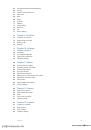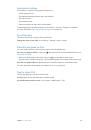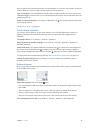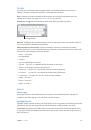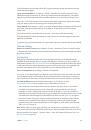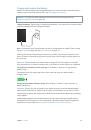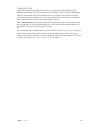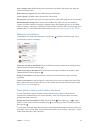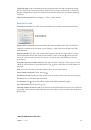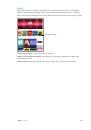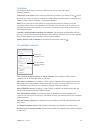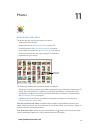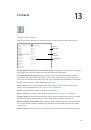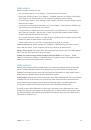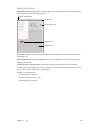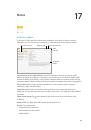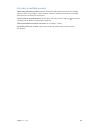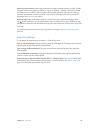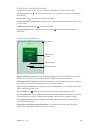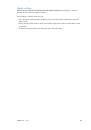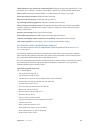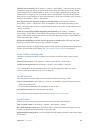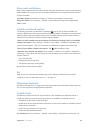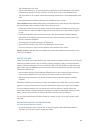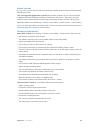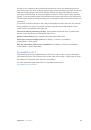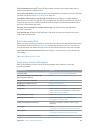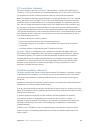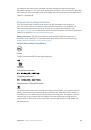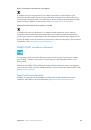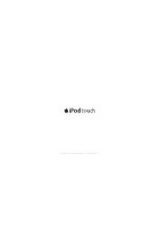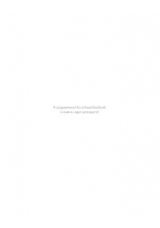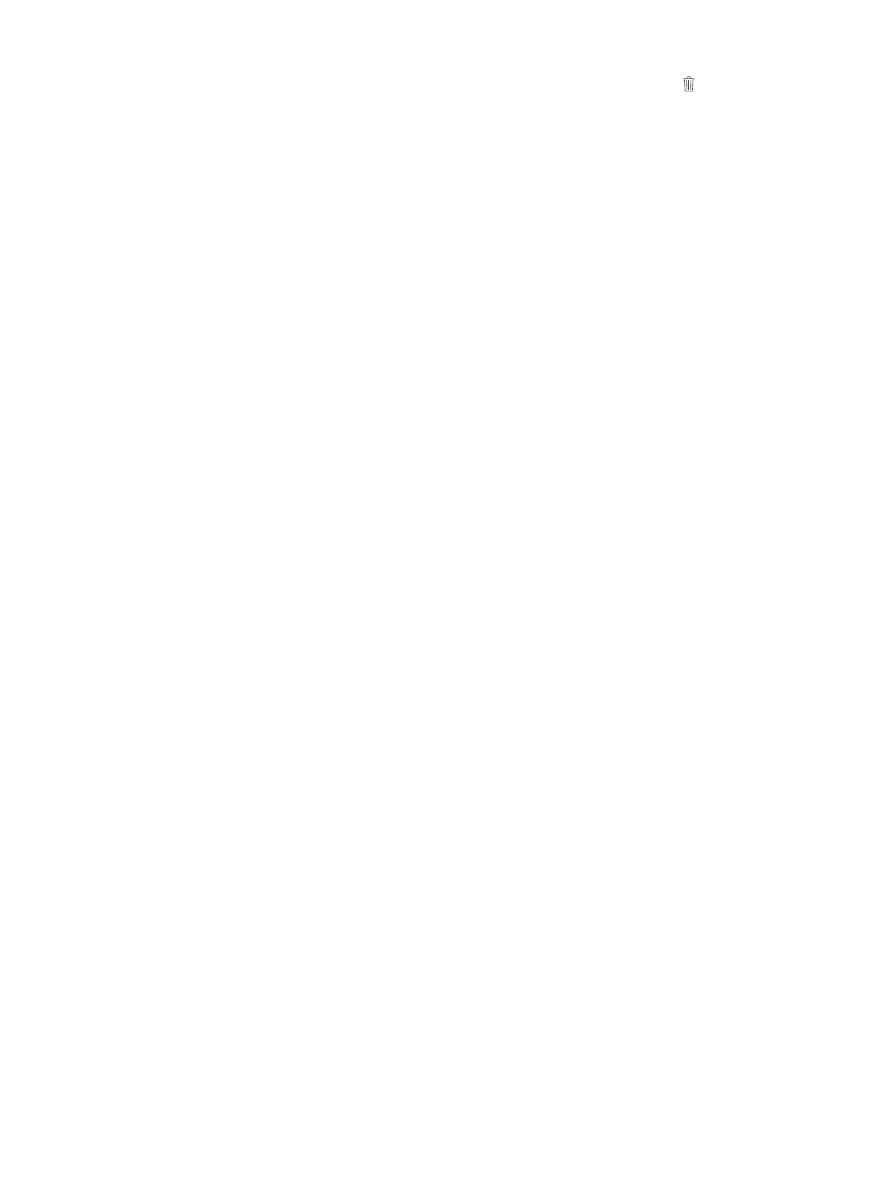
Chapter 11
Photos
82
Delete a photo or video from Photos.
Tap the Photos tab, tap the photo or video, tap , then
tap Delete Photo or Delete Video. Deleted photos and videos are kept in the Recently Deleted
album on iPad, with a badge showing the remaining days until the item is permanently removed
from iPad. To delete the photo or video permanently before the days expire, tap the item, tap
Delete, then tap Delete Photo or Delete Video. If you use iCloud Photo Library, deleted photos
and videos are permanently removed from all your devices using iCloud Photo Library with the
same Apple ID.
Recover a deleted photo or video.
In the Recently Deleted album, tap the photo or video, tap
Recover, then tap Recover Photo or Recover Video to move the item to the Camera Roll or, if you
use iCloud Photo Library, the All Photos album.
iCloud Photo Library
iCloud Photo Library gives you access to your photos and videos on any iOS 8.1 or later device,
Mac with OS X Yosemite v10.10.3 or later, and on
iCloud.com
using the same Apple ID. You can
make changes to photos and videos in the Photos app, preserve both the original and edited
versions, and see the changes updated across your devices (see
page 85). Store as many photos and videos as your iCloud storage plan allows.
Note:
If you turn on iCloud Photo Library, you can’t use iTunes to sync photos and videos to iPad.
Turn on iCloud Photo Library.
Go to Settings > iCloud > Photos. Or go to Settings > Photos &
Camera.
View photos and videos in iCloud Photo Library.
In addition to viewing your photos and videos
in the Photos tab, organized by Years, Collections, and Moments, you can also view them as a
continuous stream, organized by date added, in the All Photos album.
Choose to optimize your storage or keep all your photos and videos in full-resolution on
iPad.
If your iCloud storage plan is over 5 GB, Optimize iPad Storage is on by default. It manages
your storage by automatically keeping your full-resolution photos and videos in iCloud and
lightweight versions on your iPad, as space is needed. Tap Download and Keep Originals to keep
your full-resolution originals on your iPad. Your originals are always stored in iCloud.
Download a full-resolution photo or video.
If you’re not storing original versions on iPad, simply
pinch to zoom in to 100%, or tap Edit.
Note:
To upload photos and videos to iCloud Photo Library, iPad must be connected to the
Internet. Using a cellular connection on iPad cellular models, you can download up to 100 MB at
a time.
If your uploaded photos and videos exceed your storage plan, you can upgrade your
iCloud storage. Go to Settings > iCloud > Storage > Change Storage Plan to learn about the
available options.
My Photo Stream
My Photo Stream, turned on by default, automatically uploads new photos and videos to your
other devices that use My Photo Stream.
Turn My Photo Stream on or off.
Go to Settings > Photos & Camera, or Settings > iCloud > Photos.
Note:
Photos stored in iCloud count against your total iCloud storage, but photos uploaded to
My Photo Stream don’t count additionally against your iCloud storage.