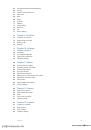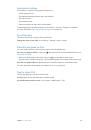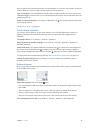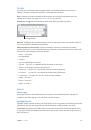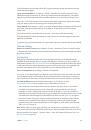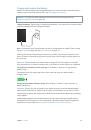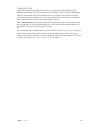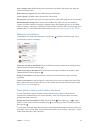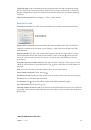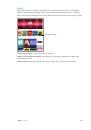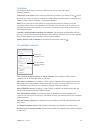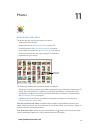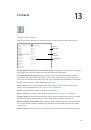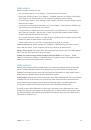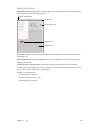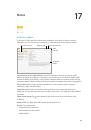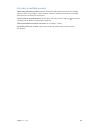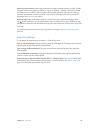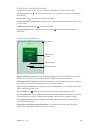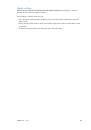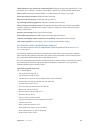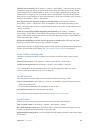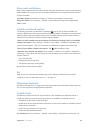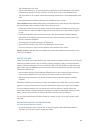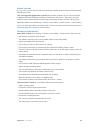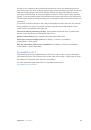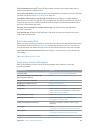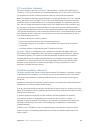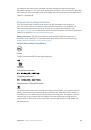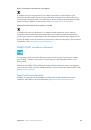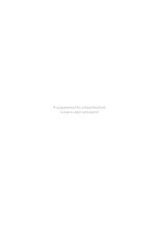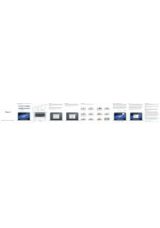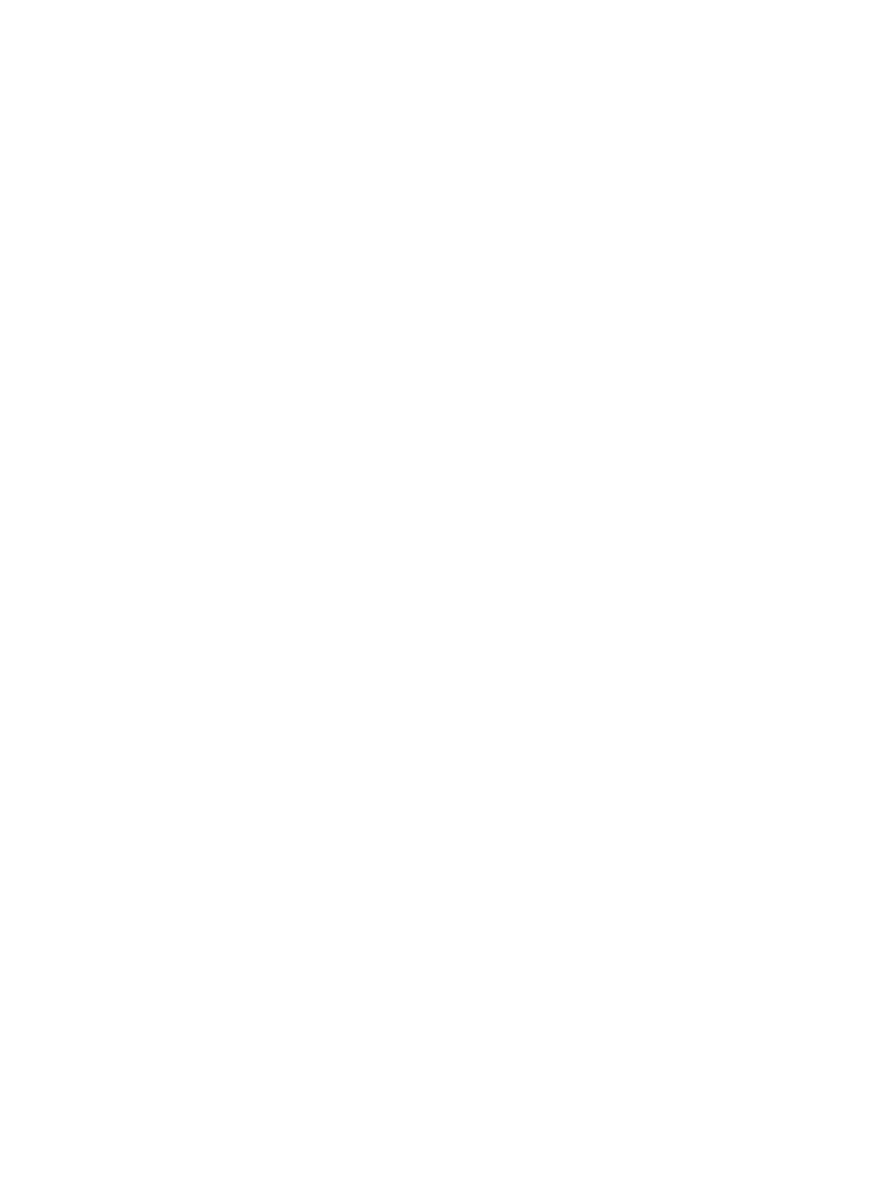
Chapter 3
Basics
25
Switch devices.
Swipe up from the bottom-left edge of the Lock screen (where you see the app’s
activity icon), or go to the multitasking screen, then tap the app. On your Mac, open the app you
were using on your iOS device.
Disable Handoff on your devices.
Go to Settings > General > Handoff & Suggested Apps.
Disable Handoff on your Mac.
Go to System Preferences > General, then turn off Allow Handoff
between this Mac and your devices set up with iCloud.
Phone calls
With Continuity, you can make and receive phone calls on your other iOS devices and Mac
computers (with iOS 8 or OS X Yosemite). Calls are relayed through your iPhone, which must be
turned on and connected to a cellular network. All devices must be on the same Wi-Fi network,
and signed in to FaceTime and iCloud using the same Apple ID. (On iPhone, make sure Allow
Wi-Fi Calls, if that setting appears, is turned off. Go to Settings > Phone > Wi-Fi Calls.)
Make a phone call on iPad.
Tap a phone number in Contacts, Calendar, FaceTime, Messages,
Spotlight, or Safari. You can also tap a recent contact in the multitasking screen.
Disable iPhone Cellular Calls.
On your iPhone, go to Settings > FaceTime, then turn off iPhone
Cellular Calls.
Messages
If your iPhone (with iOS 8) is signed into iMessage using the same Apple ID as your iPad, you
can also send and receive SMS and MMS messages on your iPad. Charges may apply to the text
messaging service for your iPhone.
Instant Hotspot
You can use Instant Hotspot on your iPhone (with iOS 8) or iPad (cellular models with iOS 8)
to provide Internet access to your other iOS devices and Mac computers (with iOS 8 or
OS X Yosemite) that are signed into iCloud using the same Apple ID. Instant Hotspot uses your
iPhone or iPad Personal Hotspot, without you having to enter a password or even turn on
Personal Hotspot.
Use Instant Hotspot.
Go to Settings > Wi-Fi on your iOS device without cellular capabilities, then
simply choose your iPhone or iPad network under Personal Hotspots. On your Mac, choose your
iPhone or iPad network from your Wi-Fi settings.
When you’re not using using the hotspot, your devices disconnect to save battery life. For more
information about ways to set up a Personal Hotspot see
on page 39.
Note:
This feature may not be available with all carriers. Additional fees may apply. Contact your
carrier for more information.
www.ipadpromanuals.com