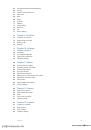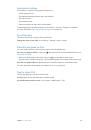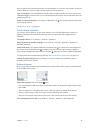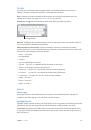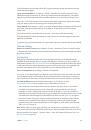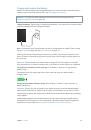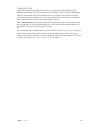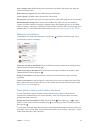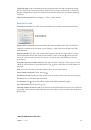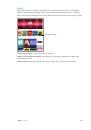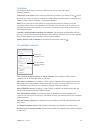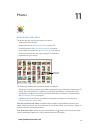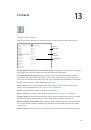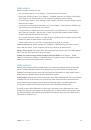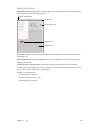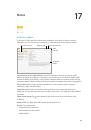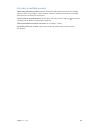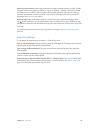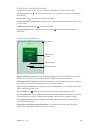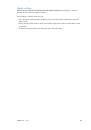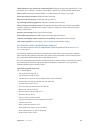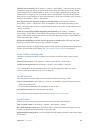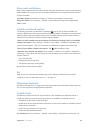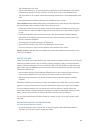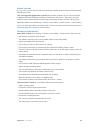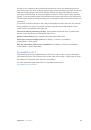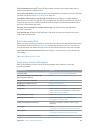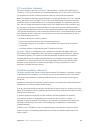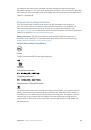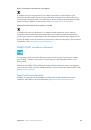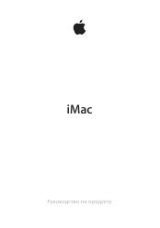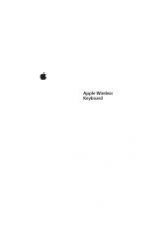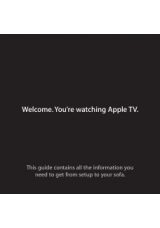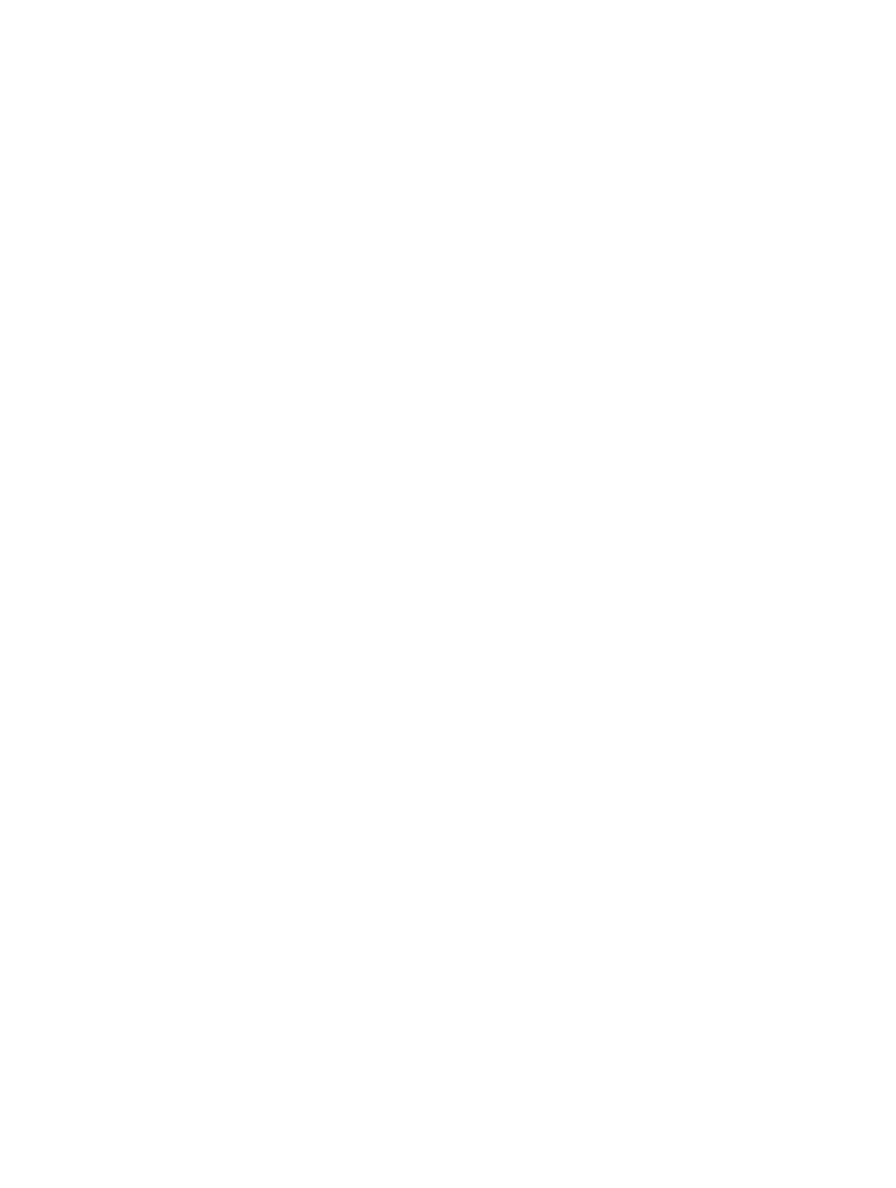
Chapter 3
Basics
44
iCloud Keychain is secured with 256-bit AES encryption during storage and transmission, and
cannot be read by Apple.
Set up iCloud Keychain.
Go to Settings > iCloud > Keychain. Turn on iCloud Keychain, then
follow the onscreen instructions. If you set up iCloud Keychain on other devices, you need to
approve use of iCloud Keychain from one of those devices, or use your iCloud Security Code.
Important:
Your iCloud Security Code cannot be retrieved by Apple. If you forget your security
code, you have to start over and set up your iCloud Keychain again.
Set up AutoFill.
Go to Settings > Safari > Passwords & AutoFill. Make sure Names and Passwords,
and Credit Cards, are turned on (they’re on by default). To add credit card info, tap Saved
Credit Cards.
The security code for your credit card is not saved—you have to enter that manually.
To automatically fill in names, passwords, or credit card info on sites that support it, tap a text
field, then tap AutoFill.
To protect your personal information, set a passcode if you turn on iCloud Keychain and AutoFill.
Limit Ad Tracking
Restrict or reset Ad Tracking.
Go to Settings > Privacy > Advertising. Turn on Limit Ad Tracking
to prevent apps from accessing your iPad advertising identifier. For more information, tap About
Advertising & Privacy.
Find My iPad
Find My iPad can help you locate and secure your iPad using the free Find My iPhone app
(available through the App Store) on another iPad, iPhone, or iPod touch, or using a Mac or PC
web browser signed in to
www.icloud.com/find
. Find My iPhone includes Activation Lock, which
is designed to prevent anyone else from using your iPad if you ever lose it. Your Apple ID and
password are required to turn off Find My iPad or to erase and reactivate your iPad.
Turn on Find My iPad.
Go to Settings > iCloud > Find My iPad.
Important:
To use these features, Find My iPad must be turned on
before
your iPad is lost. iPad
must be able to connect to the Internet for you to locate and secure the device. iPad sends its
last location prior to the battery running out when Send Last Location in Settings is turned on.
Use Find My iPhone.
Open the Find My iPhone app on an iOS device, or go to
www.icloud.com/find
on your computer. Sign in, then select your device.
•
Play Sound:
Play a sound at full volume for two minutes, even if the ringer is set to silent.
•
Lost Mode:
Immediately lock your missing iPad with a passcode and send it a message
displaying a contact number. iPad tracks and reports its location, so you can see where it’s
been when you check the Find My iPhone app. Lost Mode also suspends the use of your credit
and debit cards used for Apple Pay (iPad models with Touch ID). See
on page 40.
•
Erase iPad:
Protect your privacy by erasing all the information and media on your iPad and
restoring it to its original factory settings. Erase iPad also removes your ability to make
payments using your credit and debit cards used for Apple Pay (iPad models with Touch ID).
See
on page 40.
Note:
Before selling or giving away your iPad, you should erase it completely to remove all of
your personal data and turn off Find My iPad to ensure the next owner can activate and use the
device normally. Go to Settings > General > Reset > Erase All Content and Settings. See
on page 165.