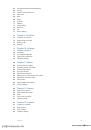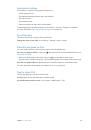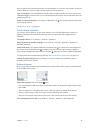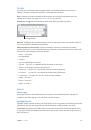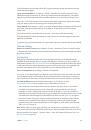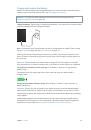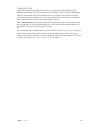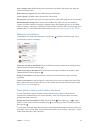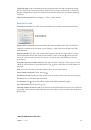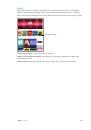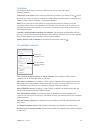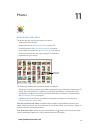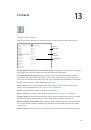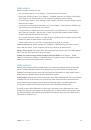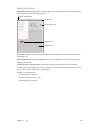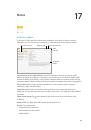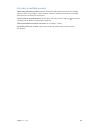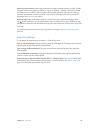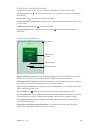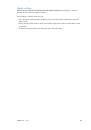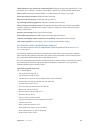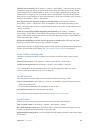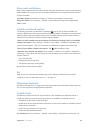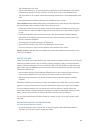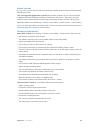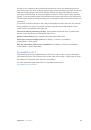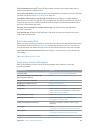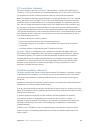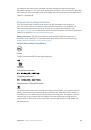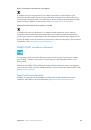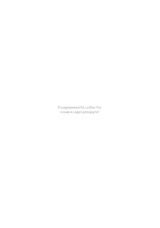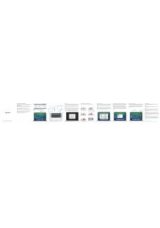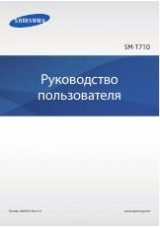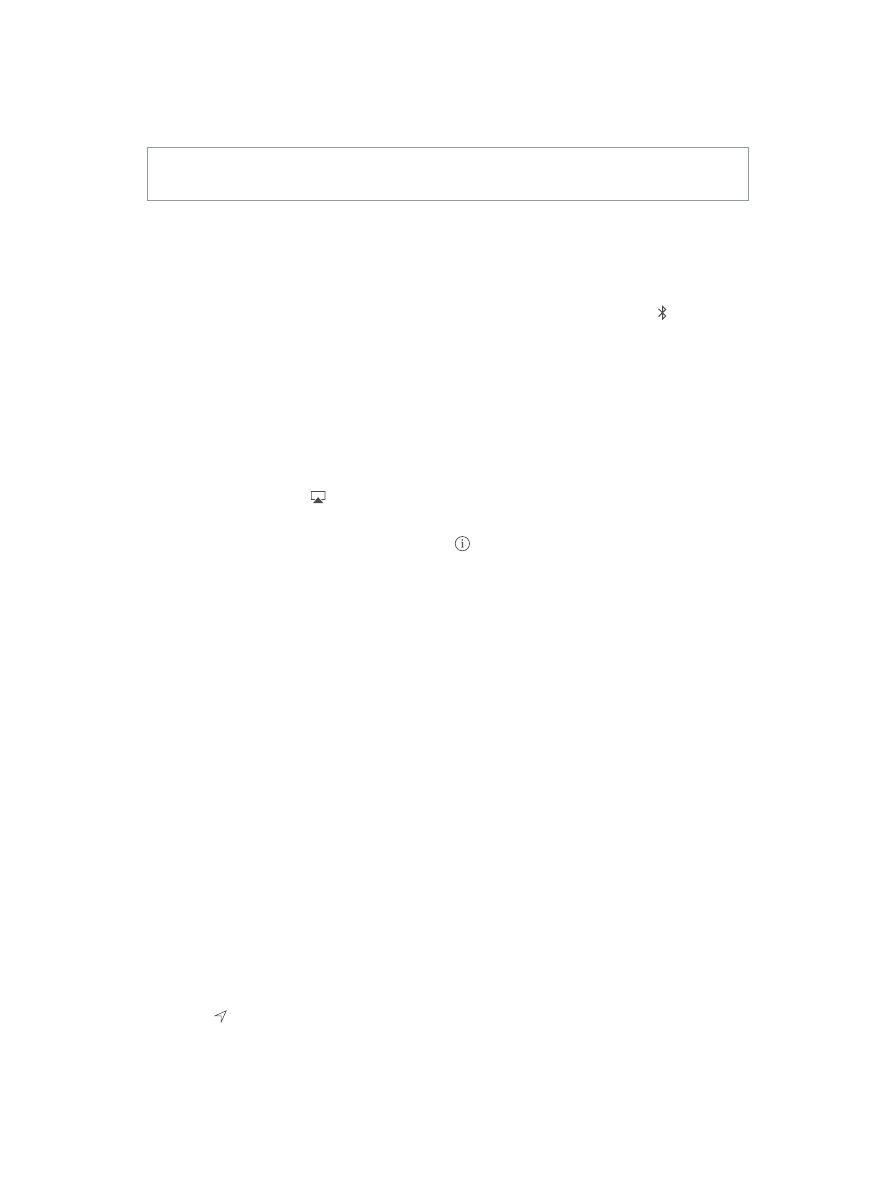
Chapter 3
Basics
41
Bluetooth devices
You can use Bluetooth devices with iPad, such as stereo headphones or an Apple Wireless
Keyboard. For supported Bluetooth profiles, go to
support.apple.com/kb/HT3647
.
WARNING:
For important information about avoiding hearing loss and avoiding distractions
that could lead to dangerous situations, see
on page 157.
Note:
The use of certain accessories with iPad may affect wireless performance. Not all iPhone
and iPod touch accessories are fully compatible with iPad. Turning on Airplane Mode may
eliminate audio interference between iPad and an accessory. Reorienting or relocating iPad and
the connected accessory may improve wireless performance.
Turn Bluetooth on or off.
Go to Settings > Bluetooth. You can also turn Bluetooth on or off in
Control Center.
Connect to a Bluetooth device.
Tap the device in the Devices list, then follow the onscreen
instructions to connect to it. See the documentation that came with the device for information
about Bluetooth pairing. For information about using an Apple Wireless Keyboard, see
on page 30.
iPad must be within about 33 feet (10 meters) of the Bluetooth device.
Return audio output to iPad.
Turn off or unpair the device, turn off Bluetooth in Settings >
Bluetooth, or use AirPlay to switch audio output to iPad. See
on page 39. Audio output
returns to iPad if the Bluetooth device moves out of range.
Unpair a device.
Go to Settings > Bluetooth, tap next to the device, then tap Forget this
Device. If you don’t see the Devices list, make sure Bluetooth is on.
Restrictions
You can set restrictions for some apps, and for purchased content. For example, parents can
restrict explicit music from appearing in playlists, or disallow changes to certain settings. Use
restrictions to prevent the use of certain apps, the installation of new apps, or changes to
accounts or the volume limit.
Turn on restrictions.
Go to Settings > General > Restrictions, then tap Enable Restrictions. You’ll
be asked to define a restrictions passcode that’s necessary to change the settings you make. This
can be different from the passcode for unlocking iPad.
Important:
If you forget your restrictions passcode, you must restore the iPad software. See
on page 164.
Privacy
Privacy settings let you see and control which apps and system services have access to Location
Services, and to contacts, calendars, reminders, and photos.
Location Services lets location-based apps such as Reminders, Maps, and Camera gather and
use data indicating your location. Your approximate location is determined using available
information from local Wi-Fi networks, if you have Wi-Fi turned on. The location data collected
by Apple isn’t collected in a form that personally identifies you. When an app is using Location
Services, appears in the status bar.