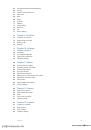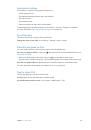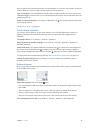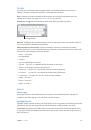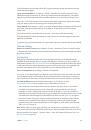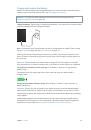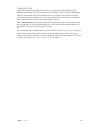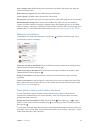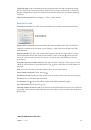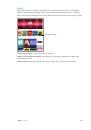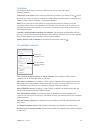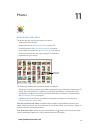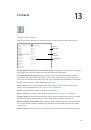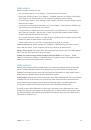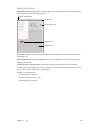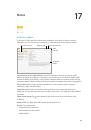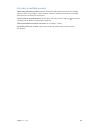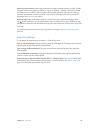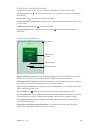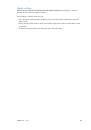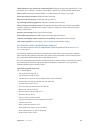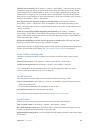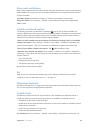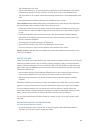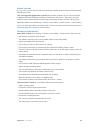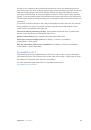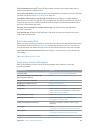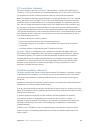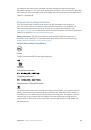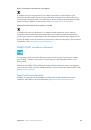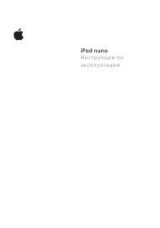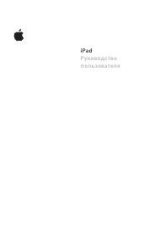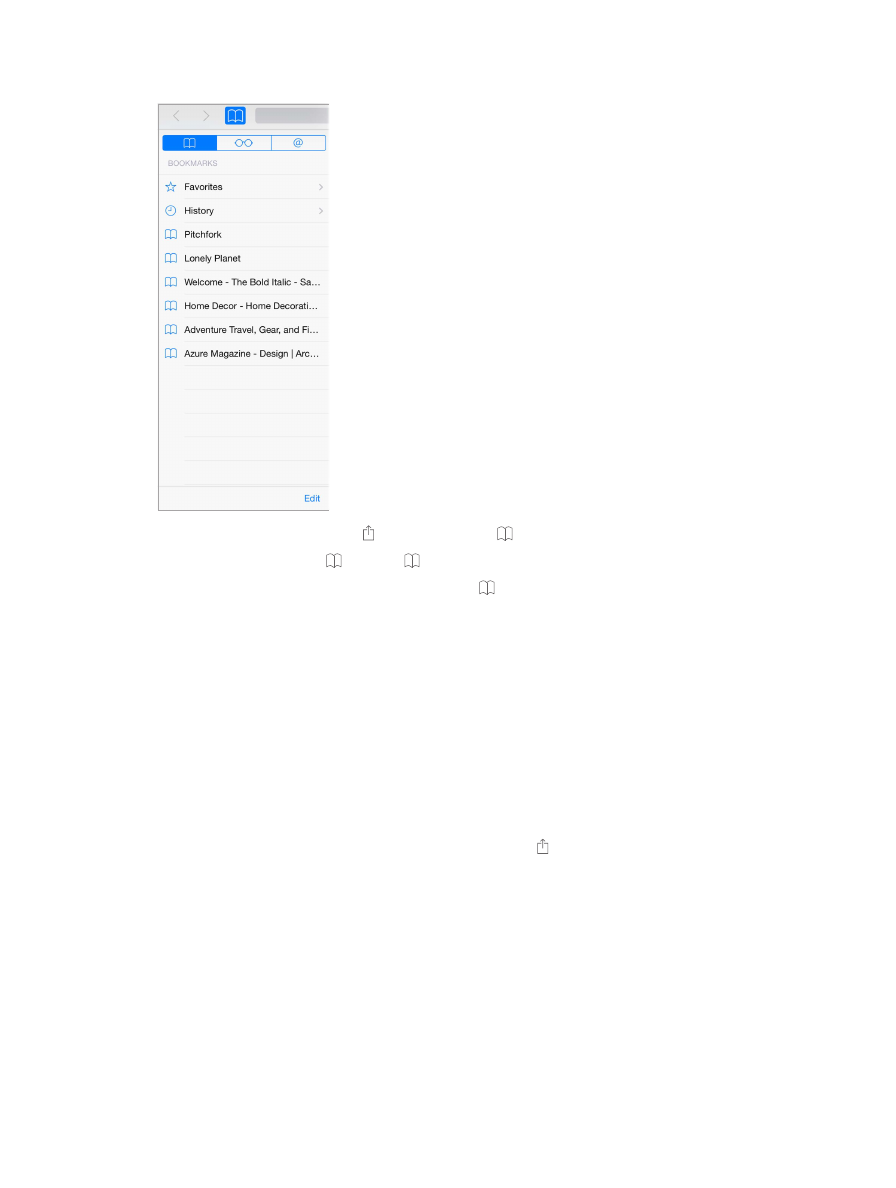
Chapter 7
Safari
60
Keep bookmarks
Bookmark the current page.
Tap (or touch and hold ), then tap Add Bookmark.
View your bookmarks.
Tap , then tap .
Get organized.
To create a folder for bookmarks, tap , then tap Edit.
Add a webpage to your favorites.
Open the page, tap the search field, drag down, then tap
Add to Favorites.
Quickly see your favorite and frequently visited sites.
Tap the search field to see your favorites.
Scroll down to see frequently visited sites.
Edit your favorites.
Tap the search field, then touch and hold a page or folder until the icon gets
larger. Then you can delete the item, or tap edit to rename or move it.
Choose which favorites appear when you tap the search field.
Go to Settings > Safari >
Favorites.
Bookmarks bar on your Mac?
Go to Settings > iCloud, then turn on Safari if you want items from
the bookmarks bar in Safari on your Mac to appear in Favorites on iPad.
Save an icon for the current page on your Home screen.
Tap , then tap Add to Home Screen.
The icon appears only on the device where you create it.