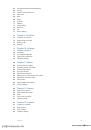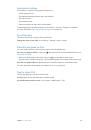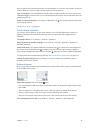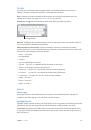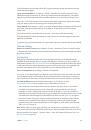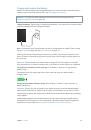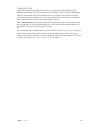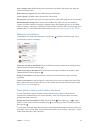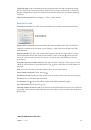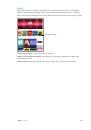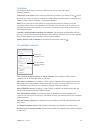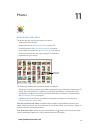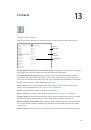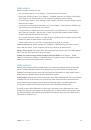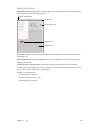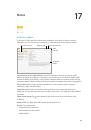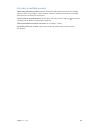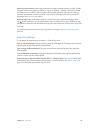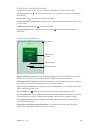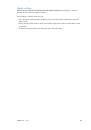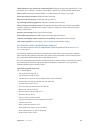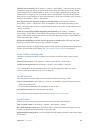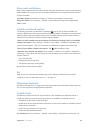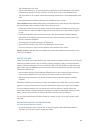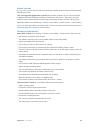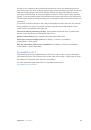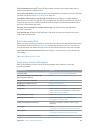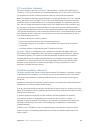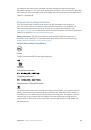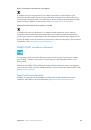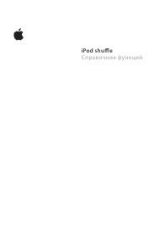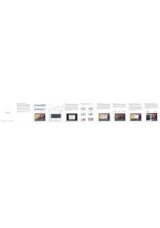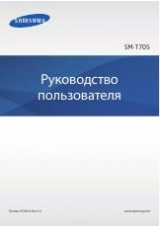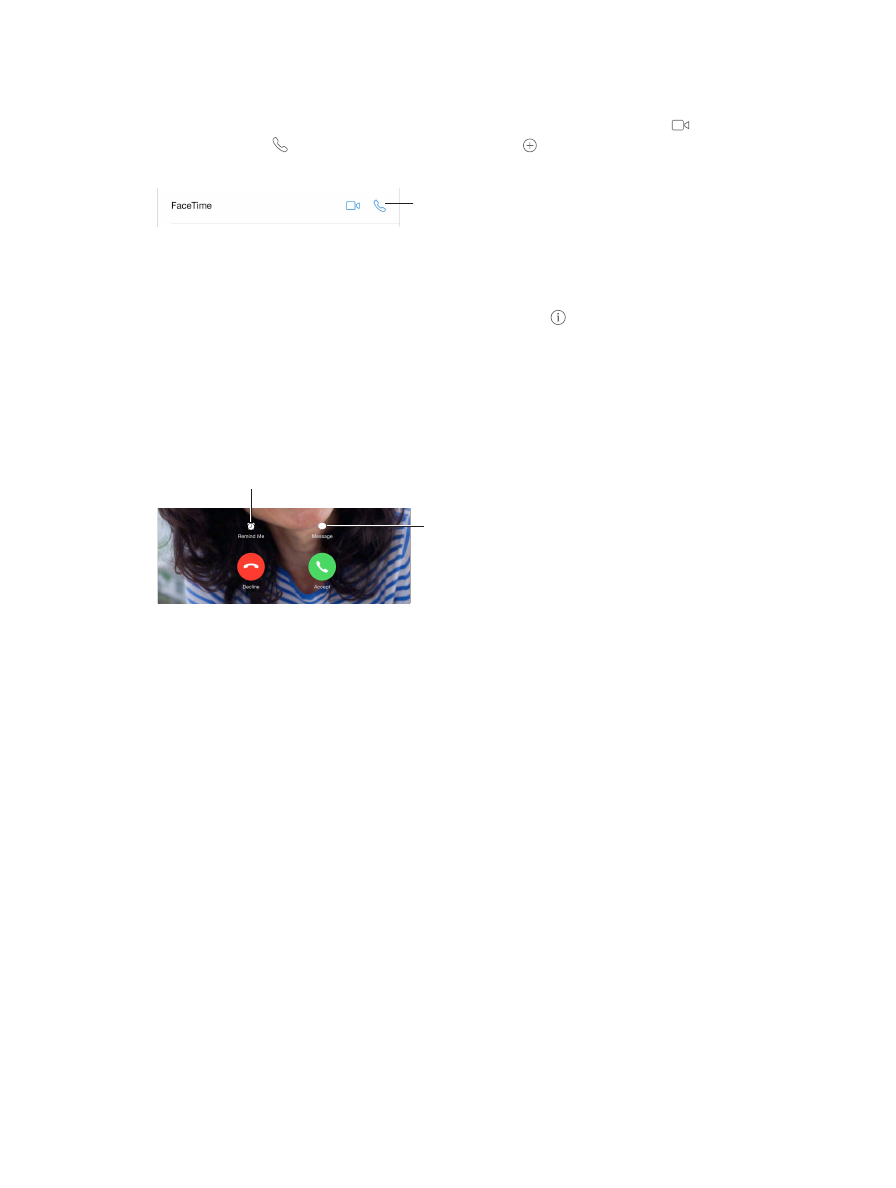
Chapter 9
FaceTime
75
Make and answer calls
Make a FaceTime call.
Make sure FaceTime is turned on in Settings > FaceTime. Tap FaceTime,
then type the name or number you want to call in the entry field at the top left. Tap to make
a video call, or tap to make a FaceTime audio call. Or tap to open Contacts and start your
call from there.
Tap an icon to start
a FaceTime call.
Tap an icon to start
a FaceTime call.
Use your voice to start the call.
Press and hold the Home button, then say “FaceTime,” followed
by the name of the person to call.
Want to call again?
Tap FaceTime to see your call history in the left panel. Tap Audio or Video to
refine your search, then tap a name or number to call again. Tap to open the name or number
in Contacts.
Delete a call from call history.
Tap FaceTime to see your call history on the screen. Swipe to the
left, then tap Delete to delete the name or number from your call history.
Can’t take a call right now?
When a FaceTime call comes in, you can answer, decline, or choose
another option.
Use Siri.
Say, for example, “Make a FaceTime call.”
Set up a reminder to return the call later.
Set up a reminder to return the call later.
Send the caller
a text message.
Send the caller
a text message.
See the whole gang.
Rotate iPad to use FaceTime in landscape orientation. To avoid unwanted
orientation changes, lock iPad in portrait orientation. See
page 23.
Manage calls
Multitask during a call.
Press the Home button, then tap an app icon. You can still talk with
your friend, but you can’t see each other. To return to the video, tap the green bar at the top of
the screen.
Juggle calls.
FaceTime calls aren’t forwarded. If another call comes in while you’re on a FaceTime
call, you can either end the FaceTime call and answer the incoming call, decline the incoming
call, or reply with a text message. You can use call waiting with FaceTime audio calls only.
Use call waiting for audio calls.
If you’re on a FaceTime audio call and another call comes in, you
can decline the call, end the first call and accept the new one, or put the first call on hold and
respond to the new call.
Block unwanted callers.
Go to Settings > FaceTime > Blocked > Add New. You won’t receive
FaceTime calls or text messages from blocked callers. For more information about blocking calls,
see
support.apple.com/kb/HT5845
.