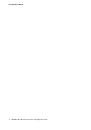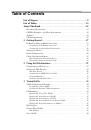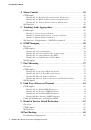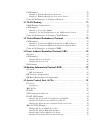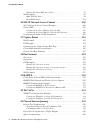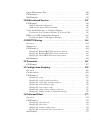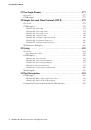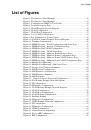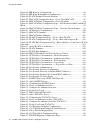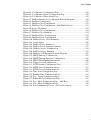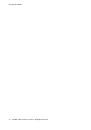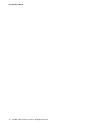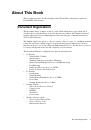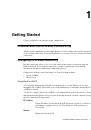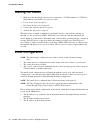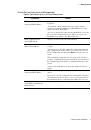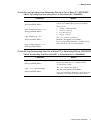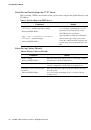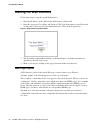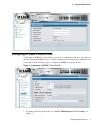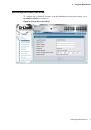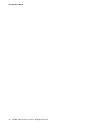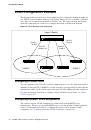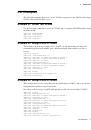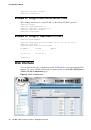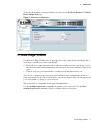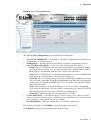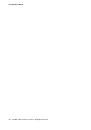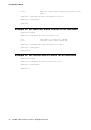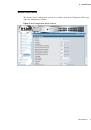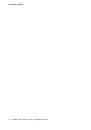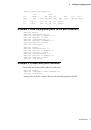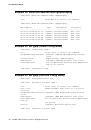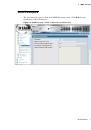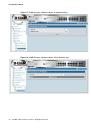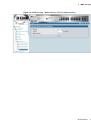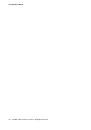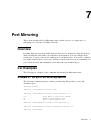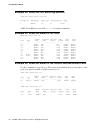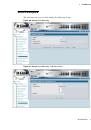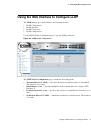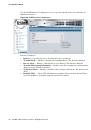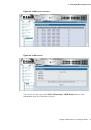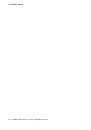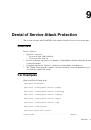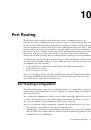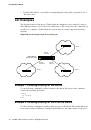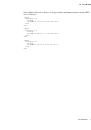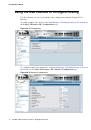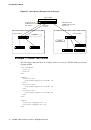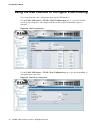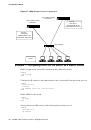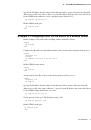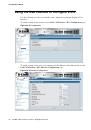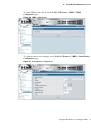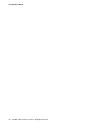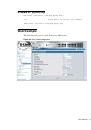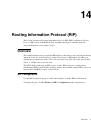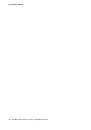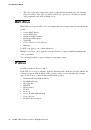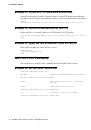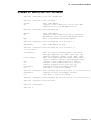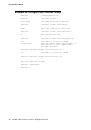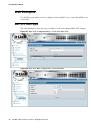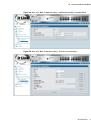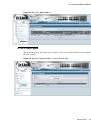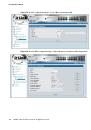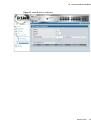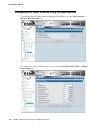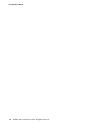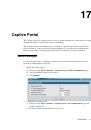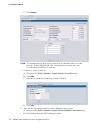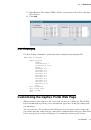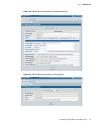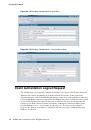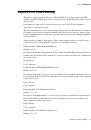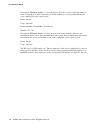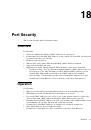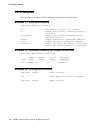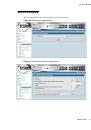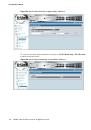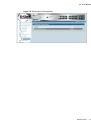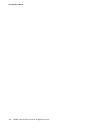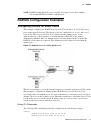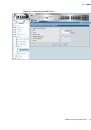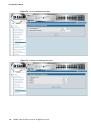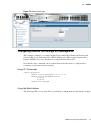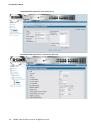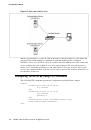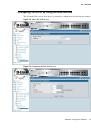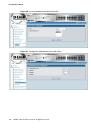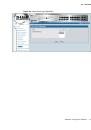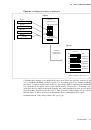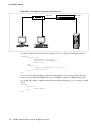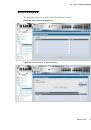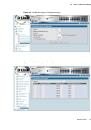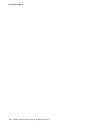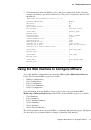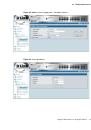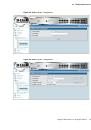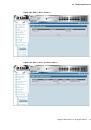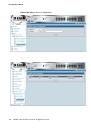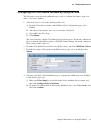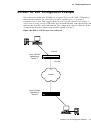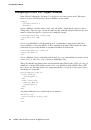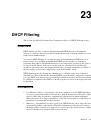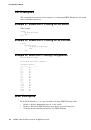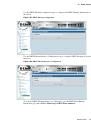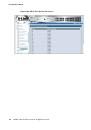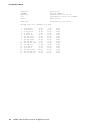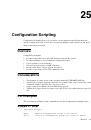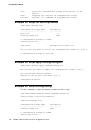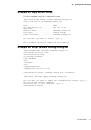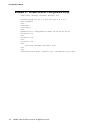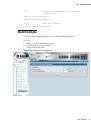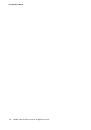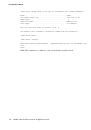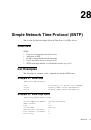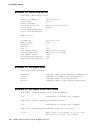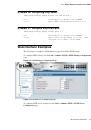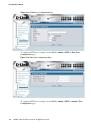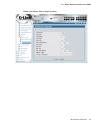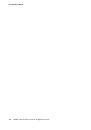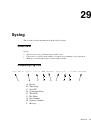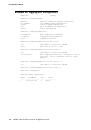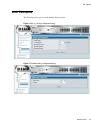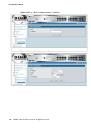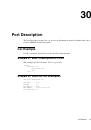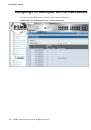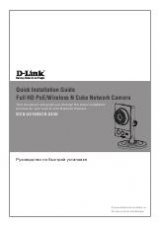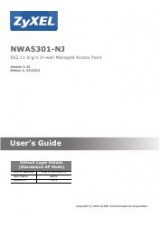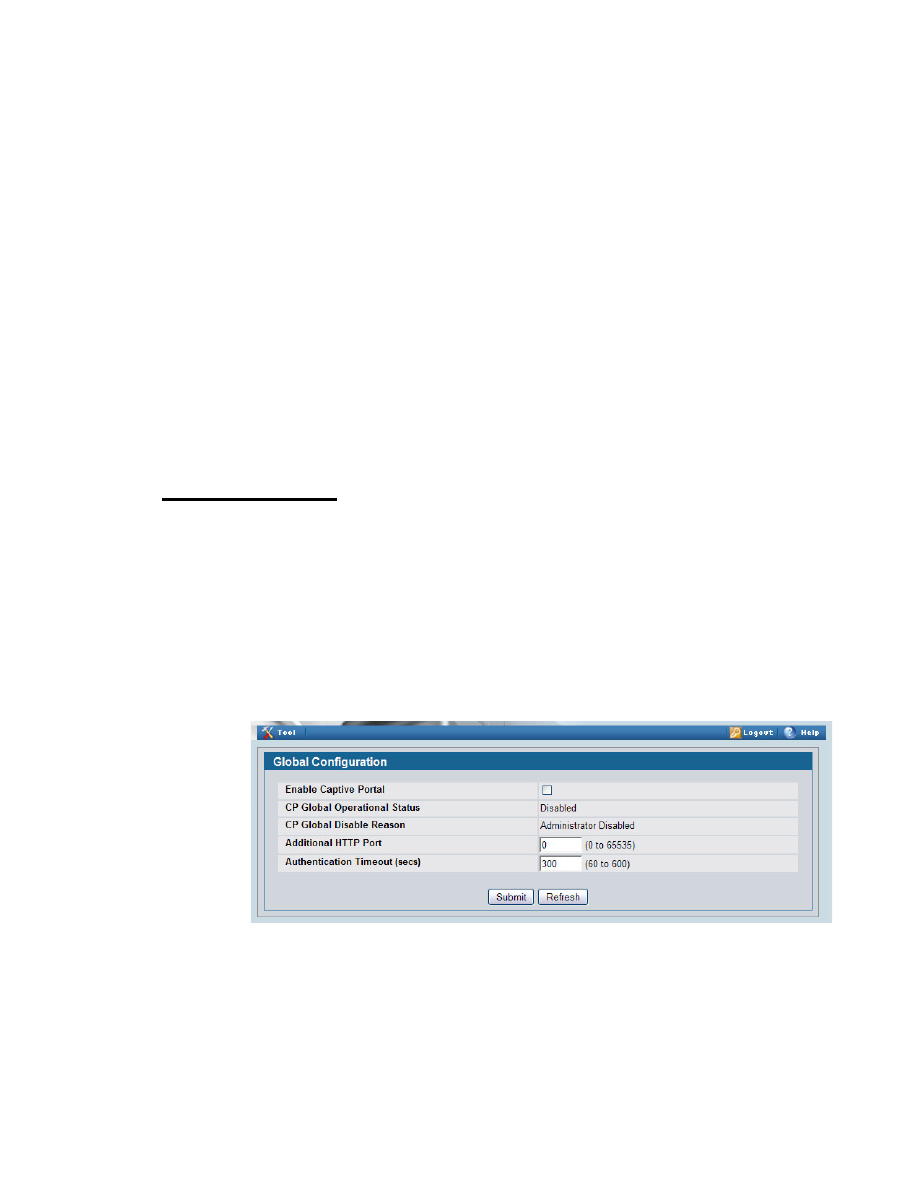
Web Example
111
17
Captive Portal
The Captive Portal (CP) feature allows you to block wired and wireless clients from accessing
the network until user verification has been established.
The example in this section shows how to configure a captive portal and associate it with a
physical interface so that any wired client that attempts to access the network through that
interface must enter a username and password that is verified by a local user database.
Web Example
Use the following steps to configure a captive portal for wired clients that connect to the
network by using interfaces 0/1–0/10.
1. Enable the captive portal.
A. Navigate to the
LAN > Security > Captive Portal > Global Configuration
page.
B. Select the Enable Captive Portal option.
C. Click
Submit
.
2. Configure the captive portal.
A. Navigate to the
LAN > Security > Captive Portal > CP Configuration
page and
click the Default tab.
B. From the Verification Mode field, select Local.