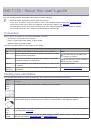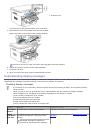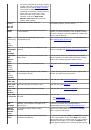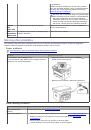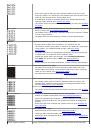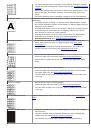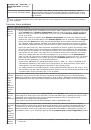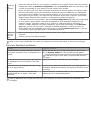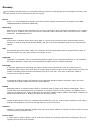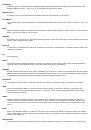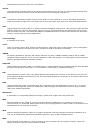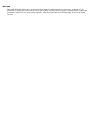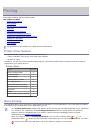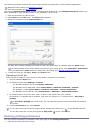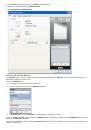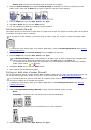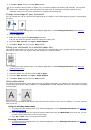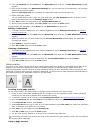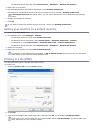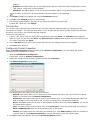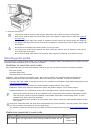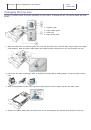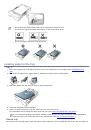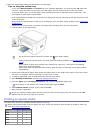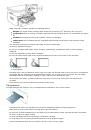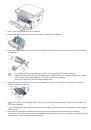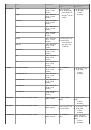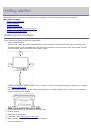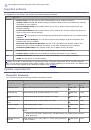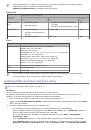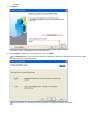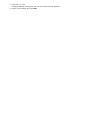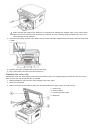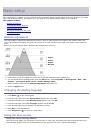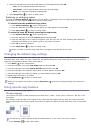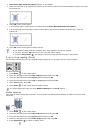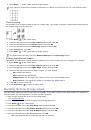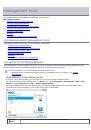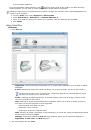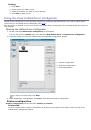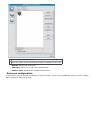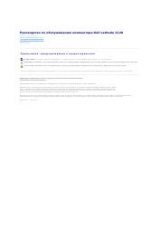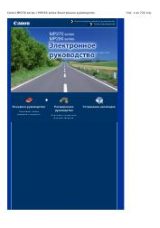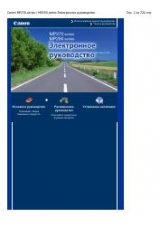The toner cartridge may be damaged. If you still have the same problem,
remove the toner cartridge and, install a new one (See
Parts of the machine may have toner on them. If the defects occur on the
back of the page, the problem will likely correct itself after a few more
pages.
The fusing assembly may be damaged. Contact a service representative.
Background scatter
Background scatter results from bits of toner randomly distributed on the
printed page.
The paper may be too damp. Try printing with a different batch of paper.
Do not open packages of paper until necessary so that the paper does not
absorb too much moisture.
If background scatter occurs on an envelope, change the printing layout to
avoid printing over areas that have overlapping seams on the reverse
side. Printing on seams can cause problems.
If background scatter covers the entire surface area of a printed page,
adjust the print resolution through your software application or in
Printing Preferences
(See
Misformed characters
If characters are improperly formed and producing hollow images, the
paper stock may be too slick. Try different paper (See
If characters are improperly formed and producing a wavy effect, the
scanner unit may need service (See
Page skew
Ensure that the paper is loaded properly.
Check the paper type and quality (See
Ensure that the guides are not too tight or too loose against the paper
stack.
Curl or wave
Ensure that the paper is loaded properly.
Check the paper type and quality. Both high temperature and humidity
can cause paper curl (See
Turn the stack of paper over in the tray. Also try rotating the paper 180°
in the tray.
Wrinkles or creases
Ensure that the paper is loaded properly.
Check the paper type and quality (See
Turn the stack of paper over in the tray. Also try rotating the paper 180°
in the tray.
Back of printouts are dirty
Check for leaking toner. Clean the inside of the machine (See
Solid Color or Black pages
The toner cartridge may not be installed properly. Remove the cartridge
and reinsert it.
The toner cartridge may be defective. Remove the toner cartridge and
install a new one (See
).
The machine may require repair. Contact a service representative.