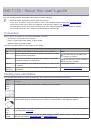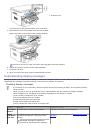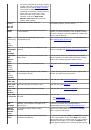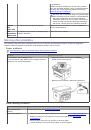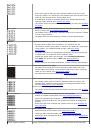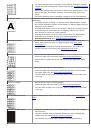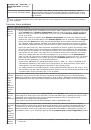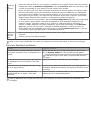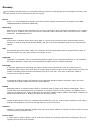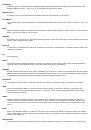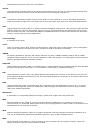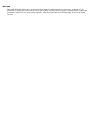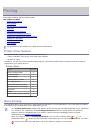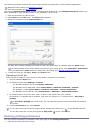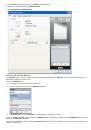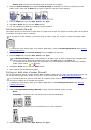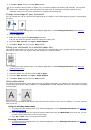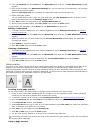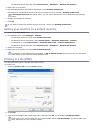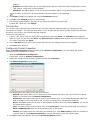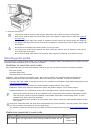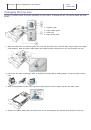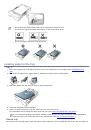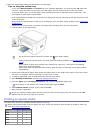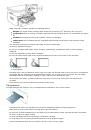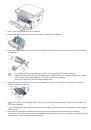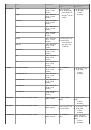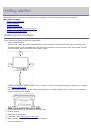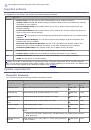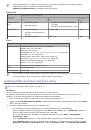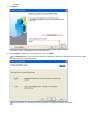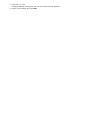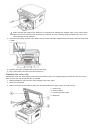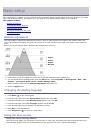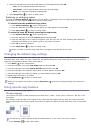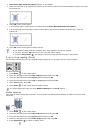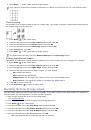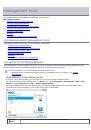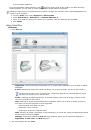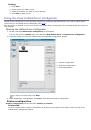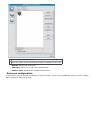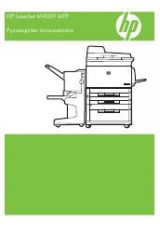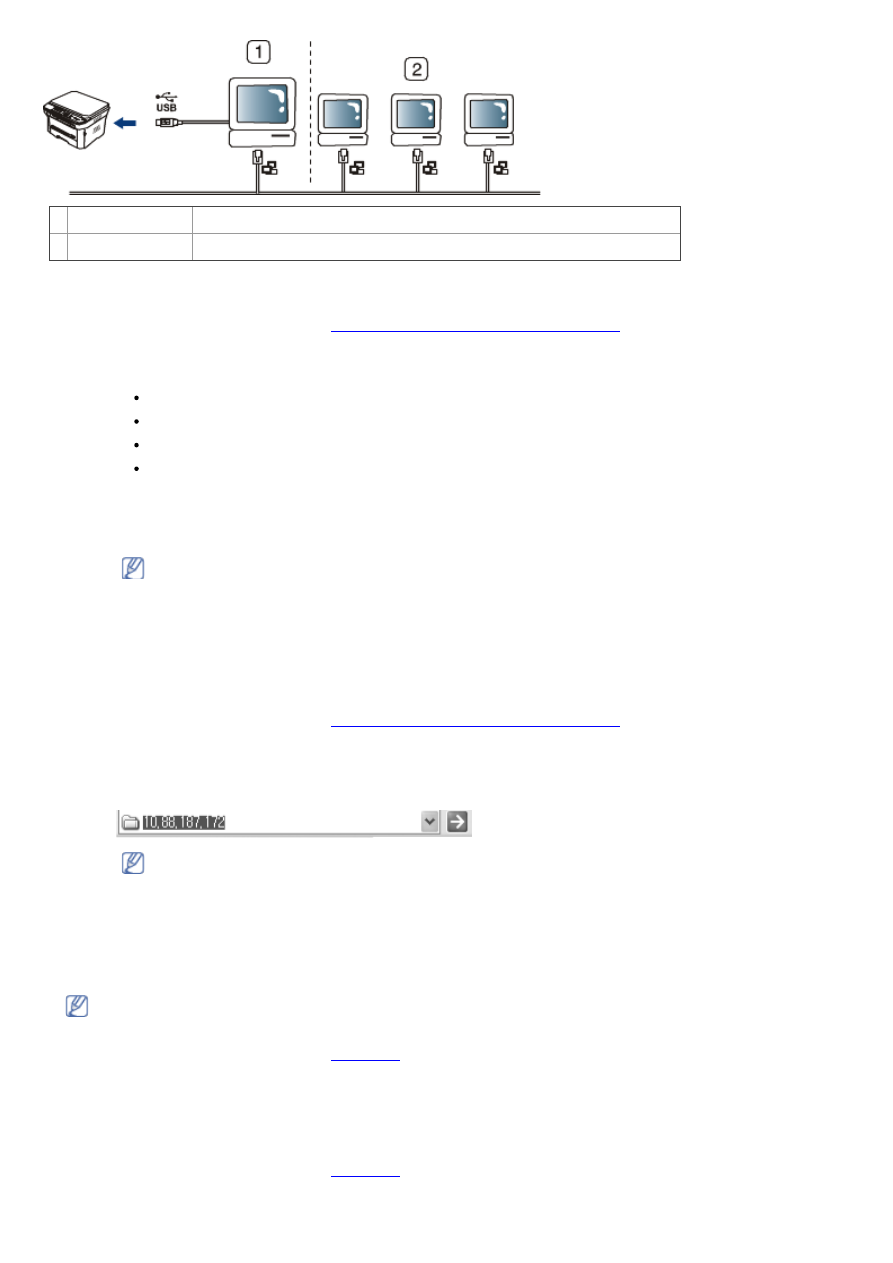
1 Host computer
A computer which is directly connected to the machine by USB cable.
2 Client computers Computers which use the machine shared through the host computer.
Windows
Setting up a host computer
1. Install your printer driver (See
Installing USB connected machine’s driver
2. Click the Windows
Start
menu.
3. For Windows 2000, select
Settings
>
Printers
.
For Windows XP/Server 2003, select
Printers and Faxes
.
For Windows Server 2008/Vista, select
Control Panel
>
Hardware and Sound
>
Printers
.
For Windows 7, select
Control Panel
>
Hardware and Sound
>
Devices and Printers
.
For Windows Server 2008 R2, select
Control Panel
>
Hardware
>
Devices and Printers
.
4. Right click your printer icon.
5. For Windows XP/Server 2003/Server 2008/Vista, select
Properties
.
For Windows 7 or Windows Server 2008 R2, from context menus, select the
Printer properties
.
If
Printer properties
item has
►
mark, you can select other printer drivers connected with selected
printer.
6. Select the
Sharing
tab.
7. Check the
Change Sharing Options
.
8. Check the
Share this printer
.
9. Fill in the
Share Name
field. Click
OK
.
Setting up a client computer
1. Install your printer driver (See
Installing USB connected machine’s driver
2. Click the Windows
Start
menu.
3. Select
All programs
>
Accessories
>
Windows Explorer
.
4. Enter in IP address of the host computer and press Enter in your keyboard.
In case host computer requires
User name
and
Password
, fill in User ID and password of the host
computer account.
5. Right click the printer icon you want to share and select
Connect
.
6. If a set up complete message appears, click
OK
.
7. Open the file you want to print and start printing.
Macintosh
The following steps are for Mac OS X 10.5 ~ 10.6. Refer to Mac Help for other OS versions.
Setting up a host computer
1. Install your printer driver (See
2. Open the
Applications
folder >
System Preferences
and click
Print & Fax
.
3. Select the printer to share in the
Printers list
.
4. Select
Share this printer
.
Setting up a client computer
1. Install your printer driver (See
2. Open the
Applications
folder >
System Preferences
and click
Print & Fax
.