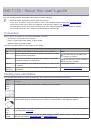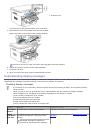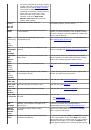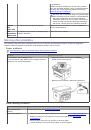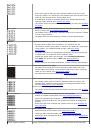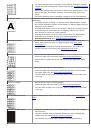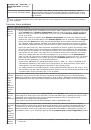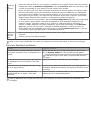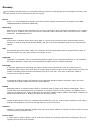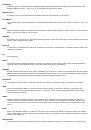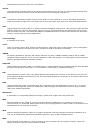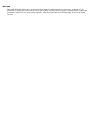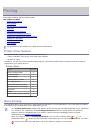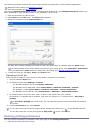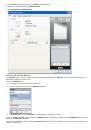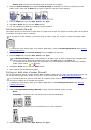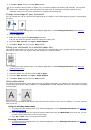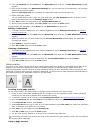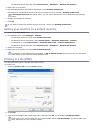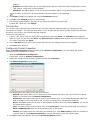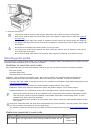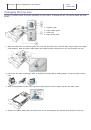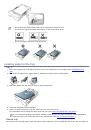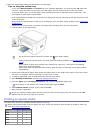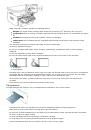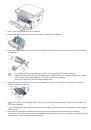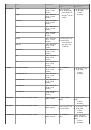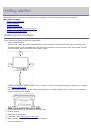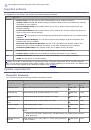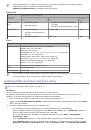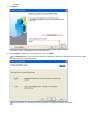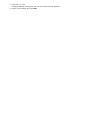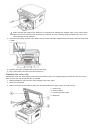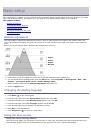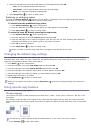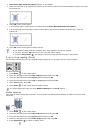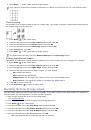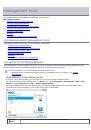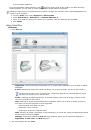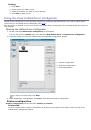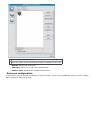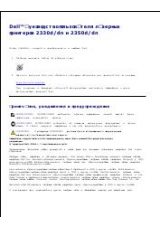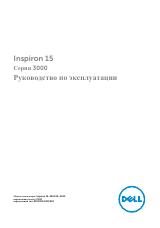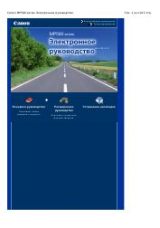Basic setup
After installation is complete, you may want to set the machine’s default settings. Refer to the next section if you would
like to set or change values. This chapter gives you step-by-step instructions for setting up the machine.
This chapter includes:
Altitude adjustment
Changing the display language
Using the save modes
Setting the default tray and paper
Setting job timeout
Altitude adjustment
The print quality is affected by atmospheric pressure, which is determined by the height of the machine above sea
level. The following information will guide you on how to set your machine to the best print quality or best quality of
print.
Before you set the altitude value, determine the altitude where you are.
1.
High 1
2.
High 2
3.
High 3
4.
Normal
1. Ensure that you have installed the printer driver with the provided Printer Software CD.
2. You can launch Printer Settings Utility from the
Start
menu, select
Programs
or
All Programs
>
Dell
>
Dell
Printers
>
your printer driver name
>
Printer Settings Utility
.
3. Select necessary options in the
Altitude Adjustment
drop-down list.
4. Click the
Apply
button.
Changing the display language
To change the language that appears on the display, follow the steps below:
1. Press
Menu
( ) on the control panel.
2. Press the left/right arrow until
System Setup
appears and press
OK
.
3. Press the left/right arrow until
Machine Setup
appears and press
OK
.
4. Press the left/right arrow until
Language
appears and press
OK
.
5. Press the left/right arrow to display the language you want.
6. Press
OK
to save the selection.
7. Press
Stop/Clear
( ) to return to ready mode.
Using the save modes
Using the toner saving feature
Toner save mode allows your machine to use less toner on each page. Activating this mode extends the life of the
toner cartridge beyond what one would experience in the normal mode, but it reduces print quality.