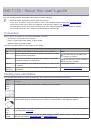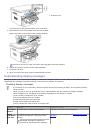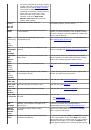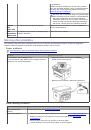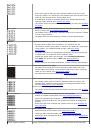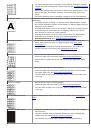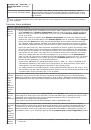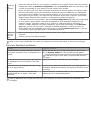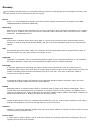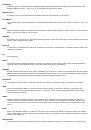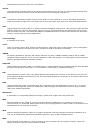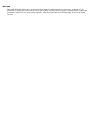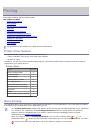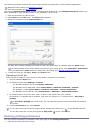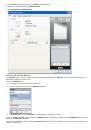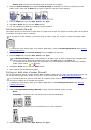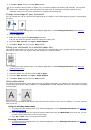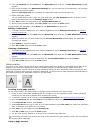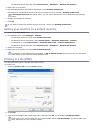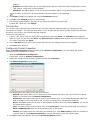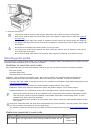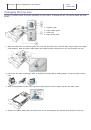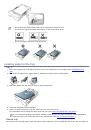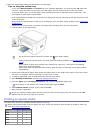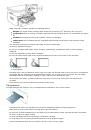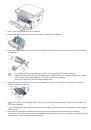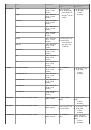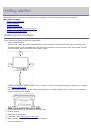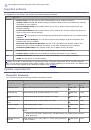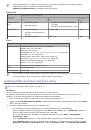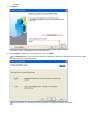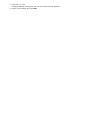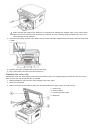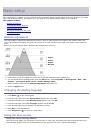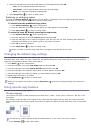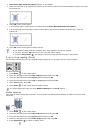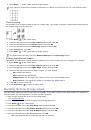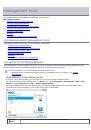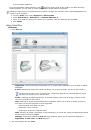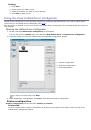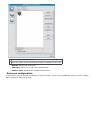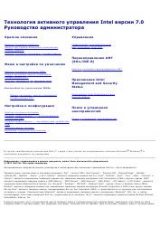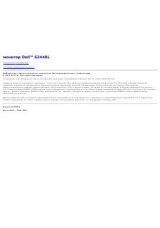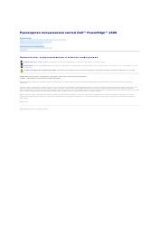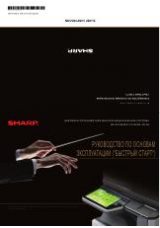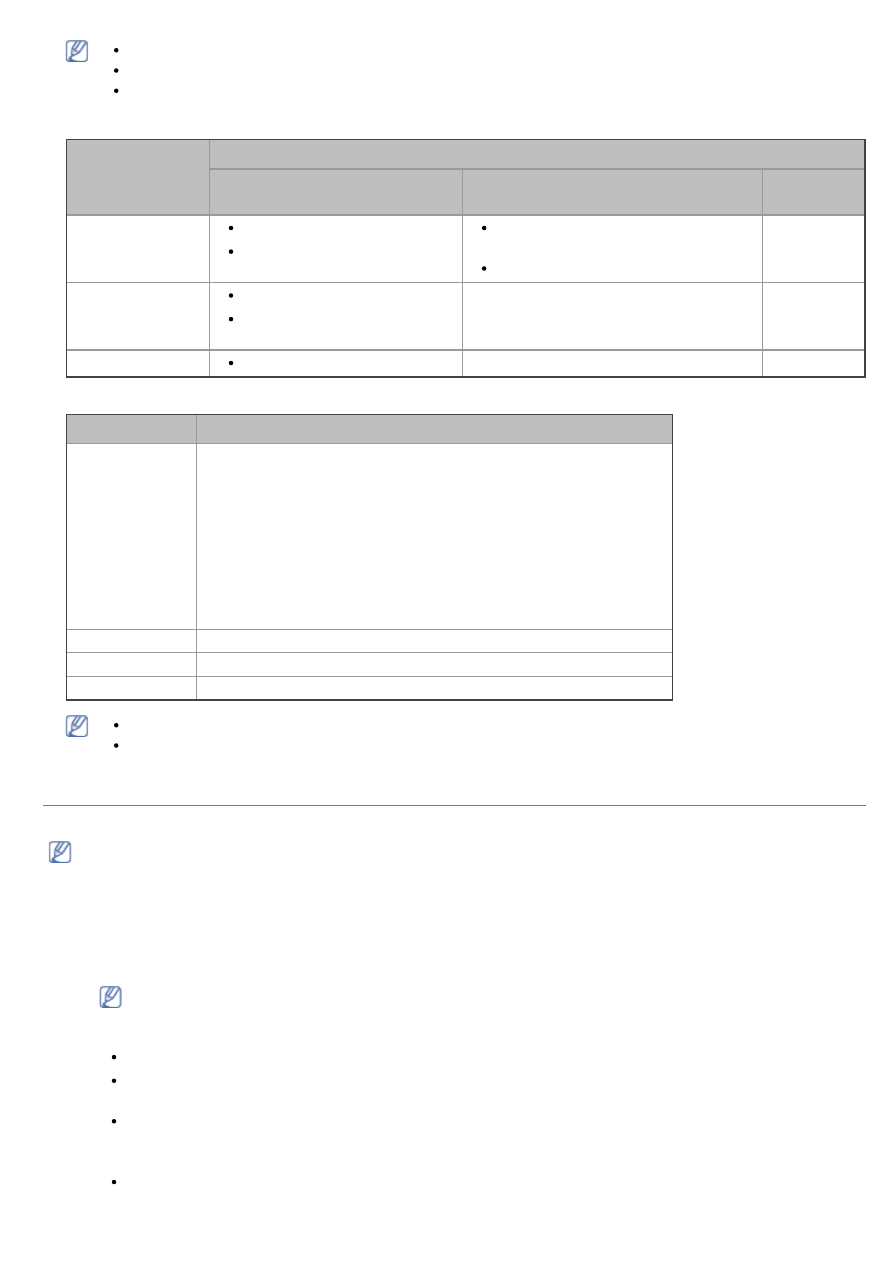
Internet Explorer® 5.0 or higher is the minimum requirement for all Windows operating systems.
Administrator rights are required to install the software.
Windows Terminal Services
is compatible with this machine.
Macintosh
OPERATING
SYSTEM
Requirements (recommended)
CPU
RAM
free HDD
space
Mac OS X 10.3 ~
10.4
Intel® Processors
PowerPC G4/ G5
128 MB for a PowerPC based Mac
(512 MB)
512 MB for a Intel-based Mac (1 GB)
1 GB
Mac OS X 10.5
Intel® Processors
867 MHz or faster Power PC
G4/ G5
512 MB (1 GB)
1 GB
Mac OS X 10.6
Intel® Processors
1 GB (2 GB)
1 GB
Linux
Item
Requirement (recommended)
Operating system RedHat® Enterprise Linux WS 4, 5 (32/64 bit)
Fedora Core 2~10 (32/64 bit)
SuSE Linux 9.1 (32 bit)
OpenSuSE® 9.2, 9.3, 10.0, 10.1, 10.2, 10.3, 11.0, 11.1 (32/64 bit)
Mandrake 10.0, 10.1 (32/64 bit)
Mandriva 2005, 2006, 2007, 2008, 2009 (32/64 bit)
Ubuntu 6.06, 6.10, 7.04, 7.10, 8.04, 8.10 (32/64 bit)
SuSE Linux Enterprise Desktop 9, 10 (32/64 bit)
Debian 3.1, 4.0, 5.0 (32/64 bit)
CPU
Pentium® IV 2.4 GHz (Intel Core™2)
RAM
512 MB (1024 MB)
Free HDD space
1 GB (2 GB)
It is necessary to claim swap partition of 300 MB or larger for working with large scanned images.
The Linux scanner driver supports the optical resolution at maximum.
Installing USB connected machine’s driver
A locally connected machine is a machine directly attached to your computer using the USB cable. )
Only use an USB cable shorter than 3 m (118 in. ).
Windows
You can install the machine software using the typical or custom method.
The following steps below are recommended for most users who use a machine directly connected to your
computer. All components necessary for machine operations will be installed.
1. Make sure that the machine is connected to the computer and powered on.
If the “
Found New Hardware Wizard
” window appears during the installation procedure, click
Cancel
in close the window.
2. Insert the supplied software CD into your CD/DVD drive.
The software CD should automatically run and an installation window should appear.
If the installation window does not appear, click
Start
and then
Run
. Type X:\
Setup.exe
, replacing “X”
with the letter which represents your CD/DVD drive. Click
OK
.
If you use Windows Vista, Windows 7, or Windows 2008 Server R2 click
Start
>
All programs
>
Accessories
>
Run
.
Type X:\
Setup.exe
replacing “X” with the letter which represents your CD/DVD drive and click
OK
.
If the
AutoPlay
window appears in Windows Vista, Windows 7, or Windows 2008 Server R2, click
Run
Setup.exe
in
Install or run program
field, and click
Continue
or
Yes
in the
User Account Control