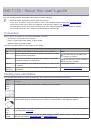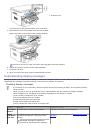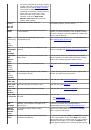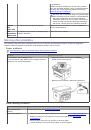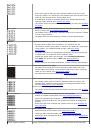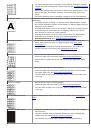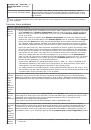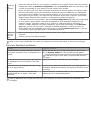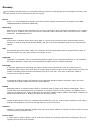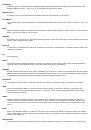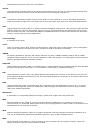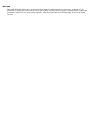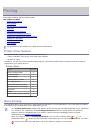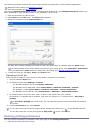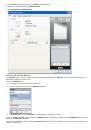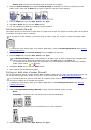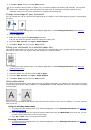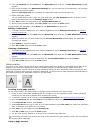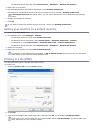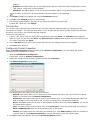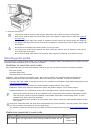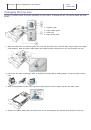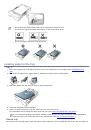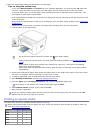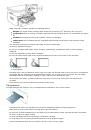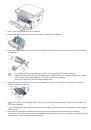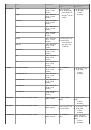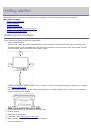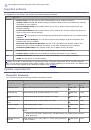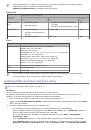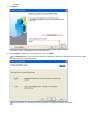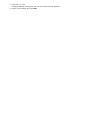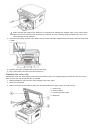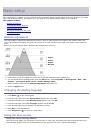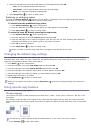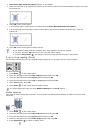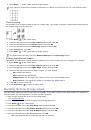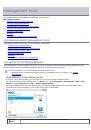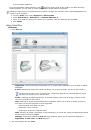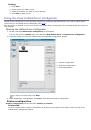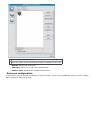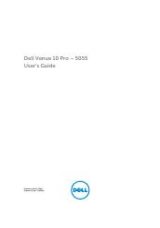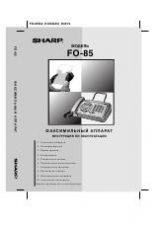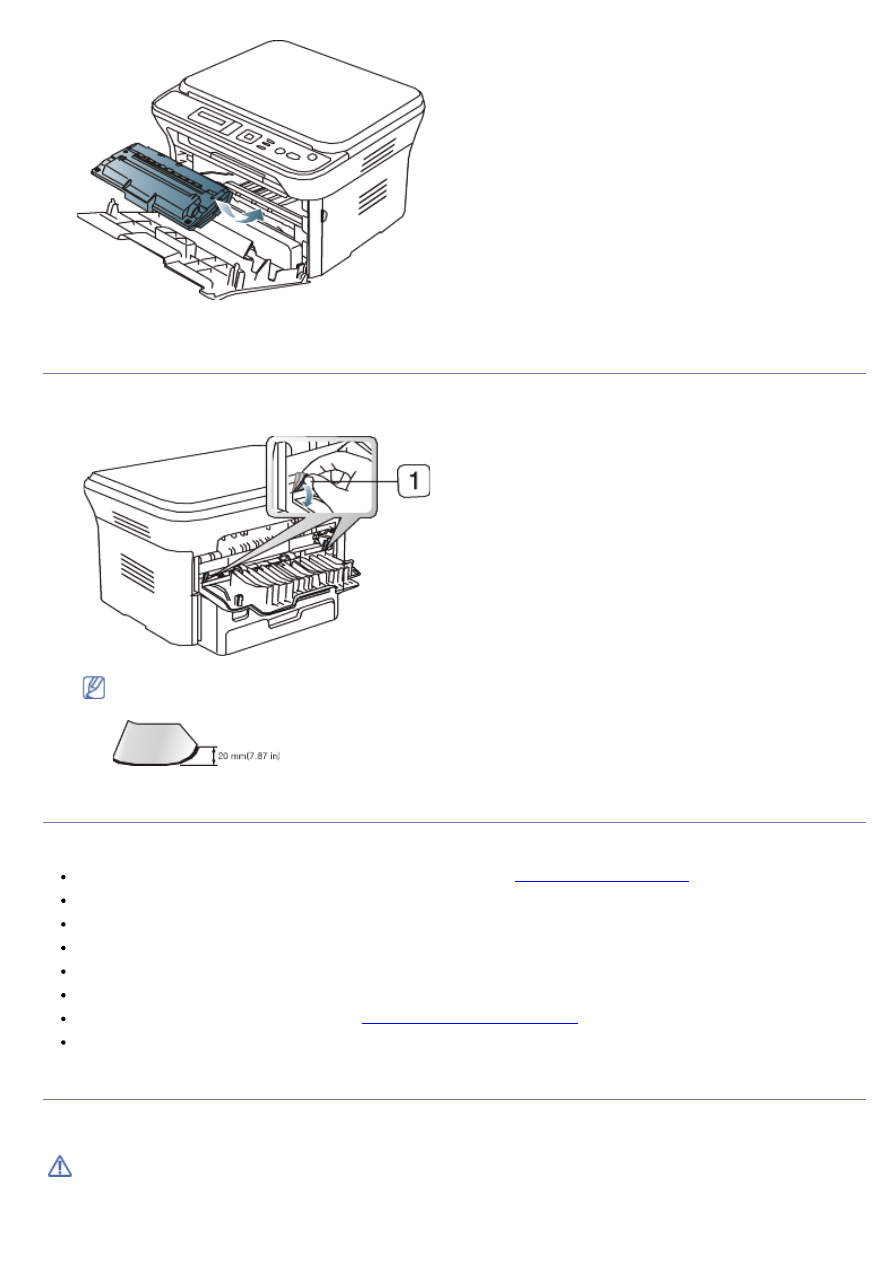
5. Close the front door. Ensure that the cover is securely closed.
Tips for avoiding paper curls
1. Open the rear door.
2. Pull down the pressure lever on each side.
1. Pressure lever
Keep the rear cover opened during printing.
Only use when the printout has more than 20 mm curl.
Tips for avoiding paper jams
By selecting the correct media types, most paper jams can be avoided. When a paper jam occurs, refer to the next
guidelines.
Ensure that the adjustable guides are positioned correctly (See
Do not overload the tray. Ensure that the paper level is below the paper capacity mark on the inside of the tray.
Do not remove paper from the tray while your machine is printing.
Flex, fan, and straighten paper before loading.
Do not use creased, damp, or highly curled paper.
Do not mix paper types in a tray.
Use only recommended print media (See
Setting the paper size and type
Ensure that the recommended side of the print media is facing down in the tray, or facing up in the manual tray.
Clearing paper jams
When a paper jam occurs, a warning message appears on the display.
To resume printing after clearing paper jams, you must open and close the front door.
To avoid tearing the paper, pull the jammed paper out slowly and gently. Follow the instructions in the following
sections to clear the jam.