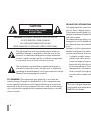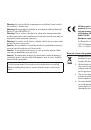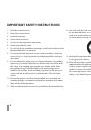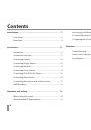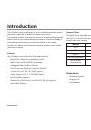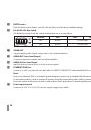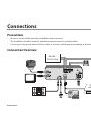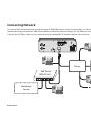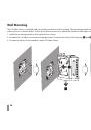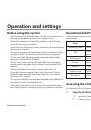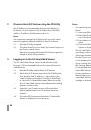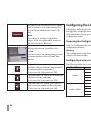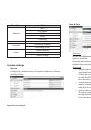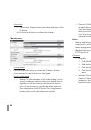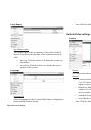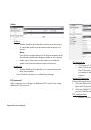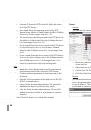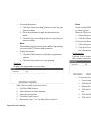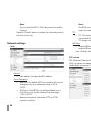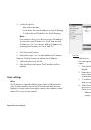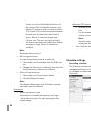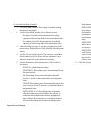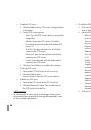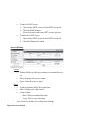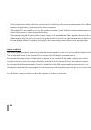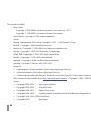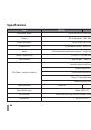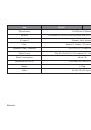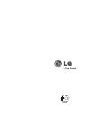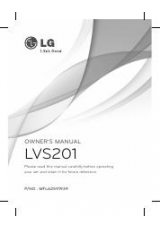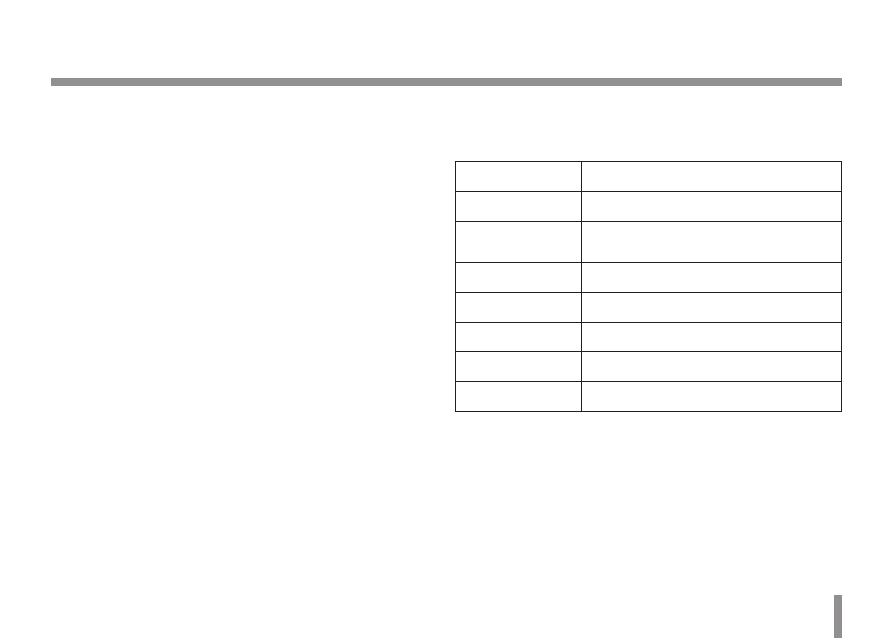
Operation and settings
19
Before using the system
Before using the LG IP device make sure the connections are cor-
•
rect and verify whether proper power supply is used.
Check the connections and the LED indicator of the LG Video
•
Server for the correct conditions.
Check that the LG IP device is(are) connected to the network and
•
that power is supplied.
Once the connections are made you need to install the LG client
•
program to the PC from which you want to access the device.
The LG Smart Web Viewer program is automatically installed
when you connect the LG IP device.
The LG Smart Station and the LG Smart Web Viewer program
are the network program of the LG Video Server and the LG IP
cameras.
JRE (Java Runtime Environment) is a pre requisite for LG
•
Smart Web Viewer program. If this is missing in the PC please
install the same manually from “
http://java.sun.co
m
” website.
(Version1.6.0.11 or later)
The Layouts and the Live view pages may differ with different OS
•
(Operating Systems) and Web Browsers.
Care needs to be taken not to run any other applications when
•
the Client Program is running as it may cause memory shortage.
Recommended PC Requirements
The LG IP device can be used with most standard operating systems
and browsers.
Items
Requirements
Operating System
Windows XP Professional or above
CPU
Intel Core2 Quard Q6700 (2.66 GHz) or
above
Web Browser
Microsoft Internet Explorer 6.0 or higher
DirectX
DirectX 9.0 or above
Memory
2 GB or above RAM
Graphics Card
256 MB or above Video RAM
Resolution
1280 x1024 (with 32 bit color) or higher
Accessing the LG IP device
You can access the LG IP device by following the below steps.
1.
Copy the IP Utility to your PC
1.1
Insert the Client Program CD.
1.2
Find and Copy IP Utility folder to your PC.
Operation and settings