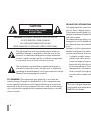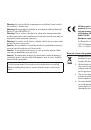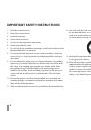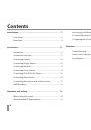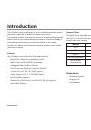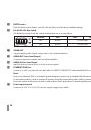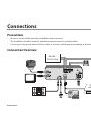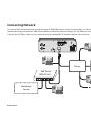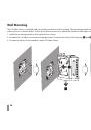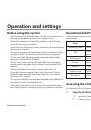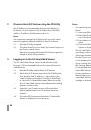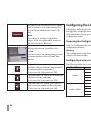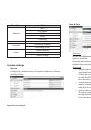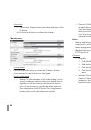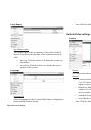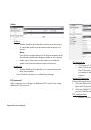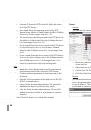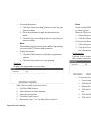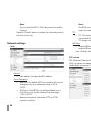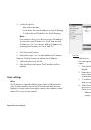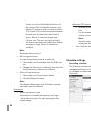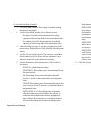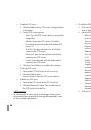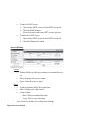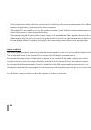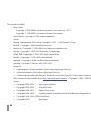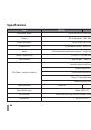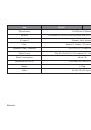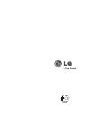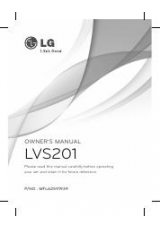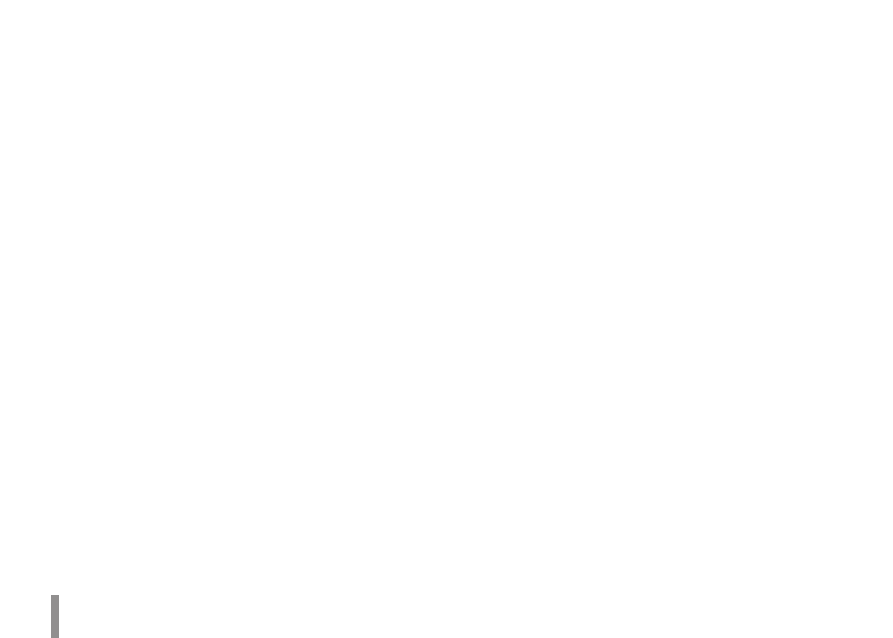
20
Operation and settings
2.
Discover the LG IP device using the IP Utility
The IP Utility can automatically discover and display LG
IP devices on your network. The IP Utility shows the MAC
address, IP address, Model name and so on.
Note:
The computer running the IP Utility must be on the same
network segment (physical subnet) as the LG IP device.
2.1
Run the IP Utility program.
2.2
Click the [Search] icon or select the [Search] option in
the Device search menu.
After a few seconds the found LG IP devices gets dis-
played in the IP Utility window.
3.
Logging in to the LG Smart Web Viewer
The LG Smart Web Viewer can be used with most web
browsers. The recommended browser is Internet Explorer
with Windows.
3.1
Run the IP Utility and find the LG IP devices.
3.2
When the LG IP devices appear in the IP Utility win-
dow, double-click IP address or right click on the
same IP address and select “Connect to Web Page”
to start the LG Smart Web Viewer. When accessing
the LG Smart Web Viewer, the authentication dialog
appears on the screen.
3.3
Enter the user ID and password. (Note that the
default administrator user ID and password are
“admin”.)
3.4
Click the [OK] button and then the LG Smart Web
Viewer is displayed in your browser.
Notes:
You can also access the LG Smart Web Viewer as shown
•
below.
3.1 Start your Web browser.
3.2 Enter the IP address of the LG IP device in the address
bar of the browse.
3.3 Enter the user ID and password set by the adminis-
trator.
3.4 Click the [OK] button and then the LG Smart Web
Viewer is displayed in your browser.
The LG Smart Web Viewer needs more time to display it
•
according to the network conditions.
If the login window is not displayed, check the pop-up
•
blocker. If you set the pop-up blocker, the login window
is not displayed. You must allow the pop-ups.
If you connect the LG Smart Web Viewer for the first time,
•
the Security Warning window is displayed to install the
LG Smart Web Viewer program. You must install the LG
Smart Web Viewer program for using the LG IP device.
If your computer or network is protected by a proxy or
•
firewall, the proxy or firewall settings can prevent the LG
Smart Web Viewer program. Change the proxy or firewall
settings to activate the LG Smart Web Viewer program.