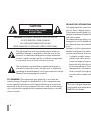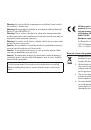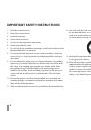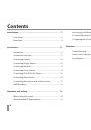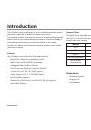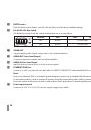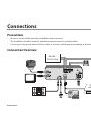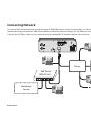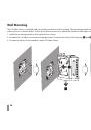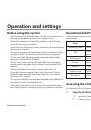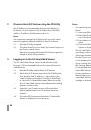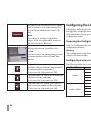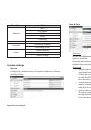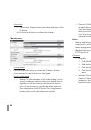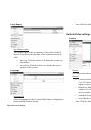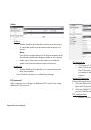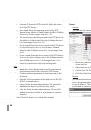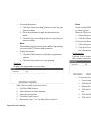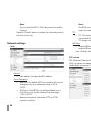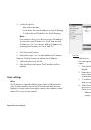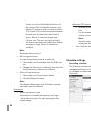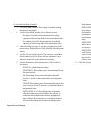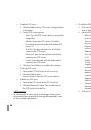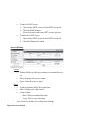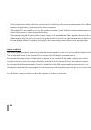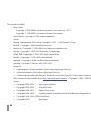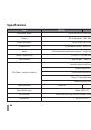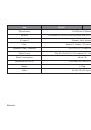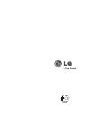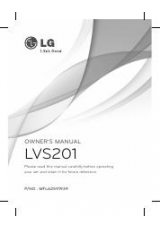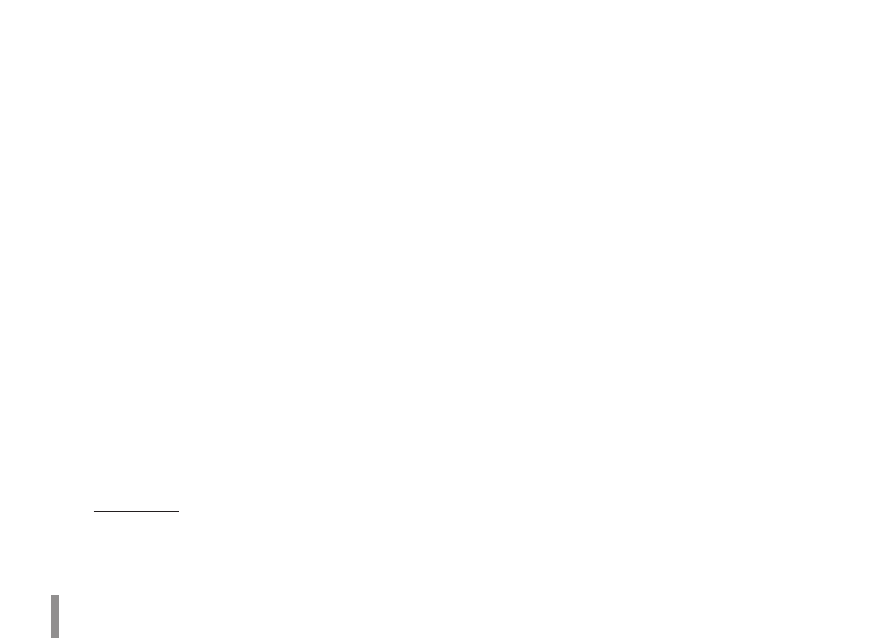
38
Operation and settings
To add the FTP server
>
1. Click the [Add] button. FTP server setting window
is displayed.
2. Set the FTP server options.
Alias: Type the FTP Server name to upload the
-
image files.
Address: Enter the FTP server’s IP address.
-
Port: Enter the port number. The default FTP
-
port is 21.
User ID: Type the user name for the Folder
-
shared in the FTP server.
Password: Type the password for the folder
-
shared in the FTP Server.
Folder: Type the path with the folder that is
-
shared in the FTP server.
3. Click the [Save] button to confirm the settings.
To edit the FTP server
>
1. Choose the FTP server in the FTP server list.
2. Click the [Edit] button.
You can check or edit the FTP server options.
To delete the FTP server
>
1. Choose the FTP server in the FTP server list.
2. Click the [Remove] button. This would remove
the FTP server from the list.
SMTP server list
By selecting the e-mail option, a still image of the event is
captured and an e-mail with the image file attached is sent
to the specified mail address.
To add the SMTP server
>
1. Click the [Add] button. SMTP server setting win-
dow is displayed.
2. Set the SMTP server options.
Alias: Enter the SMTP server name.
-
User ID: Enter the user ID of the SMTP server.
-
This would be the one who owns the mail
account.
Password: Enter the password. This password
-
of the same account.
Address: Enter the SMTP server address.
-
Port: Enter the port number. The default port
-
is 25.
Enable SSL: Check when use the SSL (Secure
-
Socket Layer) protocol. SSL protocol is cryp-
tographic protocols that provide secure com-
munication on a network.
Receiving address: Type the recipients e-mail
-
address. You can specify only one recipient
e-mail address.
Administrator address: Type the e-mail
-
address of the administrator.
Subject: Enter the subject/title of the e-mail.
-
Message: This message can describe the
-
information of the acquired IP address, etc.
3. Click the [Save] button to confirm the settings.