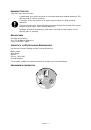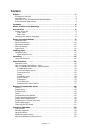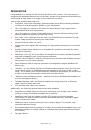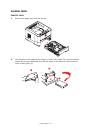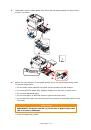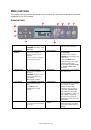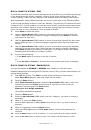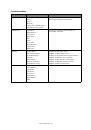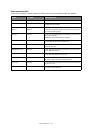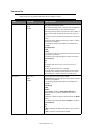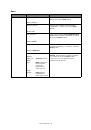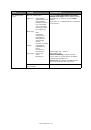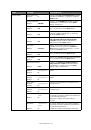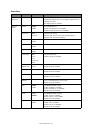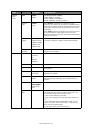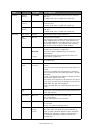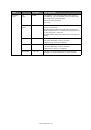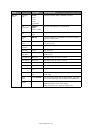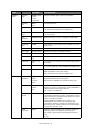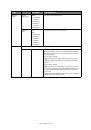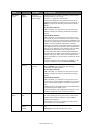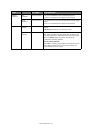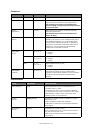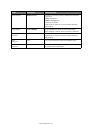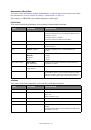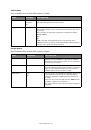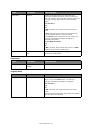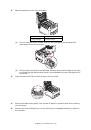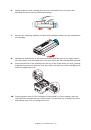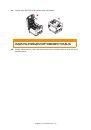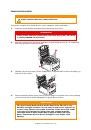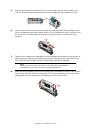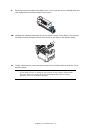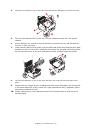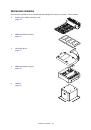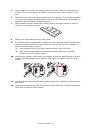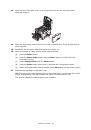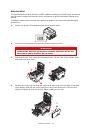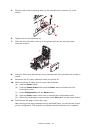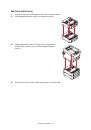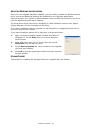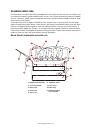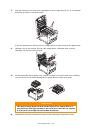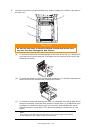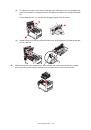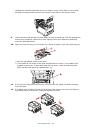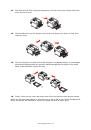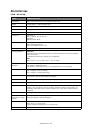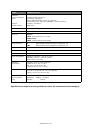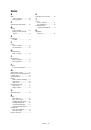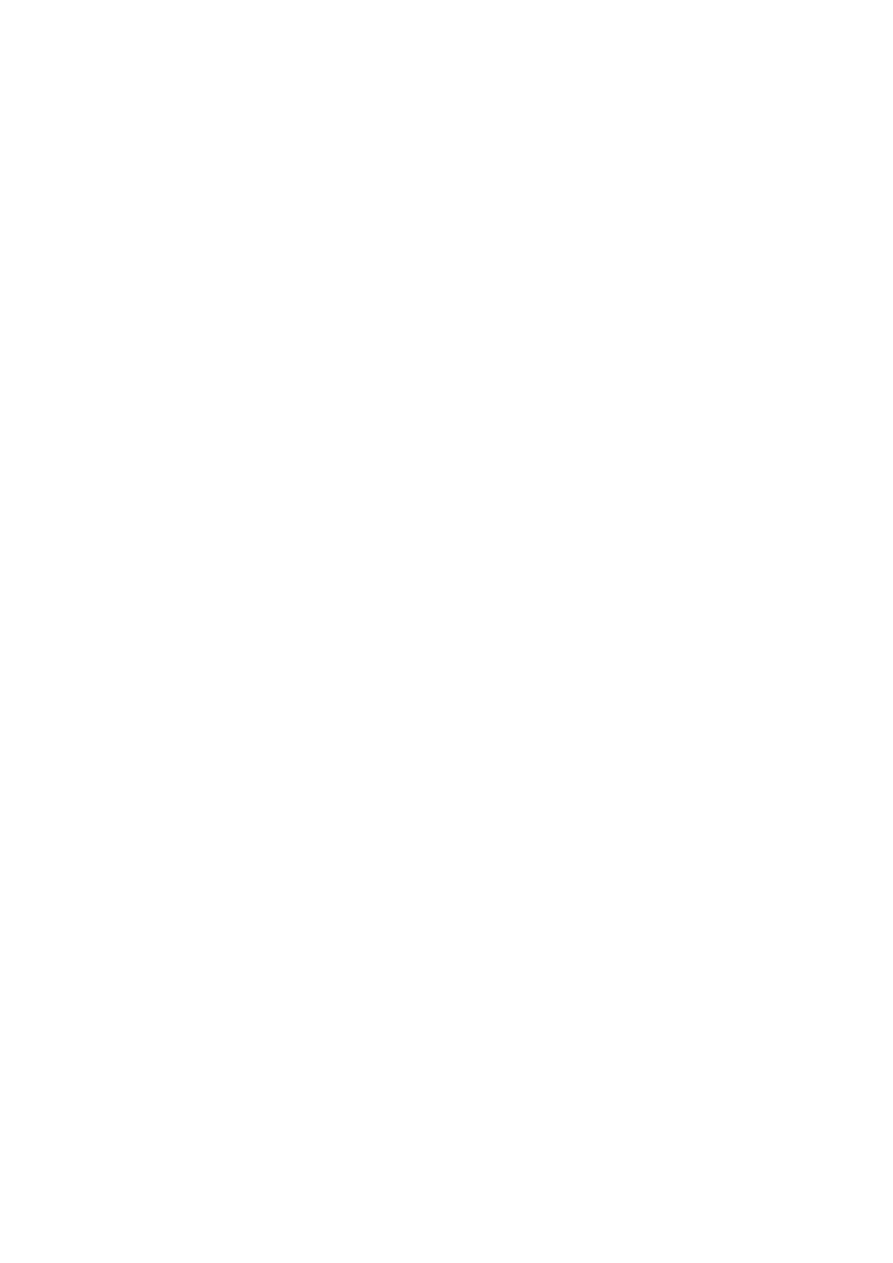
Menu functions > 17
H
OW
TO
CHANGE
THE
SETTINGS
- U
SER
It should be noted that many of these settings can be, and often are, overridden by settings
in the Windows printer drivers. However, several of the driver settings can be left at
“Printer Setting”, which will then default to the settings entered in these printer menus.
Where applicable, factory default settings are shown in bold type in the following tables.
In the normal operating condition, known as “standby,” the printer’s LCD window will show
“Ready to Print”. In this condition, to enter the menu system, press the up and down Menu
buttons on the operator panel to move up and down through the list of menus until the
menu you wish to view is displayed. Then proceed as follows:
1.
Press
Enter
to enter the menu.
2.
Use the
up and down
MENU buttons on the control panel to scroll through the
menus. When the item you want to change is displayed, press
Enter
to view the
sub-menus for that item.
3.
Use the
up and down
MENU buttons to move up and down through the sub-menu
items. When the item you want to change is displayed press Enter to display the
setting.
4.
Use the
up and down
MENU buttons to move up and down through the available
settings for the sub-menu item. When the item you want to change is displayed
press
Enter
to display the setting. An asterisk (*) will appear next to the setting,
indicating that this setting is currently in effect.
5.
Do one of the following:
>
Press
Back
again to move up to the list of menus;
or…
>
Press
On Line
or
Cancel
to exit from the menu system and return to standby.
H
OW
TO
CHANGE
THE
SETTINGS
- A
DMINISTRATOR
You can set whether to
ENABLE
or
DISABLE
each category in the user menu.
Disabled categories are not displayed in the User’s menu. Only a system administrator can
change these settings.
1.
Turn
OFF
the printer. Turn
ON
the printer while pressing the Enter button.
When
Boot Menu
appears, take your finger off the button.
2.
Press the
Enter
button.
3.
When
Enter Password
appears, press the
up or down
MENU button, each time
followed by Enter, then
Enter
several times to input the 1st line of the your
password, and then press the
Enter
button.
Enter your 4 to 9 digit password.
(The default password is aaaaaa).
4.
Press the
Enter
button.
5.
Press the
up and down
MENU
button until the “category” you want to change is
displayed.
6.
When it is, press the
Enter
button.
7.
Press the MENU
up
button or MENU
down
button until the “item” you want to change is
displayed.
8.
When it is displayed, press the
Enter
button.
9.
Using the MENU
up
button or MENU
down
button, identify the parameter as
required.
10.
Press the
Enter
button to enter an asterisk (*) on the right side of the setting selected.
11.
Press the
On Line
button to switch to online. The machine will automatically re-boot.